Netgear RH348 User Manual Page 110
- Page / 142
- Table of contents
- TROUBLESHOOTING
- BOOKMARKS
Rated. / 5. Based on customer reviews


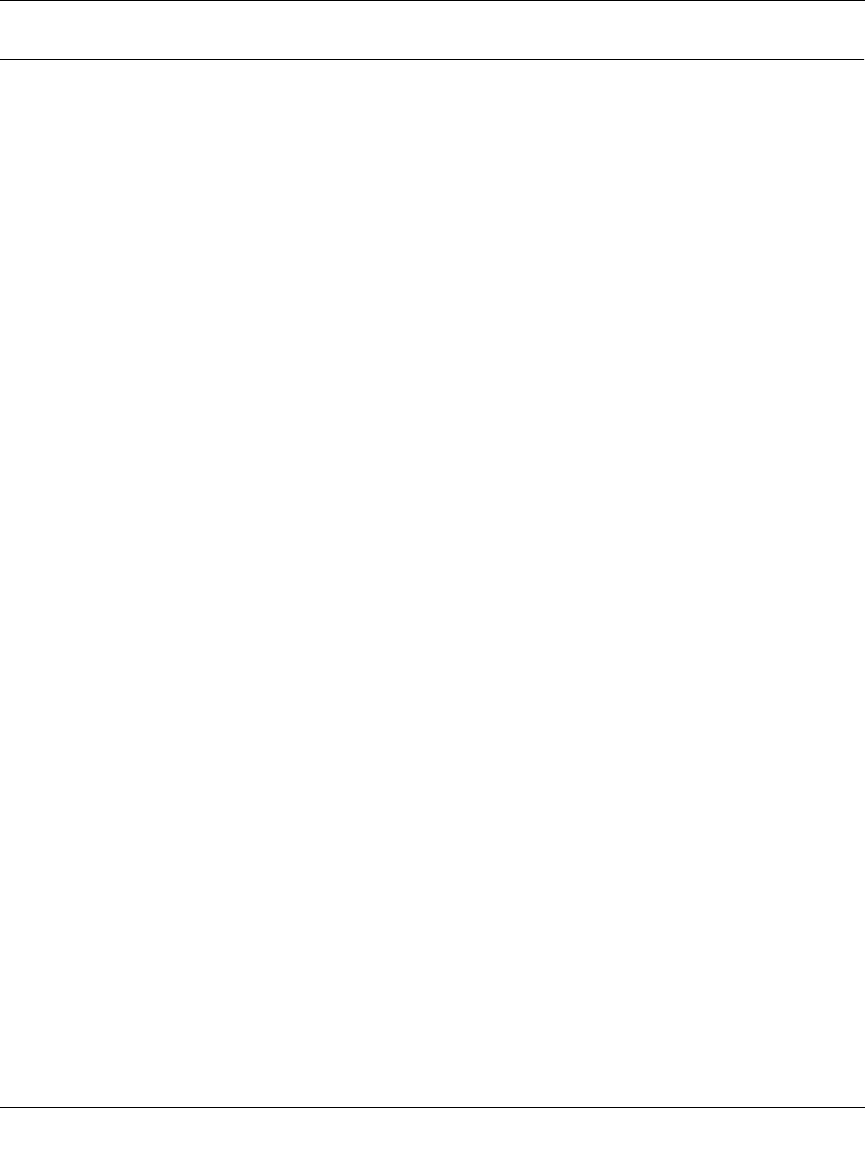
Reference Guide for the Model RT328 and Model RH348 ISDN Routers
10-4 Troubleshooting
Troubleshooting a TCP/IP Network Using a Ping Utility
Most TCP/IP terminal devices and routers contain a ping utility that sends an echo request packet
to the designated device. The device then responds with an echo reply. Troubleshooting a TCP/IP
network is made very easy by using the ping utility in the built-in Manager interface (Menu 24.4)
or in your PC or workstation.
Testing the LAN Path to Your Router
To verify that the LAN path to your router is set up correctly, from the Windows 95
(or Windows NT
®
) run menu, type Ping and the IP address of the router. Press the Enter key.
You should see a message like this one:
Pinging <IP address> with 32 bytes of data
If the path is working, you see this message:
Reply from < IP address >: bytes=32 time=NN ms TTL=xxx
If the path is not working, you see this message:
Request timed out
If the path is not functioning correctly, you could have one of the following problems:
• Wrong physical connections
– Make sure the LAN Link LED is on. If the LAN Link LED is off, follow the instructions
in “LAN Link LED” on page 10-2.
– Check that the corresponding Link LEDs are on for your network interface card and for
the hub ports (if any) that are connected to your workstation and router.
• Wrong network configuration
– Verify that the Ethernet card driver software and TCP/IP software are both installed and
configured on your PC or workstation.
– Verify that the IP address for your router and your workstation are correct and that the
addresses are on the same subnet.
Trouble.fm Page 4 Tuesday, October 10, 2000 3:27 PM
- Reference Guide for the 1
- Model RT328 and Model 1
- RH348 ISDN Routers 1
- Contents 5
- Audience 15
- Conventions 16
- Related Publications 17
- Chapter 1 19
- Introduction 19
- Key Features 20
- ISDN Support 21
- Multilink PPP Support 21
- TCP/IP Support 22
- Security 22
- Management Support 23
- Basic Router Concepts 24
- IP Addresses and the Internet 25
- Subnet Addressing 28
- Number of Bits 29
- Private IP Addresses 30
- Address Resolution Protocol 32
- Domain Name Server 32
- IP Configuration by DHCP 33
- Chapter 2 35
- ISDN Services Checklist 36
- Network Checklist 37
- Connecting the Router 38
- Warning: 41
- Connecting for Configuration 43
- Chapter 3 45
- Router Configuration 45
- Powering on the Router 46
- Navigating the Manager 47
- Manager Menu Summary 49
- General Setup Menu 50
- ISDN Menus 51
- DSS1 ISDN Menu 52
- Ethernet Setup 55
- DHCP and TCP/IP Setup 56
- Manager Password Setup 58
- Chapter 4 59
- Internet Access Configuration 60
- Chapter 5 63
- Remote Node Configuration 63
- Editing PPP Options 66
- Bandwidth on Demand 68
- Chapter 6 69
- Dial-In Configuration 69
- Dial-In Users Setup 72
- Chapter 7 75
- TCP/IP Configuration 75
- Remote Node Setup 76
- Static Route Setup 78
- Chapter 8 81
- Filter Configuration 81
- Router Filter Structure 82
- Configuring a Filter Set 82
- Configuring a Filter Rule 84
- Generic Filter Rule 87
- Applying a Filter Set 88
- Diagnosing the Situation 89
- Implementing the Filter 91
- Applying the Filter 94
- Chapter 9 95
- System Maintenance 95
- Terminal Baud Rate 97
- Log and Trace 98
- Diagnostic Menu 100
- TCP/IP Tools 101
- Back Up Configuration 102
- Restore Configuration 102
- Software Update 103
- Command Interpreter Mode 103
- Call Control 104
- Call History 105
- Call Control Parameters 105
- Chapter 10 107
- Troubleshooting 107
- Troubleshooting the ISDN Line 108
- ISDN Initialization or Reset 109
- ISDN Loopback Test 109
- 10-4 Troubleshooting 110
- Troubleshooting 10-5 111
- 10-6 Troubleshooting 112
- Troubleshooting 10-7 113
- Appendix A 115
- Technical Specifications 115
- Appendix B 117
- Ordering ISDN Lines 117
- Appendix C 123
- ISDN Clearing Codes 123
- Appendix D 125
- ISDN Protocol Analyzer 126
- Packet Tracing 129
- Packet Trace Display Format 132
- Glossary 133


 (64 pages)
(64 pages)







Comments to this Manuals