Netgear WND930 User Manual
Browse online or download User Manual for Routers Netgear WND930. Netgear WND930 Reference Manual
- Page / 67
- Table of contents
- TROUBLESHOOTING
- BOOKMARKS




- Access Point 1
- Compliance 2
- Trademarks 2
- Contents 3
- Chapter 5 Monitoring 4
- Hardware Setup 5
- System Requirements 6
- Unpack Your Access Point 6
- Front Panel 7
- Product Label 8
- Initial Setup 10
- Set the Time 12
- Plan Your Network Security 19
- Set Up Security Profiles 20
- Deploy the Access Point 22
- Network Settings 26
- Spanning Tree Protocol 27
- Configure MAC Authentication 28
- Quality of Service Settings 34
- Disable Ethernet LLDP 42
- Manage the Access Point 43
- Change the admin Password 44
- Reboot the Access Point 44
- Set Up a Remote Console 45
- Set Up SNMP 46
- Upgrade the Firmware 47
- Manage the Configuration File 48
- Enable a Syslog Server 50
- Monitoring 51
- View System Information 52
- View Wireless Stations 53
- View the Activity Log 54
- Save as button 57
- Troubleshooting and Debugging 58
- Troubleshooting with the LEDs 59
- Supplemental Information 61
- Factory Settings 62
- Supplemental Information 63
- Technical Specifications 65
Summary of Contents
350 East Plumeria DriveSan Jose, CA 95134USAOctober 2014202-11483-01Outdoor High Power Wireless N Access PointModel WND930Reference Manual
1022. Initial SetupThis chapter covers the following topics:• Connect to the Access Point and Log In• Specify the Access Point Name and Location• Se
Initial Setup 11 Outdoor High Power Wireless N Access PointConnect to the Access Point and Log InYou can connect to the access point’s web management
Initial Setup 12Outdoor High Power Wireless N Access Point This unique name is the access point NetBIOS name. The default access point name is on the
Initial Setup 13 Outdoor High Power Wireless N Access PointNote: You need an Internet connection to get the current time using an NTP client.• Use Cus
Initial Setup 14Outdoor High Power Wireless N Access Point • IP Address. The IP address of your access point. The default IP address is 192.168.0.100
Initial Setup 15 Outdoor High Power Wireless N Access Point4. Select DHCP Server Settings. 5. Select the Enable radio button.6. To specify the IP a
Initial Setup 16Outdoor High Power Wireless N Access Point The user name is admin and the default password is password.4. Verify that the correct cou
Initial Setup 17 Outdoor High Power Wireless N Access PointThis is the name of your wireless network. It is set to the default name of NETGEAR_11na fo
Initial Setup 18Outdoor High Power Wireless N Access Point • 40 MHz. This is the static, high-throughput mode. Legacy clients cannot connect in this m
Initial Setup 19 Outdoor High Power Wireless N Access Point7. Verify that your wireless clients can connect to the access point.When wireless connect
2Outdoor High Power Wireless N Access Point SupportThank you for selecting NETGEAR products. After installing your device, locate the serial number o
Initial Setup 20Outdoor High Power Wireless N Access Point MAC address filtering adds an obstacle against unwanted access to your network. For more in
Initial Setup 21 Outdoor High Power Wireless N Access Point5. Select the profile that you want to change and click the Edit button at the bottom of t
Initial Setup 22Outdoor High Power Wireless N Access Point 11. Click the Apply button at the bottom of the screen.Your settings are saved.12. Verify
Initial Setup 23 Outdoor High Power Wireless N Access Pointa. Use the bracket screws to attach the bracket to the access point as shown.b. Use the po
Initial Setup 24Outdoor High Power Wireless N Access Point 6. Connect the Ethernet cable from the access point to a LAN port on your router, switch o
Initial Setup 25 Outdoor High Power Wireless N Access Point4. Select Configuration > Wireless > Advanced > Wireless Settings.5. For the 2.4
2633. Network SettingsThis chapter covers the following topics:• Spanning Tree Protocol• Set Up a Schedule for the Wireless Radios• Configure MAC Au
Network Settings 27 Outdoor High Power Wireless N Access PointSpanning Tree ProtocolBy default, Spanning Tree Protocol is disabled. To enable or disa
Network Settings 28Outdoor High Power Wireless N Access Point The user name is admin and the default password is password.The General screen displays.
Network Settings 29 Outdoor High Power Wireless N Access Point4. Select Configuration > Security > Advanced > MAC Authentication.5. To enab
3ContentsChapter 1 Hardware SetupSystem Requirements. . . . . . . . . . . . . . . . . . . . . . . . . . . . . . . . . . . . . . . . . . . . . . . . .
Network Settings 30Outdoor High Power Wireless N Access Point • Primary accounting server• Secondary accounting serverThe primary servers are used by
Network Settings 31 Outdoor High Power Wireless N Access PointConfigure Advanced Wireless SettingsThe default settings usually work well. However, you
Network Settings 32Outdoor High Power Wireless N Access Point • Fragmentation Length (256-2346). This is the maximum packet size. Packets larger than
Network Settings 33 Outdoor High Power Wireless N Access Point6. To configure the advanced wireless settings for the 5 GHz band, select Configuration
Network Settings 34Outdoor High Power Wireless N Access Point Quality of Service SettingsFor most networks, the default QoS (Quality of Service) queue
Network Settings 35 Outdoor High Power Wireless N Access Point4. Select Configuration > Wireless > Basic > QoS Settings. 5. Select the Enab
Network Settings 36Outdoor High Power Wireless N Access Point 5. (Optional) Change the default settings in the AP EDCA parameters section.These param
Network Settings 37 Outdoor High Power Wireless N Access PointWireless Bridging and RepeatingYou can use the access point as a component to build larg
Network Settings 38Outdoor High Power Wireless N Access Point 4. Select Configuration > Wireless Bridge.Note: If the access point is using the Aut
Network Settings 39 Outdoor High Power Wireless N Access Point• Verify that both access points use the same ESSID, channel, authentication mode, i
4Outdoor High Power Wireless N Access Point Set Up a Remote Console. . . . . . . . . . . . . . . . . . . . . . . . . . . . . . . . . . . . . . . . .
Network Settings 40Outdoor High Power Wireless N Access Point The user name is admin and the default password is password.The General screen displays.
Network Settings 41 Outdoor High Power Wireless N Access Point10. Select the radio button for the first access point that you want to connect to the b
Network Settings 42Outdoor High Power Wireless N Access Point • The wireless stations that you enable can connect to the access points. If you req
4344. Manage the Access PointThis chapter covers the following topics:• Change the admin Password• Reboot the Access Point• Set Up a Remote Console•
Manage the Access Point 44Outdoor High Power Wireless N Access Point Change the admin PasswordThe default password for admin is password. NETGEAR reco
Manage the Access Point 45 Outdoor High Power Wireless N Access Point4. Select Maintenance > Reset.5. Select the Yes radio button.6. Click the A
Manage the Access Point 46Outdoor High Power Wireless N Access Point Set Up SNMPEnable SNMP to allow the SNMP network management software, such as HP
Manage the Access Point 47 Outdoor High Power Wireless N Access PointUpgrade the FirmwareThe firmware is stored in flash memory and can be updated as
Manage the Access Point 48Outdoor High Power Wireless N Access Point Manage the Configuration FileThe access point settings are stored in the access p
Manage the Access Point 49 Outdoor High Power Wireless N Access Point4. Select Maintenance > Restore Settings. 5. Click the Choose File button. Y
511. Hardware SetupThis chapter covers the following topics:• System Requirements• Unpack Your Access Point• Front Panel• Product Label• Cable the A
Manage the Access Point 50Outdoor High Power Wireless N Access Point Enable a Syslog ServerYou can enable the syslog option if your LAN includes a sys
5155. MonitoringThis chapter covers the following topics:• View System Information • View Wireless Stations • View the Activity Log • View Network T
Monitoring 52Outdoor High Power Wireless N Access Point View System InformationYou can view a summary of the current access point configuration settin
Monitoring 53 Outdoor High Power Wireless N Access Point• Wireless MAC Address for 5 GHz. The MAC address of the access point’s 5 GHz wireless port.•
Monitoring 54Outdoor High Power Wireless N Access Point 4. Select Monitoring > Wireless Stations.You can view the MAC address, IP address, BSSID,
Monitoring 55 Outdoor High Power Wireless N Access Point6. To clear the log content, click the Clear button.To save the log contents in a file on you
Monitoring 56Outdoor High Power Wireless N Access Point • Packets. The number of packets sent and received on the Ethernet port since the access point
Monitoring 57 Outdoor High Power Wireless N Access PointThe access point captures wireless packets coming from or going to the access point on the cur
5866. Troubleshooting and DebuggingThis chapter covers the following topics:• Troubleshooting with the LEDs• Cannot Connect to the Access Point to C
Troubleshooting and Debugging 59 Outdoor High Power Wireless N Access PointTroubleshooting with the LEDsUse the LEDs to verify that the access point i
Hardware Setup 6Outdoor High Power Wireless N Access Point System RequirementsBefore installing the access point, make sure that your system includes
Troubleshooting and Debugging 60Outdoor High Power Wireless N Access Point Wireless Access to the NetworkIf you cannot connect wirelessly, the wireles
61AA. Supplemental InformationThis appendix covers the following topics: • Factory Settings • Technical Specifications
Supplemental Information62Outdoor High Power Wireless N Access Point Factory SettingsYou can return the access point to its factory settings. Use the
Supplemental Information63 Outdoor High Power Wireless N Access PointWireless network names (SSIDs) NETGEAR_11ngNETGEAR_11naBroadcast network names (
Supplemental Information64Outdoor High Power Wireless N Access Point AP EDCA parameters (QoS settings) • AIFS. The Arbitration Inter-Frame Spacing (
Supplemental Information65 Outdoor High Power Wireless N Access PointTechnical SpecificationsTable 3. Access point specifications Feature Descripti
Supplemental Information66Outdoor High Power Wireless N Access Point 802.11a/na Wireless Specifications802.11a data rates 6, 9, 12, 18, 24, 36, 48, 5
Supplemental Information67 Outdoor High Power Wireless N Access PointPhysical SpecificationsPhysical specifications • Dimensions (l x w x h): 265 x
Hardware Setup 7 Outdoor High Power Wireless N Access PointFront PanelPorts, LEDs, and the Reset button are located on the front panel.LEDsReset butto
Hardware Setup 8Outdoor High Power Wireless N Access Point Product LabelThe product label is located on the rear panel. It includes the default access
Hardware Setup 9 Outdoor High Power Wireless N Access Point2. If a DHCP server is not connected to your network, configure a computer with a static I
More documents for Routers Netgear WND930
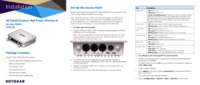
 (118 pages)
(118 pages) (82 pages)
(82 pages)
 (20 pages)
(20 pages)







Comments to this Manuals