Netgear R6300 User Manual
Browse online or download User Manual for Routers Netgear R6300. Netgear R6300 User's Manual
- Page / 133
- Table of contents
- TROUBLESHOOTING
- BOOKMARKS




- R6300v2 Smart WiFi Router 1
- Trademarks 2
- Contents 3
- Chapter 5 USB Storage 4
- Chapter 6 ReadySHARE Printer 4
- Chapter 7 Security 4
- Chapter 8 Administration 5
- Chapter 9 Advanced Settings 5
- Chapter 10 Troubleshooting 5
- Hardware Setup 7
- Unpack Your Router 8
- Hardware Features 8
- Front and Side Panels 9
- Rear Panel 10
- Position Your Router 11
- Getting Started 12
- Router Setup Preparation 13
- Login and Access 13
- NETGEAR genie Setup 14
- Upgrade the Firmware 15
- Dashboard (BASIC Home Screen) 16
- Join Your Wireless Network 17
- NETGEAR genie Basic Settings 19
- Internet Setup 20
- Internet Setup Screen Fields 21
- Parental Controls 22
- Basic Wireless Settings 24
- Wireless Security Options 26
- Set Up a Guest Network 27
- To set up a guest network: 28
- View Attached Devices 29
- NETGEAR genie ADVANCED Home 30
- To use the Setup Wizard: 31
- WAN Setup 32
- Default DMZ Server 33
- Change the MTU Size 34
- LAN Setup 35
- LAN Setup Screen Settings 36
- Use Router as DHCP Server 37
- Address Reservation 37
- Set Up Address Reservation 38
- To disable WMM QoS: 40
- QoS for a Router LAN Port 42
- QoS for a MAC Address 42
- USB Storage 44
- USB Drive Requirements 45
- Safely Remove a USB Drive 46
- Access the USB Storage Device 46
- Share Files 48
- Available Network Folders 52
- To edit a network folder: 53
- Specify Approved USB Devices 54
- Media Server Settings 55
- TiVo Support 56
- ReadySHARE Printer 58
- ReadySHARE Printer Utility 59
- Security 68
- To set up keyword blocking: 69
- To block services: 70
- Communications 72
- Add a Custom Service 75
- Set Up Port Triggering 76
- To enable port triggering: 77
- Schedule Blocking 79
- Administration 81
- Upgrade the Router Firmware 82
- View Router Status 83
- Show Statistics Button 84
- Connection Status Button 85
- To view logs: 86
- Manage the Configuration File 87
- Change the Password 88
- Password Recovery 89
- Advanced Wireless Settings 91
- Set Up a Wireless Schedule 92
- View or Change WPS Settings 92
- Wireless Access Point (AP) 94
- To set up bridge mode: 96
- Set Up the Base Station 99
- Set Up a Repeater 100
- Dynamic DNS 101
- Static Routes 102
- To set up a static route: 103
- Remote Management 104
- Universal Plug and Play 105
- Advanced Settings 106
- Auto Detect 107
- IPv6 Auto Config 108
- IPv6 6to4 Tunnel 109
- IPv6 Pass Through 111
- IPv6 Fixed 111
- IPv6 DHCP 112
- IPv6 PPPoE 113
- Traffic Meter 115
- Troubleshooting 117
- Quick Tips 118
- Troubleshoot with the LEDs 118
- Power LED Is Off or Blinking 119
- Power LED Stays Amber 119
- LEDs Never Turn Off 119
- Internet LEDs Is Off 119
- Cannot Log In to the Router 120
- Cannot Access the Internet 121
- Troubleshoot PPPoE 123
- Changes Not Saved 124
- Wireless Connectivity 124
- R6300v2 Smart WiFi Router 125
- Supplemental Information 127
- Factory Settings 128
- Technical Specifications 130
- Notification of Compliance 131
- Industry Canada 132
- Caution: 132
- Avertissement: 133
- Interference Reduction Table 133
Summary of Contents
350 East Plumeria DriveSan Jose, CA 95134USASeptember 2013202-11202-01R6300v2 Smart WiFi RouterUser Manual
Hardware Setup10R6300v2 Smart WiFi Router on. If this LED is off, the wireless radios are turned off and you cannot connect wirelessly to the router.•
Advanced Settings100R6300v2 Smart WiFi Router 6. In the Repeater MAC Address 1 through 4 fields, enter the MAC addresses for the access points that sh
Advanced Settings101 R6300v2 Smart WiFi RouterThis IP address has to be in the same subnet as the base station, but different from the LAN IP address
Advanced Settings102R6300v2 Smart WiFi Router To set up Dynamic DNS:1. Select ADVANCED > Advanced Setup > Dynamic DNS.2. Register for an accou
Advanced Settings103 R6300v2 Smart WiFi RouterIn this case you have to define a static route, telling your router that 134.177.0.0 should be accessed
Advanced Settings104R6300v2 Smart WiFi Router • Click the Edit button.The Static Routes screen adjusts.a. Edit the route information.b. Click the Appl
Advanced Settings105 R6300v2 Smart WiFi RouterUnder Allow Remote Access By, select one of the following:• For a single IP address on the Internet, sel
Advanced Settings106R6300v2 Smart WiFi Router any device to automatically control the resources, such as port forwarding (mapping), of the router.3. T
Advanced Settings107 R6300v2 Smart WiFi Router• If your Internet connection does not use PPPoE, DHCP, or fixed, but is IPv6, select Auto Config.For mo
Advanced Settings108R6300v2 Smart WiFi Router of the prefix, which is also indicated by the underline (_) under the IPv6 address. If no address is acq
Advanced Settings109 R6300v2 Smart WiFi Routerof the prefix, which is also indicated by the underline (_) under the IPv6 address. If no address is acq
Hardware Setup11 R6300v2 Smart WiFi RouterPosition Your RouterThe router lets you access your network from anywhere within the operating range of your
Advanced Settings110R6300v2 Smart WiFi Router The screen adjusts:The router automatically detects the information in the following fields:• Router’s I
Advanced Settings111 R6300v2 Smart WiFi RouterIPv6 Pass ThroughIn pass-through mode, the router works as a Layer 2 Ethernet switch with two ports (LAN
Advanced Settings112R6300v2 Smart WiFi Router • Secondary DNS Server. The secondary DNS server that resolves IPv6 domain name records for the router.N
Advanced Settings113 R6300v2 Smart WiFi Routerof the prefix, which is also indicated by the underline (_) under the IPv6 address. If no address is acq
Advanced Settings114R6300v2 Smart WiFi Router The screen adjusts: The router automatically detects the information in the following fields:• Router’s
Advanced Settings115 R6300v2 Smart WiFi Router• Use DHCP Server. This method passes more information to LAN devices, but some IPv6 systems might not s
Advanced Settings116R6300v2 Smart WiFi Router 4. (Optional) If your ISP charges for extra data volume when you make a new connection, enter the extra
1171010. TroubleshootingThis chapter provides information to help you diagnose and solve problems you might have with your router. If you do not fin
Troubleshooting118R6300v2 Smart WiFi Router Quick TipsThis section describes tips for troubleshooting some common problems.Sequence to Restart Your Ne
Troubleshooting119 R6300v2 Smart WiFi Router• The Wireless LED is lit unless you turned off the wireless radio.The LEDs on the front panel of the rout
1222. Getting StartedConnecting to the routerThis chapter explains how to use NETGEAR genie to set up your router after you complete cabling as desc
Troubleshooting120R6300v2 Smart WiFi Router • Make sure that power is turned on to the connected modem.• Be sure that you are using the correct cable.
Troubleshooting121 R6300v2 Smart WiFi RouterCannot Access the InternetIf you can access your router but not the Internet, check to see if the router c
Troubleshooting122R6300v2 Smart WiFi Router If your computer obtains its information from the router by DHCP, reboot the computer, and verify the gate
Troubleshooting123 R6300v2 Smart WiFi RouterTroubleshoot PPPoEIf you are using PPPoE, try troubleshooting your Internet connection. To troubleshoot a
Troubleshooting124R6300v2 Smart WiFi Router Changes Not SavedIf the router does not save the changes you make in the router interface, check the follo
Troubleshooting125 R6300v2 Smart WiFi RouterTroubleshoot Your Network Using the Ping UtilityMost network devices and routers contain a ping utility th
Troubleshooting126R6300v2 Smart WiFi Router Test the Path from Your Computer to a Remote DeviceAfter verifying that the LAN path works correctly, test
127AA. Supplemental InformationThis appendix covers the following topics: • Factory Settings • Technical Specifications
Supplemental Information128R6300v2 Smart WiFi RouterFactory SettingsYou can return the router to its factory settings. Use the end of a paper clip or
Supplemental Information129R6300v2 Smart WiFi RouterWireless Wireless communication EnabledSSID name See router labelSecurity WPA2-PSK (AES)Broadcast
Getting Started13 R6300v2 Smart WiFi RouterRouter Setup PreparationYou can set up your router with the NETGEAR genie automatically, or you can use the
Supplemental Information130R6300v2 Smart WiFi RouterTechnical SpecificationsTable 4. R6300v2 Router specifications Feature DescriptionData and routi
131BB. Notification of ComplianceNETGEAR Dual Band - WirelessRegulatory Compliance InformationThis section includes user requirements for operating
Notification of Compliance132R6300v2 Smart WiFi RouterFCC Radio Frequency Interference Warnings & InstructionsThis equipment has been tested and f
Notification of Compliance133R6300v2 Smart WiFi RouterSélection dynamique de fréquences (DFS) pour les dispositifs fonctionnant dans les bandes 5250-5
Getting Started14R6300v2 Smart WiFi Router NETGEAR genie SetupNETGEAR genie runs on any device with a web browser. Installation with basic setup takes
Getting Started15 R6300v2 Smart WiFi RouterIf the router does not connect to the Internet:1. Review your settings. Make sure that you have selected th
Getting Started16R6300v2 Smart WiFi Router Dashboard (BASIC Home Screen)The router BASIC Home screen has a dashboard that lets you see the status of y
Getting Started17 R6300v2 Smart WiFi RouterJoin Your Wireless NetworkYou can use the manual or the WPS method to join your wireless network. For infor
Getting Started18R6300v2 Smart WiFi Router NETGEAR genie App and Mobile genie AppThe genie app is the easy dashboard for managing, monitoring, and rep
1933. NETGEAR genie Basic SettingsYour Internet connection and WiFi networkThis chapter contains the following sections:• Internet Setup • Parental
2R6300v2 Smart WiFi Router SupportThank you for selecting NETGEAR products. After installing your device, locate the serial number on the label of you
NETGEAR genie Basic Settings20R6300v2 Smart WiFi Router Internet SetupThe Internet Setup screen is where you view or change basic ISP information.Note
NETGEAR genie Basic Settings21 R6300v2 Smart WiFi RouterIf the NETGEAR website does not display within 1 minute, see Chapter 10, Troubleshooting.Inter
NETGEAR genie Basic Settings22R6300v2 Smart WiFi Router Router MAC Address. The Ethernet MAC address that the router uses on the Internet port. Some I
NETGEAR genie Basic Settings23 R6300v2 Smart WiFi RouterAfter installation, Live Parental Controls automatically starts.4. Click Next, read the note,
NETGEAR genie Basic Settings24R6300v2 Smart WiFi Router After you log on or create your account, the filtering level screen displays:6. Select the rad
NETGEAR genie Basic Settings25 R6300v2 Smart WiFi RouterNETGEAR recommends that you do not change your preset security settings. If you change your pr
NETGEAR genie Basic Settings26R6300v2 Smart WiFi Router Wireless Settings Screen FieldsYou can use this screen to view or change the wireless network
NETGEAR genie Basic Settings27 R6300v2 Smart WiFi RouterWPA uses a passphrase for authentication and to generate the initial data encryption keys. The
NETGEAR genie Basic Settings28R6300v2 Smart WiFi Router To set up a guest network:1. Select BASIC > Guest Network.2. Select any of the following
NETGEAR genie Basic Settings29 R6300v2 Smart WiFi RouterView Attached DevicesYou can view all computers or devices that are currently connected to you
3ContentsChapter 1 Hardware SetupUnpack Your Router. . . . . . . . . . . . . . . . . . . . . . . . . . . . . . . . . . . . . . . . . . .8Hardware Fea
3044. NETGEAR genie ADVANCED HomeSpecifying custom settingsThis chapter contains the following sections:• NETGEAR genie ADVANCED Home Screen • Inter
NETGEAR genie ADVANCED Home31 R6300v2 Smart WiFi RouterNETGEAR genie ADVANCED Home ScreenThe genie ADVANCED Home dashboard presents status information
NETGEAR genie ADVANCED Home32R6300v2 Smart WiFi Router The Setup Wizard searches your Internet connection for servers and protocols to determine your
NETGEAR genie ADVANCED Home33 R6300v2 Smart WiFi Routerit allows your router to be discovered. Do not select this check box unless you have a specific
NETGEAR genie ADVANCED Home34R6300v2 Smart WiFi Router 3. Type the IP address.4. Click the Apply button.Your change takes effect.Change the MTU SizeTh
NETGEAR genie ADVANCED Home35 R6300v2 Smart WiFi Router To change the MTU size:1. Select ADVANCED > Setup > WAN Setup. 2. In the MTU Size field
NETGEAR genie ADVANCED Home36R6300v2 Smart WiFi Router To change the LAN settings:1. Select ADVANCED > Setup > LAN Setup.2. Enter the settings
NETGEAR genie ADVANCED Home37 R6300v2 Smart WiFi Router- RIP-2 carries more information. Both RIP-2B and RIP-2M send the routing data in RIP-2 format.
NETGEAR genie ADVANCED Home38R6300v2 Smart WiFi Router 3. Click the Apply button.4. (Optional) If this service is disabled and no other DHCP server is
NETGEAR genie ADVANCED Home39 R6300v2 Smart WiFi Router2. Click Next. 3. Select the radio button for the setup method that you want to use, and follow
4R6300v2 Smart WiFi RouterLAN Setup . . . . . . . . . . . . . . . . . . . . . . . . . . . . . . . . . . . . . . . . . . . . . . . . .35LAN Setup Scree
NETGEAR genie ADVANCED Home40R6300v2 Smart WiFi Router the client running that application have to have WMM enabled. Legacy applications that do not s
NETGEAR genie ADVANCED Home41 R6300v2 Smart WiFi RouterThe QoS Priority Rule list displays. 4. To add a priority rule, scroll down to the bottom of th
NETGEAR genie ADVANCED Home42R6300v2 Smart WiFi Router QoS for a Router LAN Port To create a QoS policy for a device connected to one of the router’s
NETGEAR genie ADVANCED Home43 R6300v2 Smart WiFi Router4. From the Priority Category list, select MAC Address.5. If the device to be prioritized appea
4455. USB StorageAccessing and Configuring a USB Storage DeviceThis chapter describes how to access and configure a USB storage drive attached to yo
USB Storage45 R6300v2 Smart WiFi RouterUSB Drive RequirementsThe router works with most USB-compliant external flash and hard drives. For the most up-
USB Storage46R6300v2 Smart WiFi Router For best USB hard drive access speed, use the blue USB 3.0 port on the back of the router. If you want to share
USB Storage47 R6300v2 Smart WiFi Router4. Launch readyshareconnect.exe.5. Select the drive letter that you want to map to the network folder.6. (Optio
USB Storage48R6300v2 Smart WiFi Router The directories of the USB drive that your account has access to display. For example, you could see: share/par
USB Storage49 R6300v2 Smart WiFi Router To print photos from a Mac on the printer attached to a Windows computer:• On a Mac, access the USB drive by
5R6300v2 Smart WiFi RouterSet Up Port Triggering . . . . . . . . . . . . . . . . . . . . . . . . . . . . . . . . . . . . . . . .76Schedule Blocking .
USB Storage50R6300v2 Smart WiFi Router View a USB Device Attached to the Router To view basic information about the USB storage device:1. Select BASI
USB Storage51 R6300v2 Smart WiFi RouterUSB Storage Device Network and Access SettingsYou can set up the device name, workgroups, and network folders f
USB Storage52R6300v2 Smart WiFi Router Available Network FoldersYou can view or change the network folders on the USB storage device. To view network
USB Storage53 R6300v2 Smart WiFi Router3. Click Create Network Folder.If the Add a Network Folder screen does not display, your web browser might be b
USB Storage54R6300v2 Smart WiFi Router Specify Approved USB DevicesFor more security, you can set up the router to share only approved USB devices.
USB Storage55 R6300v2 Smart WiFi RouterMedia Server SettingsBy default, the router acts as a ReadyDLNA media server, which lets you view movies and ph
USB Storage56R6300v2 Smart WiFi Router TiVo SupportYou can set up your TiVo to access media files stored on a USB device that is connected to your rou
USB Storage57 R6300v2 Smart WiFi Router To play music or view photos:1. On the TiVo, select TiVo Central > Music, Photos, & Showcases.2. Selec
5866. ReadySHARE PrinterSetting up and managing a shared USB printerReadySHARE Printer is compatible with Macs and Windows computers. It lets you co
ReadySHARE Printer59 R6300v2 Smart WiFi RouterReadySHARE Printer UtilityThe ReadySHARE printer utility allows you to control from your computer a shar
6R6300v2 Smart WiFi RouterSequence to Restart Your Network . . . . . . . . . . . . . . . . . . . . . . . . . . . 118Wireless Settings . . . . . . . .
ReadySHARE Printer60R6300v2 Smart WiFi Router 2. On each computer on your network that shares the USB printer, install the driver software for the USB
ReadySHARE Printer61 R6300v2 Smart WiFi Router2. Follow the instructions to install the NETGEAR USB Control Center utility.3. Select the language and
ReadySHARE Printer62R6300v2 Smart WiFi Router Set Up the NETGEAR USB Control CenterThe first time you access the utility, you are asked to select the
ReadySHARE Printer63 R6300v2 Smart WiFi RouterFor each computer, after you click the Connect and Disconnect buttons once, the utility automatically ha
ReadySHARE Printer64R6300v2 Smart WiFi Router 2. Select Tools > Configuration.3. Specify the following settings:• Automatically execute when loggin
ReadySHARE Printer65 R6300v2 Smart WiFi RouterYou can set the value for the default time-out time from the Configuration screen. For more information,
ReadySHARE Printer66R6300v2 Smart WiFi Router Launch the NETGEAR USB Control CenterThe NETGEAR USB Control Center shows the availability status of the
ReadySHARE Printer67 R6300v2 Smart WiFi RouterUse the Scan Feature of a Multifunction USB PrinterIf your USB printer supports scanning, you can also u
6877. SecurityCustomizing the firewall settingsThis chapter explains how to use the basic firewall features of the router to prevent objectionable c
Security69 R6300v2 Smart WiFi RouterKeyword Blocking of HTTP TrafficUse keyword blocking to prevent certain types of HTTP traffic from accessing your
711. Hardware SetupGetting to know your routerThe NETGEAR R6300v2 Smart WiFi Router with AC1750 dual band delivers the world's faster WiFi. Wit
Security70R6300v2 Smart WiFi Router Block Services (Port Filtering)Services are functions that server computers perform at the request of client compu
Security71 R6300v2 Smart WiFi RouterThe Block Services Setup screen displays:5. From the Service Type list, select the application or service to allow
Security72R6300v2 Smart WiFi Router 1. You open an IRC client program to start a chat session on your computer. 2. Your IRC client composes a request
Security73 R6300v2 Smart WiFi Router192.168.1.123.” The following sequence shows the effects of the port forwarding rule you have defined:1. The user
Security74R6300v2 Smart WiFi Router Set Up Port Forwarding to Local ServersThe port forwarding feature lets you allow certain types of incoming traffi
Security75 R6300v2 Smart WiFi RouterAdd a Custom ServiceTo define a service, game, or application that does not appear in the Service Name list, first
Security76R6300v2 Smart WiFi Router Edit or Delete a Port Forwarding Entry To edit or delete a port forwarding entry:1. Select ADVANCED > Advanced
Security77 R6300v2 Smart WiFi RouterNote: If you use applications such as multiplayer gaming, peer-to-peer connections, real-time communications such
Security78R6300v2 Smart WiFi Router 3. Click the Add Service button.4. In the Service Name field, type a descriptive service name. 5. In the Service U
Security79 R6300v2 Smart WiFi RouterSchedule BlockingYou can specify the days and time that you want to block Internet access. To schedule blocking:1
Hardware Setup8R6300v2 Smart WiFi Router Unpack Your RouterOpen the box and remove the router, cables, and installation guide.Ethernet cable with inte
Security80R6300v2 Smart WiFi Router Set Up Security Event Email NotificationsTo receive logs and alerts by email, provide your email information in th
8188. AdministrationManaging your networkThis chapter describes the router settings for administering and maintaining your router and home network.
Administration82R6300v2 Smart WiFi Router Upgrade the Router FirmwareThe router firmware (routing software) is stored in flash memory. You can update
Administration83 R6300v2 Smart WiFi RouterView Router Status To view router status and usage information:Select ADVANCED Home or select Administratio
Administration84R6300v2 Smart WiFi Router Connection. This shows if the router is using a fixed IP address on the WAN. If the value is DHCP Client, th
Administration85 R6300v2 Smart WiFi RouterConnection Status Button To view the Internet connection status:1. Select ADVANCED Home or select Administr
Administration86R6300v2 Smart WiFi Router Channel. The operating channel of the wireless port being used. The default channel is Auto. When Auto is se
Administration87 R6300v2 Smart WiFi RouterManage the Configuration FileThe configuration settings of the router are stored within the router in a conf
Administration88R6300v2 Smart WiFi Router Erase the Current Configuration SettingsYou can use the Erase button to erase the configuration and restore
Administration89 R6300v2 Smart WiFi RouterPassword RecoveryNETGEAR recommends that you enable password recovery if you change the password for the rou
Hardware Setup9 R6300v2 Smart WiFi RouterFront and Side PanelsThe router front panel has the status LEDs and icons shown in the following figure.LEDsW
9099. Advanced SettingsSetting up unique situationsThis chapter describes the advanced features of your router. Networking knowledge is needed to im
Advanced Settings91 R6300v2 Smart WiFi RouterAdvanced Wireless SettingsYou can use this screen to turn the wireless radio on and off, to specify WPS s
Advanced Settings92R6300v2 Smart WiFi Router Set Up a Wireless ScheduleYou can use this feature to turn off the wireless signal from your router at ti
Advanced Settings93 R6300v2 Smart WiFi Router3. (Optional) Select or clear the Keep Existing Wireless Settings check box.By default, the Keep Existing
Advanced Settings94R6300v2 Smart WiFi Router 5. Click the Add button. The screen changes back to the list screen. 6. Add each computer or device you w
Advanced Settings95 R6300v2 Smart WiFi Router2. Select ADVANCED > Wireless AP.3. Select the Enable Access Point Mode check box. The screen adjusts.
Advanced Settings96R6300v2 Smart WiFi Router Set Up the Router in Bridge Mode You can use your R6300v2 Smart WiFi Router in bridge mode to connect mul
Advanced Settings97 R6300v2 Smart WiFi Router3. Scroll down and select the Use other operation mode check box and the Enable Bridge mode radio button.
Advanced Settings98R6300v2 Smart WiFi Router Wireless Distribution System (WDS)You can set the router up to be used as a wireless base station or a wi
Advanced Settings99 R6300v2 Smart WiFi Routerstation in either radio band and use the other radio band as a wireless router or wireless base station,
More documents for Routers Netgear R6300
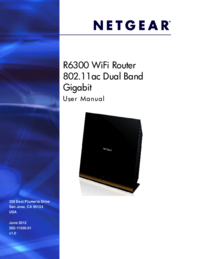

 (20 pages)
(20 pages) (216 pages)
(216 pages) (46 pages)
(46 pages)







Comments to this Manuals