Netgear R6300 User Manual
Browse online or download User Manual for Routers Netgear R6300. Netgear R6300 Wi-Fi Ethernet LAN Dual-band Black
- Page / 135
- Table of contents
- TROUBLESHOOTING
- BOOKMARKS



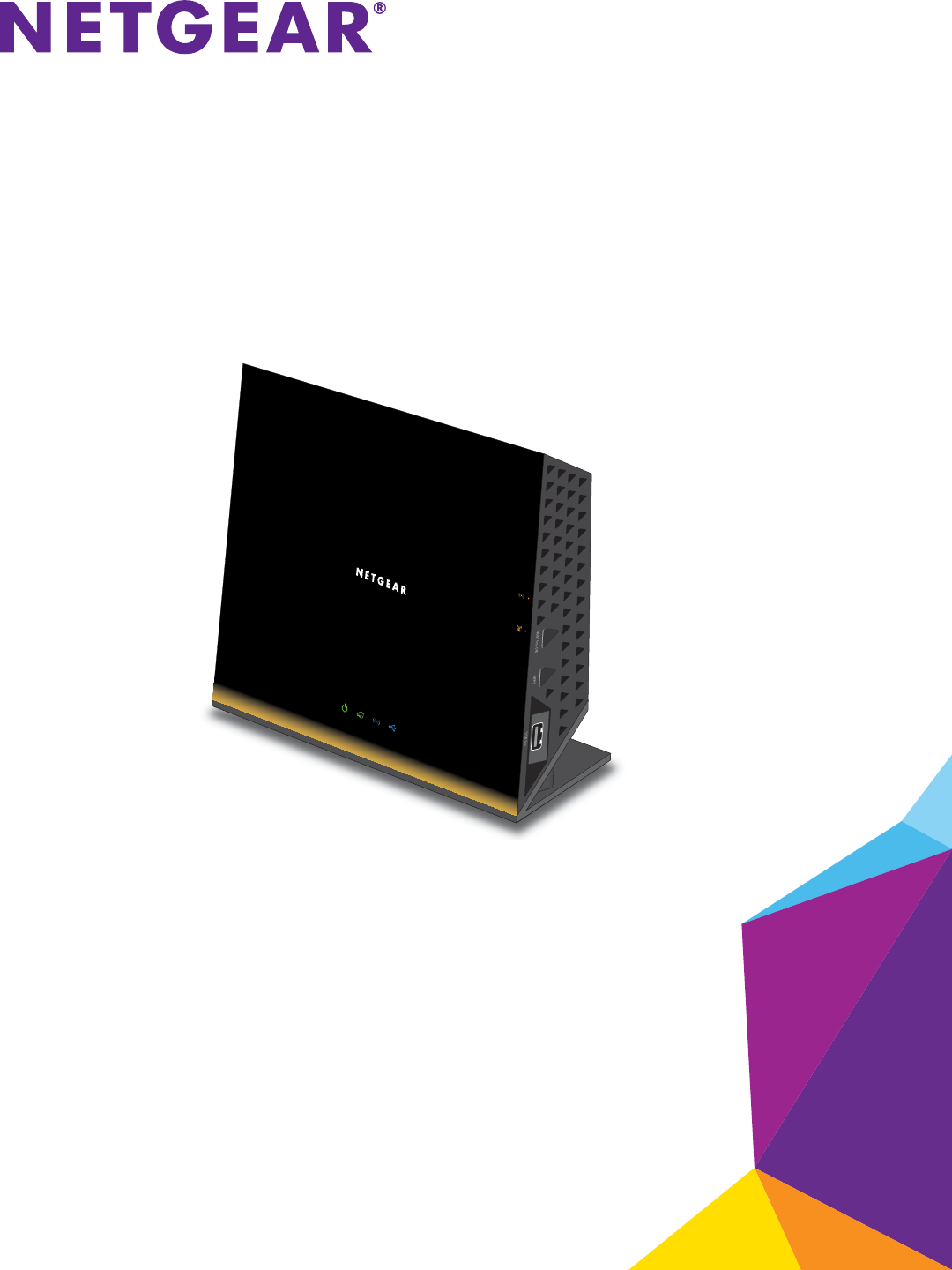
- R6300v2 Smart WiFi Router 1
- Compliance 2
- Trademarks 2
- Contents 3
- Chapter 5 USB Storage 4
- Chapter 6 ReadySHARE Printer 4
- Chapter 7 Security 4
- Chapter 8 Administration 5
- Chapter 9 Advanced Settings 5
- Chapter 10 Troubleshooting 6
- Hardware Setup 7
- Unpack Your Router 8
- Hardware Features 8
- Front and Side Panels 9
- Rear Panel 10
- Position Your Router 11
- Getting Started 12
- Router Setup Preparation 13
- Login and Access 13
- NETGEAR genie Setup 14
- Upgrade the Firmware 15
- Dashboard (BASIC Home Screen) 16
- Join Your Wireless Network 17
- NETGEAR genie Basic Settings 19
- Internet Setup 20
- Internet Setup Screen Fields 21
- Parental Controls 22
- Basic Wireless Settings 24
- Wireless Security Options 26
- Set Up a Guest Network 27
- To set up a guest network: 28
- View Attached Devices 29
- NETGEAR genie ADVANCED Home 30
- To use the Setup Wizard: 31
- WAN Setup 32
- Default DMZ Server 33
- Change the MTU Size 34
- LAN Setup 35
- LAN Setup Screen Settings 36
- Use Router as DHCP Server 37
- Address Reservation 37
- Set Up Address Reservation 38
- To disable WMM QoS: 40
- QoS for a Router LAN Port 42
- QoS for a MAC Address 42
- Bandwidth Control 44
- Enable Facebook WiFi 45
- Facebook WiFi is enabled 47
- USB Storage 48
- USB Drive Requirements 49
- Safely Remove a USB Drive 50
- Access the USB Storage Device 50
- Share Files 52
- Available Network Folders 56
- To edit a network folder: 57
- Specify Approved USB Devices 58
- Media Server Settings 59
- TiVo Support 60
- ReadySHARE Printer 62
- ReadySHARE Printer Utility 63
- Security 72
- To set up keyword blocking: 73
- To block services: 74
- Add a Custom Service 79
- Set Up Port Triggering 80
- To enable port triggering: 81
- Schedule Blocking 83
- Your settings are saved 85
- Administration 86
- Upgrade the Router Firmware 87
- View Router Status 88
- Show Statistics Button 89
- Connection Status Button 90
- To view logs: 91
- Manage the Configuration File 92
- Change the Password 93
- Password Recovery 94
- Advanced Wireless Settings 96
- Set Up a Wireless Schedule 97
- View or Change WPS Settings 97
- Wireless Access Point (AP) 99
- Cable this port to a LAN port 100
- To set up bridge mode: 101
- Advanced Settings 102
- Dynamic DNS 103
- R6300v2 Smart WiFi Router 105
- Static Routes 106
- To set up a static route: 107
- Remote Management 108
- Universal Plug and Play 109
- Auto Detect 111
- IPv6 Auto Config 112
- IPv6 6to4 Tunnel 113
- IPv6 Pass Through 115
- IPv6 Fixed 115
- IPv6 DHCP 116
- IPv6 PPPoE 117
- Traffic Meter 119
- Troubleshooting 121
- Quick Tips 122
- Troubleshoot with the LEDs 122
- Power LED Is Off or Blinking 123
- Power LED Stays Amber 123
- LEDs Never Turn Off 123
- Internet LEDs Is Off 123
- Cannot Log In to the Router 124
- Cannot Access the Internet 125
- Troubleshoot PPPoE 127
- Changes Not Saved 128
- Wireless Connectivity 128
- Supplemental Information 131
- Factory Settings 132
- Supplemental Information 133
- Technical Specifications 134
Summary of Contents
350 East Plumeria DriveSan Jose, CA 95134 USAMarch 2014202-11202-03R6300v2 Smart WiFi RouterUser Manual
Hardware Setup 10R6300v2 Smart WiFi Router on. If this LED is off, the wireless radios are turned off and you cannot connect wirelessly to the router.
Advanced Settings 100R6300v2 Smart WiFi Router To set up the router as an AP:1. Connect an Ethernet cable to the Internet port of this router and t
Advanced Settings 101 R6300v2 Smart WiFi RouterSet Up the Router in Bridge Mode You can use your R6300v2 Smart WiFi Router in bridge mode to connect m
Advanced Settings 102R6300v2 Smart WiFi Router 3. Scroll down and select the Use other operation mode check box and the Enable Bridge mode radio butt
Advanced Settings 103 R6300v2 Smart WiFi RouterDynamic DNSInternet service providers (ISPs) assign numbers called IP addresses to identify each Intern
Advanced Settings 104R6300v2 Smart WiFi Router 6. In the Service Provider list, select NETGEAR.7. Select the No radio button.8. In the Host Name fi
Advanced Settings 105 R6300v2 Smart WiFi Router4. Select ADVANCED > Advanced Setup > Dynamic DNS.5. Select the Use a Dynamic DNS Service check
Advanced Settings 106R6300v2 Smart WiFi Router 13. To verify that your Dynamic DNS service is enabled in the router, click the Show Status button.A me
Advanced Settings 107 R6300v2 Smart WiFi Router• The Destination IP Address and IP Subnet Mask fields specify that this static route applies to all 13
Advanced Settings 108R6300v2 Smart WiFi Router The Static Routes screen adjusts.a. Edit the route information.b. Click the Apply button.• Click the D
Advanced Settings 109 R6300v2 Smart WiFi Router• For a single IP address on the Internet, select Only This Computer. Enter the IP address. • For a ran
Hardware Setup 11 R6300v2 Smart WiFi RouterPosition Your RouterThe router lets you access your network from anywhere within the operating range of you
Advanced Settings 110R6300v2 Smart WiFi Router any device to automatically control the resources, such as port forwarding (mapping), of the router.3.
Advanced Settings 111 R6300v2 Smart WiFi Router• If your Internet connection does not use PPPoE, DHCP, or fixed, but is IPv6, select Auto Config.For m
Advanced Settings 112R6300v2 Smart WiFi Router length of the prefix, which is also indicated by the underline (_) under the IPv6 address. If no addres
Advanced Settings 113 R6300v2 Smart WiFi Routerlength of the prefix, which is also indicated by the underline (_) under the IPv6 address. If no addres
Advanced Settings 114R6300v2 Smart WiFi Router The screen adjusts:The router automatically detects the information in the following fields:• Router’s
Advanced Settings 115 R6300v2 Smart WiFi RouterIPv6 Pass ThroughIn pass-through mode, the router works as a Layer 2 Ethernet switch with two ports (LA
Advanced Settings 116R6300v2 Smart WiFi Router • Primary DNS Server. The primary DNS server that resolves IPv6 domain name records for the router.• Se
Advanced Settings 117 R6300v2 Smart WiFi Router• Router’s IPv6 Address on WAN. This field shows the IPv6 address that is acquired for the router’s WAN
Advanced Settings 118R6300v2 Smart WiFi Router The screen adjusts: The router automatically detects the information in the following fields:• Router’s
Advanced Settings 119 R6300v2 Smart WiFi Router• Auto Config. This is the default setting.7. (Optional) Select the Use This Interface ID check box, a
1222. Getting StartedConnecting to the routerThis chapter explains how to use NETGEAR genie to set up your router after you complete cabling as desc
Advanced Settings 120R6300v2 Smart WiFi Router 5. In the Traffic Counter section, set the traffic counter to begin at a specific time and date.If you
1211010. TroubleshootingThis chapter provides information to help you diagnose and solve problems you might have with your router. If you do not fin
Troubleshooting 122R6300v2 Smart WiFi Router Quick TipsThis section describes tips for troubleshooting some common problems.Sequence to Restart Your N
Troubleshooting 123 R6300v2 Smart WiFi Router• The Wireless LED is lit unless you turned off the wireless radio.The LEDs on the front panel of the rou
Troubleshooting 124R6300v2 Smart WiFi Router • Make sure that power is turned on to the connected modem.• Be sure that you are using the correct cable
Troubleshooting 125 R6300v2 Smart WiFi RouterCannot Access the InternetIf you can access your router but not the Internet, check to see if the router
Troubleshooting 126R6300v2 Smart WiFi Router If your computer obtains its information from the router by DHCP, reboot the computer, and verify the gat
Troubleshooting 127 R6300v2 Smart WiFi RouterTroubleshoot PPPoEIf you are using PPPoE, try troubleshooting your Internet connection. To troubleshoot
Troubleshooting 128R6300v2 Smart WiFi Router Changes Not SavedIf the router does not save the changes you make in the router interface, check the foll
Troubleshooting 129 R6300v2 Smart WiFi RouterTroubleshoot Your Network Using the Ping UtilityMost network devices and routers contain a ping utility t
Getting Started 13 R6300v2 Smart WiFi RouterRouter Setup PreparationYou can set up your router with the NETGEAR genie automatically, or you can use th
Troubleshooting 130R6300v2 Smart WiFi Router Test the Path from Your Computer to a Remote DeviceAfter verifying that the LAN path works correctly, tes
131AA. Supplemental InformationThis appendix covers the following topics: • Factory Settings • Technical Specifications
Supplemental Information132R6300v2 Smart WiFi Router Factory SettingsYou can return the router to its factory settings. Use the end of a paper clip o
Supplemental Information133 R6300v2 Smart WiFi RouterWireless Wireless communication EnabledSSID name See router labelSecurity WPA2-PSK (AES)Broadcas
Supplemental Information134R6300v2 Smart WiFi Router Technical SpecificationsTable 4. R6300v2 Router specifications Feature DescriptionData and rou
Supplemental Information135 R6300v2 Smart WiFi RouterOperating frequency range 2.4 GHz2.412–2.462 GHz (US) 2.412–2.472 GHz (Japan) 2.412–2.472 GHz (E
Getting Started 14R6300v2 Smart WiFi Router NETGEAR genie SetupNETGEAR genie runs on any device with a web browser. Installation with basic setup take
Getting Started 15 R6300v2 Smart WiFi RouterIf the router does not connect to the Internet:1. Review your settings. Make sure that you have selected
Getting Started 16R6300v2 Smart WiFi Router Dashboard (BASIC Home Screen)The router BASIC Home screen has a dashboard that lets you see the status of
Getting Started 17 R6300v2 Smart WiFi RouterJoin Your Wireless NetworkYou can use the manual or the WPS method to join your wireless network. For info
Getting Started 18R6300v2 Smart WiFi Router NETGEAR genie App and Mobile genie AppThe genie app is the easy dashboard for managing, monitoring, and re
1933. NETGEAR genie Basic SettingsYour Internet connection and WiFi networkThis chapter contains the following sections:• Internet Setup • Parental
2R6300v2 Smart WiFi Router SupportThank you for selecting NETGEAR products. After installing your device, locate the serial number on the label of yo
NETGEAR genie Basic Settings 20R6300v2 Smart WiFi Router Internet SetupThe Internet Setup screen is where you view or change basic ISP information.Not
NETGEAR genie Basic Settings 21 R6300v2 Smart WiFi RouterInternet Setup Screen FieldsThe following descriptions explain all of the possible fields in
NETGEAR genie Basic Settings 22R6300v2 Smart WiFi Router your account is first opened. They accept traffic only from the MAC address of that computer.
NETGEAR genie Basic Settings 23 R6300v2 Smart WiFi RouterAfter installation, Live Parental Controls automatically starts.4. Click Next, read the note
NETGEAR genie Basic Settings 24R6300v2 Smart WiFi Router After you log on or create your account, the filtering level screen displays:6. Select the r
NETGEAR genie Basic Settings 25 R6300v2 Smart WiFi RouterNETGEAR recommends that you do not change your preset security settings. If you change your p
NETGEAR genie Basic Settings 26R6300v2 Smart WiFi Router Wireless Settings Screen FieldsYou can use this screen to view or change the wireless network
NETGEAR genie Basic Settings 27 R6300v2 Smart WiFi RouterWPA2-PSK is stronger than WPA-PSK. It is advertised to be theoretically indecipherable due to
NETGEAR genie Basic Settings 28R6300v2 Smart WiFi Router To set up a guest network:1. Select BASIC > Guest Network.2. Select any of the followi
NETGEAR genie Basic Settings 29 R6300v2 Smart WiFi RouterView Attached DevicesYou can view all computers or devices that are currently connected to yo
3ContentsChapter 1 Hardware SetupUnpack Your Router . . . . . . . . . . . . . . . . . . . . . . . . . . . . . . . . . . . . . . . . . . . . . . . .
3044. NETGEAR genie ADVANCED HomeSpecifying custom settingsThis chapter contains the following sections:• NETGEAR genie ADVANCED Home Screen • Inter
NETGEAR genie ADVANCED Home 31 R6300v2 Smart WiFi RouterNETGEAR genie ADVANCED Home ScreenThe genie ADVANCED Home dashboard presents status informatio
NETGEAR genie ADVANCED Home 32R6300v2 Smart WiFi Router The Setup Wizard searches your Internet connection for servers and protocols to determine your
NETGEAR genie ADVANCED Home 33 R6300v2 Smart WiFi Routerit allows your router to be discovered. Do not select this check box unless you have a specifi
NETGEAR genie ADVANCED Home 34R6300v2 Smart WiFi Router 3. Type the IP address.4. Click the Apply button.Your change takes effect.Change the MTU Siz
NETGEAR genie ADVANCED Home 35 R6300v2 Smart WiFi Router To change the MTU size:1. Select ADVANCED > Setup > WAN Setup. 2. In the MTU Size fi
NETGEAR genie ADVANCED Home 36R6300v2 Smart WiFi Router To change the LAN settings:1. Select ADVANCED > Setup > LAN Setup.2. Enter the setti
NETGEAR genie ADVANCED Home 37 R6300v2 Smart WiFi Router- RIP-2 carries more information. Both RIP-2B and RIP-2M send the routing data in RIP-2 format
NETGEAR genie ADVANCED Home 38R6300v2 Smart WiFi Router 3. Click the Apply button.4. (Optional) If this service is disabled and no other DHCP server
NETGEAR genie ADVANCED Home 39 R6300v2 Smart WiFi Router2. Click Next. 3. Select the radio button for the setup method that you want to use, and fol
4R6300v2 Smart WiFi Router LAN Setup. . . . . . . . . . . . . . . . . . . . . . . . . . . . . . . . . . . . . . . . . . . . . . . . . . . . . . . . .
NETGEAR genie ADVANCED Home 40R6300v2 Smart WiFi Router the client running that application have to have WMM enabled. Legacy applications that do not
NETGEAR genie ADVANCED Home 41 R6300v2 Smart WiFi RouterThe QoS Priority Rule list displays. 4. To add a priority rule, scroll down to the bottom of
NETGEAR genie ADVANCED Home 42R6300v2 Smart WiFi Router QoS for a Router LAN Port To create a QoS policy for a device connected to one of the router’
NETGEAR genie ADVANCED Home 43 R6300v2 Smart WiFi Router4. From the Priority Category list, select MAC Address.5. If the device to be prioritized ap
NETGEAR genie ADVANCED Home 44R6300v2 Smart WiFi Router Bandwidth ControlBandwidth control lets you set a limit to the bandwidth that is available for
NETGEAR genie ADVANCED Home 45 R6300v2 Smart WiFi RouterEnable Facebook WiFiIf you have a small business, you can set up Facebook WiFi on your router
NETGEAR genie ADVANCED Home 46R6300v2 Smart WiFi Router The Facebook Wi-Fi Configuration screen displays:10. Select a Facebook business page from the
NETGEAR genie ADVANCED Home 47 R6300v2 Smart WiFi RouterFacebook WiFi is enabled.
4855. USB StorageAccessing and Configuring a USB Storage DeviceThis chapter describes how to access and configure a USB storage drive attached to yo
USB Storage 49 R6300v2 Smart WiFi RouterUSB Drive RequirementsThe router works with most USB-compliant external flash and hard drives. For the most up
5 R6300v2 Smart WiFi RouterAdd a Custom Service . . . . . . . . . . . . . . . . . . . . . . . . . . . . . . . . . . . . . . . . . . . . . 79Edit or
USB Storage 50R6300v2 Smart WiFi Router For best USB hard drive access speed, use the blue USB 3.0 port on the back of the router. If you want to shar
USB Storage 51 R6300v2 Smart WiFi Router4. Launch readyshareconnect.exe.5. Select the drive letter that you want to map to the network folder.6. (O
USB Storage 52R6300v2 Smart WiFi Router The directories of the USB drive that your account has access to display. For example, you could see: share/pa
USB Storage 53 R6300v2 Smart WiFi Router To print photos from a Mac on the printer attached to a Windows computer:• On a Mac, access the USB drive by
USB Storage 54R6300v2 Smart WiFi Router 5. Use the dashboard or the Backup tab to set up and run your backup.View a USB Device Attached to the Router
USB Storage 55 R6300v2 Smart WiFi RouterUSB Storage Device Network and Access SettingsYou can set up the device name, workgroups, and network folders
USB Storage 56R6300v2 Smart WiFi Router Available Network FoldersYou can view or change the network folders on the USB storage device. To view networ
USB Storage 57 R6300v2 Smart WiFi Router3. Click Create Network Folder.If the Add a Network Folder screen does not display, your web browser might be
USB Storage 58R6300v2 Smart WiFi Router Specify Approved USB DevicesFor more security, you can set up the router to share only approved USB devices.
USB Storage 59 R6300v2 Smart WiFi RouterMedia Server SettingsBy default, the router acts as a ReadyDLNA media server, which lets you view movies and p
6R6300v2 Smart WiFi Router Chapter 10 TroubleshootingQuick Tips . . . . . . . . . . . . . . . . . . . . . . . . . . . . . . . . . . . . . . . . . .
USB Storage 60R6300v2 Smart WiFi Router TiVo SupportYou can set up your TiVo to access media files stored on a USB device that is connected to your ro
USB Storage 61 R6300v2 Smart WiFi Router To play music or view photos:1. On the TiVo, select TiVo Central > Music, Photos, & Showcases.2. Se
6266. ReadySHARE PrinterSetting up and managing a shared USB printerReadySHARE Printer is compatible with Macs and Windows computers. It lets you co
ReadySHARE Printer 63 R6300v2 Smart WiFi RouterReadySHARE Printer UtilityThe ReadySHARE printer utility allows you to control from your computer a sha
ReadySHARE Printer 64R6300v2 Smart WiFi Router Note: Some USB printers (for example, HP and Lexmark printers) request that you do not connect the USB
ReadySHARE Printer 65 R6300v2 Smart WiFi Router2. Follow the instructions to install the NETGEAR USB Control Center utility.3. Select the language a
ReadySHARE Printer 66R6300v2 Smart WiFi Router Set Up the NETGEAR USB Control CenterThe first time you access the utility, you are asked to select the
ReadySHARE Printer 67 R6300v2 Smart WiFi RouterFor each computer, after you click the Connect and Disconnect buttons once, the utility automatically h
ReadySHARE Printer 68R6300v2 Smart WiFi Router 2. Select Tools > Configuration.3. Specify the following settings:• Automatically execute when log
ReadySHARE Printer 69 R6300v2 Smart WiFi RouterYou can set the value for the default time-out time from the Configuration screen. For more information
711. Hardware SetupGetting to know your routerThe NETGEAR R6300v2 Smart WiFi Router with AC1750 dual band delivers the world's faster WiFi. Wit
ReadySHARE Printer 70R6300v2 Smart WiFi Router Launch the NETGEAR USB Control CenterThe NETGEAR USB Control Center shows the availability status of th
ReadySHARE Printer 71 R6300v2 Smart WiFi RouterUse the Scan Feature of a Multifunction USB PrinterIf your USB printer supports scanning, you can also
7277. SecurityCustomizing the firewall settingsThis chapter explains how to use the basic firewall features of the router to prevent objectionable c
Security 73 R6300v2 Smart WiFi RouterKeyword Blocking of HTTP TrafficUse keyword blocking to prevent certain types of HTTP traffic from accessing your
Security 74R6300v2 Smart WiFi Router Block Services (Port Filtering)Services are functions that server computers perform at the request of client comp
Security 75 R6300v2 Smart WiFi RouterThe Block Services Setup screen displays:5. From the Service Type list, select the application or service to all
Security 76R6300v2 Smart WiFi Router 1. You open an IRC client program to start a chat session on your computer. 2. Your IRC client composes a reque
Security 77 R6300v2 Smart WiFi Router192.168.1.123.” The following sequence shows the effects of the port forwarding rule you have defined:1. The use
Security 78R6300v2 Smart WiFi Router Set Up Port Forwarding to Local ServersThe port forwarding feature lets you allow certain types of incoming traff
Security 79 R6300v2 Smart WiFi RouterAdd a Custom ServiceTo define a service, game, or application that does not appear in the Service Name list, firs
Hardware Setup 8R6300v2 Smart WiFi Router Unpack Your RouterOpen the box and remove the router, cables, and installation guide.Ethernet cable with int
Security 80R6300v2 Smart WiFi Router Edit or Delete a Port Forwarding Entry To edit or delete a port forwarding entry:1. Select ADVANCED > Advanc
Security 81 R6300v2 Smart WiFi RouterNote: If you use applications such as multiplayer gaming, peer-to-peer connections, real-time communications such
Security 82R6300v2 Smart WiFi Router 3. Click the Add Service button.4. In the Service Name field, type a descriptive service name. 5. In the Servi
Security 83 R6300v2 Smart WiFi RouterSchedule BlockingYou can specify the days and time that you want to block Internet access. To schedule blocking:
Security 84R6300v2 Smart WiFi Router Set Up Security Event Email NotificationsTo receive logs and alerts by email, provide your email information in t
Security 85 R6300v2 Smart WiFi RouterYour settings are saved.
8688. AdministrationManaging your networkThis chapter describes the router settings for administering and maintaining your router and home network.
Administration 87 R6300v2 Smart WiFi RouterUpgrade the Router FirmwareThe router firmware (routing software) is stored in flash memory. You can update
Administration 88R6300v2 Smart WiFi Router View Router Status To view router status and usage information:Select ADVANCED Home or select Administrati
Administration 89 R6300v2 Smart WiFi RouterConnection. This shows if the router is using a fixed IP address on the WAN. If the value is DHCP Client, t
Hardware Setup 9 R6300v2 Smart WiFi RouterFront and Side PanelsThe router front panel has the status LEDs and icons shown in the following figure.LEDs
Administration 90R6300v2 Smart WiFi Router Connection Status Button To view the Internet connection status:1. Select ADVANCED Home or select Adminis
Administration 91 R6300v2 Smart WiFi RouterChannel. The operating channel of the wireless port being used. The default channel is Auto. When Auto is s
Administration 92R6300v2 Smart WiFi Router Manage the Configuration FileThe configuration settings of the router are stored within the router in a con
Administration 93 R6300v2 Smart WiFi RouterErase the Current Configuration SettingsYou can use the Erase button to erase the configuration and restore
Administration 94R6300v2 Smart WiFi Router Password RecoveryNETGEAR recommends that you enable password recovery if you change the password for the ro
9599. Advanced SettingsSetting up unique situationsThis chapter describes the advanced features of your router. Networking knowledge is needed to im
Advanced Settings 96R6300v2 Smart WiFi Router Advanced Wireless SettingsYou can use this screen to turn the wireless radio on and off, to specify WPS
Advanced Settings 97 R6300v2 Smart WiFi RouterYour changes take effect.Set Up a Wireless ScheduleYou can use this feature to turn off the wireless sig
Advanced Settings 98R6300v2 Smart WiFi Router WPS. You can manually enable the PIN function by clearing the Disable Router’s PIN check box.3. (Option
Advanced Settings 99 R6300v2 Smart WiFi RouterTip: You can copy and paste the MAC addresses from the Attached Devices screen into the MAC Address fiel
More documents for Routers Netgear R6300
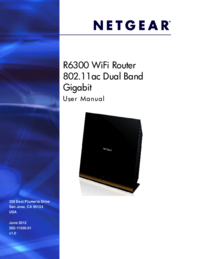

 (104 pages)
(104 pages)







Comments to this Manuals