Netgear 782S User's Guide
Browse online or download User's Guide for Routers Netgear 782S. Netgear 782S User Guide User Manual
- Page / 76
- Table of contents
- TROUBLESHOOTING
- BOOKMARKS
- 782S Mobile Hotspot 1
- Contents 5
- 6 2400352 6
- Rev 1 Oct.13 7 7
- 8 2400352 8
- 1: Get Started 9
- Power button 10
- Status LED 11
- LCD touchscreen 11
- LCD screen elements 12
- Accessories 13
- Power sources 13
- Install the battery 14
- Connect to the Internet 15
- Install the SIM 15
- Tethered mode 16
- Hotspot homepage 17
- Security credentials 17
- 2: Use Your Mobile Hotspot 19
- Manage Wi-Fi 20
- Add a WPS-enabled device 22
- View / block connected users 25
- Configure mobile broadband 29
- View alerts 31
- Battery life 32
- Adjust Wi-Fi settings 33
- Adjust display settings 35
- Recharge the battery 36
- Security 37
- Using the LCD Keyboard 38
- Replace the SIM card 43
- 44 2400352 44
- 3: Advanced Settings 45
- Set MAC filter mode 47
- Enable port filtering 51
- Enable VPN passthrough 52
- Configure APN details 52
- Enable DMZ 53
- Set LAN options 54
- Enable / disable GPS 55
- Set the GPS Mode 56
- 4: Frequently Asked Questions 57
- 62 2400352 62
- 5: Troubleshooting 63
- Reset the Hotspot 64
- SIM not installed 65
- SIM Error — Check SIM 65
- SIM Locked 65
- SIM MEP Locked 65
- Temperature-related alerts 65
- Connection alerts 66
- Troubleshooting 67
- Rev 1 Oct.13 67 67
- 68 2400352 68
- 6: Specifications 69
- 70 2400352 70
- Safety and Hazards 71
- Rev 1 Oct.13 73 73
- 74 2400352 74
Summary of Contents
782S Mobile HotspotAirCard®User Guide2400352 Rev 1
AirCard 782S Mobile Hotspot User Guide10 2400352Manage your Device and SettingsYou can manage your device and change settings using:• The device’s LC
Get StartedRev 1 Oct.13 11Status LEDThe LED indicates the device’s connection status:You can set the device to not light the LED during regular use
AirCard 782S Mobile Hotspot User Guide12 2400352LCD screen elementsThe LCD screen uses icons and other screen elements to indicate the hotspot’s stat
Get StartedRev 1 Oct.13 13AccessoriesThe following accessories are included with your hotspot:• Micro USB Jump Boost cable — Used to charge another
AirCard 782S Mobile Hotspot User Guide14 2400352Set up and connect to the InternetInstall the battery1. Remove the back cover by lifting at the notch
Get StartedRev 1 Oct.13 15Install the SIMDepending on your service provider, the microSIM card may already be inserted. If you need to insert it:1.
AirCard 782S Mobile Hotspot User Guide16 2400352Note: To personalize the hotspot and change basic settings, use the LCD homescreen Settings and Wi-F
Get StartedRev 1 Oct.13 17Hotspot homepageYour hotspot comes configured and ready to use, and the touchscreen lets you manage many basic device and
AirCard 782S Mobile Hotspot User Guide18 2400352displayed on the main hotspot LCD screen. If the screen is blank (a power-saving feature), press and
Rev 1 Oct.13 1922: Use Your Mobile HotspotThis chapter provides information on how to use your hotspot.Note: To change settings you need to be l
AirCard 782S Mobile Hotspot User Guide20 2400352On the Homepage:The homepage shows the data usage for the current billing cycle (for monthly plans) o
Use Your Mobile HotspotRev 1 Oct.13 212. Select the profile you want to use.3. When prompted, click Submit.Note: When you choose a new profile, th
AirCard 782S Mobile Hotspot User Guide22 24003523. When prompted, enter the Wi-Fi password for your hotspot network. The Wi-Fi password is displayed
Use Your Mobile HotspotRev 1 Oct.13 232. Click Wi-Fi.3. In the Connect tab, click WPS for either the Main Wi-Fi or Guest Wi-Fi network (if availabl
AirCard 782S Mobile Hotspot User Guide24 24003522. Tap Max Wi-Fi Devices.3. If you want to change the total number of devices that will be allowed to
Use Your Mobile HotspotRev 1 Oct.13 253. From the Max Wi-Fi drop-down box, select the number of devices that will be allowed to access your hotspot
AirCard 782S Mobile Hotspot User Guide26 2400352 If you notice a Wi-Fi device that you do not recognize, you can block that device from connecting t
Use Your Mobile HotspotRev 1 Oct.13 27To unblock a device, giving it access to your network:1. From the home screen, tap Wi-Fi > Block List.2. T
AirCard 782S Mobile Hotspot User Guide28 2400352On the Homepage:To view connected devices:1. Log in as Administrator.A list of Devices Connected to
Use Your Mobile HotspotRev 1 Oct.13 29Configure mobile broadbandSet auto connect optionsBy default, the mobile hotspot automatically connects to yo
PrefaceRev 1 Oct.13 3Important NoticeDue to the nature of wireless communications, transmission and reception of data can never be guaranteed. Data
AirCard 782S Mobile Hotspot User Guide30 24003523. Tap Network Mode and select the type of mobile broadband network that the device can connect to (f
Use Your Mobile HotspotRev 1 Oct.13 31· Always — The mobile hotspot automatically attempts to connect to the mobile broadband network when powered
AirCard 782S Mobile Hotspot User Guide32 2400352To view alerts:1. Go to the homepage. Active alerts appear below the Sign In section.Note: Although
Use Your Mobile HotspotRev 1 Oct.13 33· Set the standby timer to a shorter period — Reduce the amount of time to wait when no devices are connected
AirCard 782S Mobile Hotspot User Guide34 2400352On the Homepage:1. Log in as Administrator.2. Click Wi-Fi > Options.3. Adjust any of these setting
Use Your Mobile HotspotRev 1 Oct.13 35Adjust display settingsOn the LCD screen:1. On the home screen, tap Settings > Display. 2. Decrease the s
AirCard 782S Mobile Hotspot User Guide36 2400352Recharge the batteryThe battery comes partially charged. You can recharge the battery from a wall soc
Use Your Mobile HotspotRev 1 Oct.13 37Jump Boost (Charge) another deviceYou can give a boost to your tablet or smartphone if it is low or out of ba
AirCard 782S Mobile Hotspot User Guide38 2400352On the LCD screen:1. On the home screen, tap Wi-Fi.2. Tap Main Wi-Fi or, for Guest Wi-Fi, tap Wi-Fi P
Use Your Mobile HotspotRev 1 Oct.13 391. Use the editing buttons to change the current value (shown at the top of the LCD screen):· Characters (let
AirCard 782S Mobile Hotspot User Guide4 2400352Patents This product may contain technology developed by or for NETGEAR Inc. This product includes tec
AirCard 782S Mobile Hotspot User Guide40 2400352Change device encryption security settingsYou can change the type of security used for Main and Guest
Use Your Mobile HotspotRev 1 Oct.13 41On the LCD touchscreen:1. From the home screen, click Settings > More > About.On the Homepage:1. Log in
AirCard 782S Mobile Hotspot User Guide42 24003522. Go to the last page and tap Software Updates.3. If the Check for updates now button is shown, tap
Use Your Mobile HotspotRev 1 Oct.13 433. If the Check for updates now button is shown, click it to check if a new update is available.4. If an upda
AirCard 782S Mobile Hotspot User Guide44 2400352
Rev 1 Oct.13 4533: Advanced SettingsThis chapter provides information on how to change advanced settings. The advanced settings enable you to confi
AirCard 782S Mobile Hotspot User Guide46 2400352Manage Wi-FiSet Wi-Fi network optionsTo set the Wi-Fi network options:1. On the Unite Manager homepag
Advanced SettingsRev 1 Oct.13 47· RTS Threshold — The smallest packet size (in bytes) used by the Request to Send/Clear to Send handshaking protoco
AirCard 782S Mobile Hotspot User Guide48 24003524. Either:· Enter the MAC Address of the device and click , or· If the device is currently connected
Advanced SettingsRev 1 Oct.13 493. Click Activate.4. Enter your PIN and click Submit.You are allowed 5 attempts to enter the correct PIN. If you ru
Rev 1 Oct.13 5ContentsGet Started . . . . . . . . . . . . . . . . . . . . . . . . . . . . . . . . . . . . . . . . . . . . . . . . . . . . . . . .
AirCard 782S Mobile Hotspot User Guide50 2400352Configure mobile broadbandView WAN informationTo view network information, such as the active network
Advanced SettingsRev 1 Oct.13 513. Select Enable beside Port Forwarding. The Port Forwarding list will appear.Incoming traffic is forwarded to spec
AirCard 782S Mobile Hotspot User Guide52 24003524. Identify the ports to filter — enter a meaningful label that describes the service, and the port a
Advanced SettingsRev 1 Oct.13 53To add an APN for another network:1. On the Homepage, log in as Administrator.2. Click Settings > Network > A
AirCard 782S Mobile Hotspot User Guide54 24003524. In the DMZ Address field, enter the IP address of the computer you want to have in the DMZ.5. Clic
Advanced SettingsRev 1 Oct.13 552. Click Settings > Router > Basic.3. Enter the desired information in the LAN section.If the DHCP Server is
AirCard 782S Mobile Hotspot User Guide56 2400352Set the GPS ModeThe GPS mode indicates how frequently location fixes are done:• Once (“One-time”, whi
Rev 1 Oct.13 5744: Frequently Asked QuestionsThis chapter provides answers to questions you may have about your Hotspot. (Also see Troubleshooting
AirCard 782S Mobile Hotspot User Guide58 2400352The signal indicator is always lowYour Hotspot has poor reception. Try moving it to a location with a
Frequently Asked QuestionsRev 1 Oct.13 59How do I disconnect from the mobile broadband network?On the Homepage, click Disconnect (in the Connection
AirCard 782S Mobile Hotspot User Guide6 2400352Battery. . . . . . . . . . . . . . . . . . . . . . . . . . . . . . . . . . . . . . . . . . . . . . . .
AirCard 782S Mobile Hotspot User Guide60 2400352The LCD screen is not lit. How do I know if the Hotspot is still powered on?The LCD screen dims to sa
Frequently Asked QuestionsRev 1 Oct.13 61Windows 7 / Vista / XP1. Open the command prompt window.a. Click Start > Run.b. Type cmd or command an
AirCard 782S Mobile Hotspot User Guide62 2400352
Rev 1 Oct.13 6355: TroubleshootingThis chapter provides suggestions for troubleshooting problems that may arise when using your mobile hotspot.The
AirCard 782S Mobile Hotspot User Guide64 2400352Unable to connect hotspot to your service provider’s mobile broadband networkIf your Hotspot will not
TroubleshootingRev 1 Oct.13 65On the Homepage:1. On the home page, click Settings > General > Software and Reset.2. Click Reset.3. Click Begi
AirCard 782S Mobile Hotspot User Guide66 2400352Connection alertsSome connection alerts include instructions for resolving them. For other connection
TroubleshootingRev 1 Oct.13 67100 Conditional IE error101 Message not compatible with the protocol state111 Protocol error, unspecified256 Invalid
AirCard 782S Mobile Hotspot User Guide68 2400352
Rev 1 Oct.13 6966: SpecificationsMechanical SpecificationsEnvironmental SpecificationsSupported RF bandsWeight 105 g (3.7 oz.)Length 109.9 mm (4.33
ContentsRev 1 Oct.13 7GPS . . . . . . . . . . . . . . . . . . . . . . . . . . . . . . . . . . . . . . . . . . . . . . . . . . . . . . . . . . . .
AirCard 782S Mobile Hotspot User Guide70 2400352
Rev 1 Oct.13 7177: Regulatory and Safety InformationNoticeBecause of the nature of wireless communications, transmission and reception of data can
AirCard 782S Mobile Hotspot User Guide72 2400352Failure to observe this instruction may lead to suspension or denial of cellular tele-phone services
Rev 1 Oct.13 73AAbout, details, 40accessoriesincluded, 13add a wireless device, 21Admin Login, 18change, 39forgot, 58Admin Password, forgot,
AirCard 782S Mobile Hotspot User Guide74 2400352Ssafety information, 71security credentials, 17forgot, 58settings, download and restore, 45SIMcar
AirCard 782S Mobile Hotspot User Guide8 2400352Unable to connect hotspot to your service provider’s mobile broadband network 64Unable to connect to
Rev 1 Oct.13 911: Get StartedThis chapter provides an overview of AirCard® 782S Mobile Hotspot features, and instructions on how to set up your mob
More documents for Routers Netgear 782S
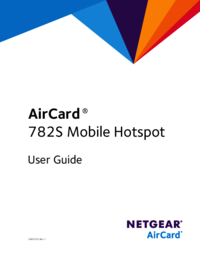


 (2 pages)
(2 pages) (54 pages)
(54 pages)








Comments to this Manuals