Netgear Modem DGN2200V3 User Manual Page 72
- Page / 120
- Table of contents
- TROUBLESHOOTING
- BOOKMARKS
Rated. / 5. Based on customer reviews


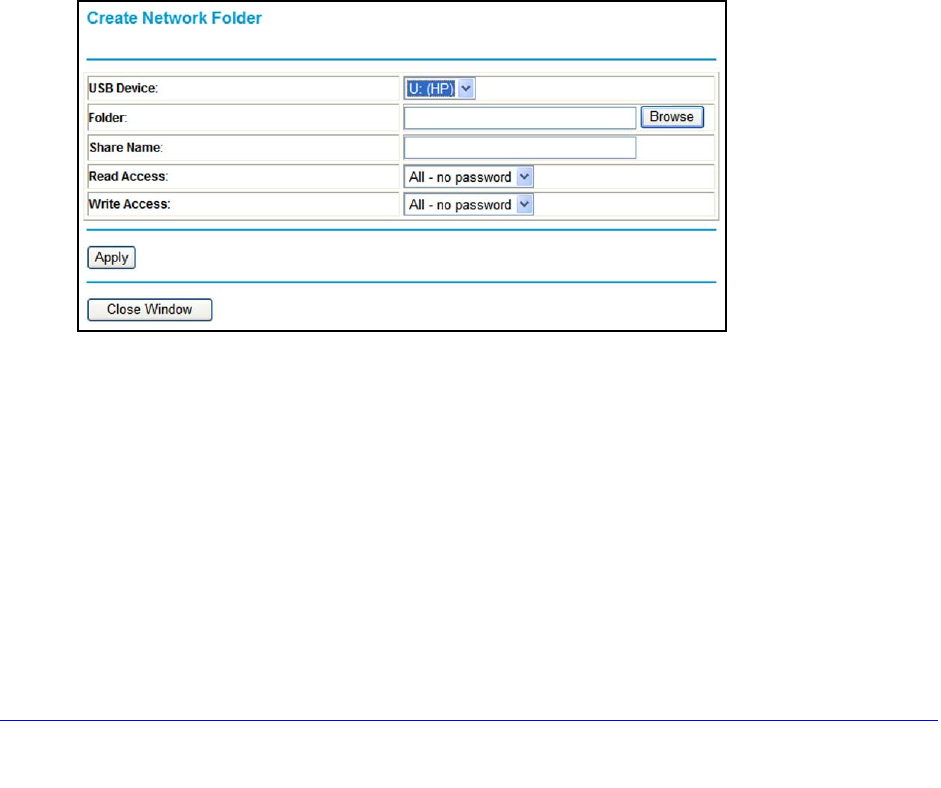
USB Storage
72
N300 Wireless ADSL2+ Modem Router DGN2200v3
Available Network Folders
• Folder Name. Full path of the Network folder.
• V
olume Name. Volume name from the storage device (either USB drive or HDD).
• T
otal Free Space. The space currently available on the storage device.
• Share Nam
e. You can click the name shown or you can type it into the address field of
your Web browser. If Not Shared is shown, then the default share has been deleted and
no other share for the root folder exists. Click the link to change this setting.
• Read/W
rite Access. Shows the permissions and access controls on the Network folder.
Selecting All no password allows all users to access the Network folder. You are
prompted to enter the same password that you use to log in to the modem router.
Create a Network Folder
You can create a network folder on the USB device that is attached to the USB port on the
rear panel of the modem router.
To create a network folder:
1. From the USB S
torage (Advanced Settings) screen, click the Create Network Folder
button to open the Create a Network Folder screen:
2. Type a name in the Folder field.
• Y
ou can specify the folder’s share name, read access, and write access from All-no
password to admin.
• Th
e password for admin is the same one that is used to log in to the modem router
main menu. By default it is password.
3. Click Apply
so that your changes take effect.
- N300 Wireless ADSL2+ 1
- Modem Router DGN2200v3 1
- Technical Support 2
- Trademarks 2
- Statement of Conditions 2
- Contents 3
- Chapter 4 Security Settings 4
- Chapter 6 USB Storage 5
- Chapter 7 Advanced Settings 5
- Chapter 8 Troubleshooting 5
- Unpack Your Modem Router 8
- Hardware Features 8
- Back Panel 9
- Front Panel 9
- Table 1. Front Panel LEDs 10
- Modem Router Stand 11
- Position Your Modem Router 12
- ADSL Microfilters 12
- One-Line ADSL Microfilter 13
- Two-Line ADSL Microfilter 13
- Cable Your Modem Router 14
- Hardware Setup 15
- Verify the Cabling 16
- Modem Router Setup 17
- Gather ISP Information 18
- NETGEAR Genie Setup 19
- Log In to the Modem Router 20
- Upgrade Modem Router Firmware 21
- Modem Router Interface 21
- Setup Wizard 22
- Manual Setup (Basic Settings) 23
- ADSL Settings 26
- Log Out Manually 28
- Types of Logins 28
- Wireless Settings 29
- Preset Security 30
- Security Basics 30
- Disable SSID Broadcast 31
- Wireless Security Options 31
- Manual Method 32
- Wireless Settings Screen 33
- Wireless Network 35
- Security Options Settings 35
- To set up WEP security: 36
- Wireless Guest Networks 37
- Security Settings 39
- Activation and Administration 41
- Dropped Packets 41
- Set Up Firewall Rules 43
- Add a Custom Service 47
- Set Up Port Triggering 49
- Set the Time Zone 52
- Schedule Services 53
- Network Maintenance 56
- Automatic Firmware Check 57
- View Router Status 60
- Internet Port Settings 61
- LAN Port (Local Ports) 61
- Wireless Port 61
- Show Statistics 62
- View Attached Devices 63
- Run Diagnostic Utilities 64
- USB Storage 65
- USB Drive Requirements 66
- ReadySHARE Access 66
- Sharing Photos 67
- USB Storage Basic Settings 68
- Edit a Network Folder 70
- Access Method 71
- Available Network Folders 72
- Safely Remove USB Drive 73
- Media Server Settings 73
- Advanced Settings 77
- WAN Setup 78
- Default DMZ Server 79
- Dynamic DNS 80
- LAN Setup 81
- LAN Setup Screen Settings 82
- IP Address Reservation 82
- Quality of Service (QoS) 83
- Advanced Wireless Settings 85
- WPS Settings 86
- Wireless Card Access List 86
- Remote Management 87
- Static Routes 88
- To add a static route: 89
- Universal Plug and Play 90
- To set up UPnP: 91
- Traffic Meter 92
- 192.168.0.1 95
- Internet 95
- Change the Device Mode 99
- Troubleshooting 100
- Troubleshooting with the LEDs 101
- LAN LED Is Off 102
- ADSL Link LED Is Green 103
- ADSL Link LED Is Off 103
- Internet LED Is Red 104
- TCP/IP Network Not Responding 105
- Changes Not Saved 107
- Incorrect Date or Time 107
- Supplemental Information 108
- Factory Settings 109
- Specifications 111
- Notification of Compliance 112
- FCC Information to User 114
- FCC Declaration of Conformity 114
- FCC Caution 114
- Interference Reduction Table 116
 (142 pages)
(142 pages)
 (64 pages)
(64 pages)







Comments to this Manuals