Netgear DG834GUV5 User Manual Page 33
- Page / 120
- Table of contents
- TROUBLESHOOTING
- BOOKMARKS
Rated. / 5. Based on customer reviews


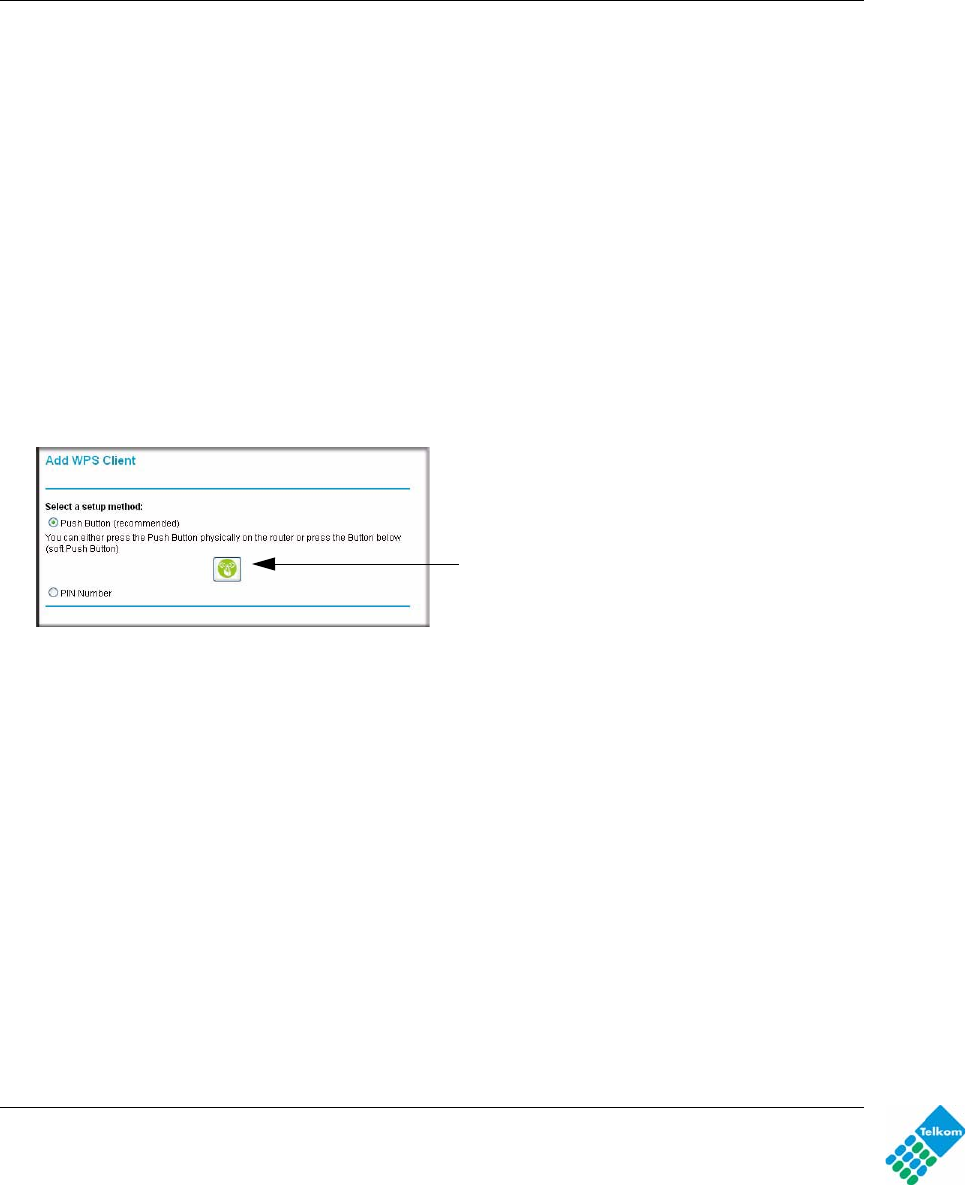
DG834GUv5 Wireless Router with Built-in DSL Modem User Manual
Configuring Your Wireless Network and Security Settings 2-11
v1.0, May 2009
• Entering a PIN. For information about using the PIN method, see “Using PIN Entry to Add a
WPS Client” on page 2-12.
Using a WPS Button to Add a WPS Client
Any wireless computer or wireless adapter that will connect to the modem router wirelessly is a
client. The client must support a WPS button, and must have a WPS configuration utility, such as
the NETGEAR Smart Wizard or Atheros Jumpstart.
To use the modem router WPS button to add a WPS client:
1. Log in to the modem router at its default LAN address of http://10.0.0.2 with its default user
name of admin and default password of admin, or using whatever LAN address and password
you have set up.
2. On the modem router main menu, select Add a WPS Client, and then click Next. The
following screen displays:
By default, the Push Button (recommended) radio button is selected.
3. Either press the WPS button on the side of the modem router, or click the onscreen button.
The modem router tries to communicate with the client for 2 minutes.
4. Go to the client wireless computer, and run a WPS configuration utility. Follow the utility’s
instructions to click a WPS button.
5. Go back to the modem router screen to check for a message.
The modem router WPS screen displays a message confirming that the client was added to the
wireless network. The modem router generates an SSID, and implements WPA/WPA2
Figure 2-4
WPS button
- DG834GUv5 Wireless 1
- Router with Built-in DSL 1
- Modem User Manual 1
- FCC Statement 2
- Customer Support 5
- Contents 7
- About This Manual 11
- How to Use This Manual 12
- How to Print this Manual 12
- Chapter 1 15
- Figure 1-1 17
- Figure 1-2 17
- Figure 1-3 18
- Changing Your ADSL Settings 21
- Chapter 2 23
- Wireless Security Options 25
- Figure 2-2 27
- Table 2-1. Wireless Settings 28
- Figure 2-3 30
- –9, a–f, or A–F) 31
- Figure 2-4 33
- Figure 2-5 34
- Figure 2-6 35
- Figure 2-7 37
- Figure 2-8 38
- Figure 2-9 39
- Chapter 3 41
- Protecting Your Network 41
- 3-2 Protecting Your Network 42
- Figure 3-1 42
- Blocking Keywords and Sites 43
- 3-4 Protecting Your Network 44
- Firewall Rules 45
- 3-6 Protecting Your Network 46
- Figure 3-4 46
- Protecting Your Network 3-7 47
- Figure 3-5 47
- 3-8 Protecting Your Network 48
- Protecting Your Network 3-9 49
- Figure 3-6 49
- Services 50
- Protecting Your Network 3-11 51
- Figure 3-8 51
- Figure 3-9 51
- 3-12 Protecting Your Network 52
- Figure 3-10 52
- Scheduling Firewall Services 53
- 3-14 Protecting Your Network 54
- Chapter 4 55
- Managing Your Network 55
- Erasing the Configuration 56
- Managing Your Network 4-3 57
- Figure 4-2 57
- 4-4 Managing Your Network 58
- Figure 4-3 58
- Managing Your Network 4-5 59
- Viewing Statistics 60
- Viewing Connection Status 61
- Viewing Attached Devices 62
- Managing Your Network 4-9 63
- Figure 4-7 63
- 4-10 Managing Your Network 64
- Log Message Examples 65
- 4-12 Managing Your Network 66
- Figure 4-8 66
- Managing Your Network 4-13 67
- Enabling Remote Management 68
- Managing Your Network 4-15 69
- Figure 4-10 69
- 4-16 Managing Your Network 70
- Chapter 5 71
- Advanced Configuration 71
- 5-2 Advanced Configuration 72
- Figure 5-1 72
- Advanced Configuration 5-3 73
- 5-4 Advanced Configuration 74
- Figure 5-2 74
- Advanced Configuration 5-5 75
- Table 5-2. LAN IP Setup 75
- 5-6 Advanced Configuration 76
- Advanced Configuration 5-7 77
- Configuring Dynamic DNS 78
- Using Static Routes 79
- Configuring Static Routes 80
- Advanced Configuration 5-11 81
- Figure 5-5 81
- 5-12 Advanced Configuration 82
- Figure 5-6 82
- Advanced Configuration 5-13 83
- Figure 5-7 83
- 5-14 Advanced Configuration 84
- Figure 5-8 84
- Advanced Configuration 5-15 85
- Figure 5-9 85
- 5-16 Advanced Configuration 86
- DG834GUv5 Modem Router 87
- 5-18 Advanced Configuration 88
- Chapter 6 89
- Configuring Telkom VPN Lite 89
- Figure 6-1 90
- Figure 6-2 90
- Webpage: 91
- Figure 6-5 92
- Chapter 7 93
- Troubleshooting 93
- Power LED Is Not On 94
- Power LED Is Red 94
- ADSL Link 95
- Obtaining a WAN IP Address 97
- 7-6 Troubleshooting 98
- Troubleshooting 7-7 99
- 7-8 Troubleshooting 100
- Problems with Date and Time 101
- 7-10 Troubleshooting 102
- Chapter 8 103
- Figure 8-5: Router USB Port 108
- USB Drive Requirements 109
- Unmounting a USB Drive 112
- Appendix A 117
- Technical Specifications 117
- A-2 Technical Specifications 118
- Related Documents 119
- AppendixB 119
- C-2 Related Documents 120
 (66 pages)
(66 pages) (2 pages)
(2 pages) (48 pages)
(48 pages)








Comments to this Manuals