Netgear FVS338 User Manual Page 102
- Page / 198
- Table of contents
- TROUBLESHOOTING
- BOOKMARKS
Rated. / 5. Based on customer reviews


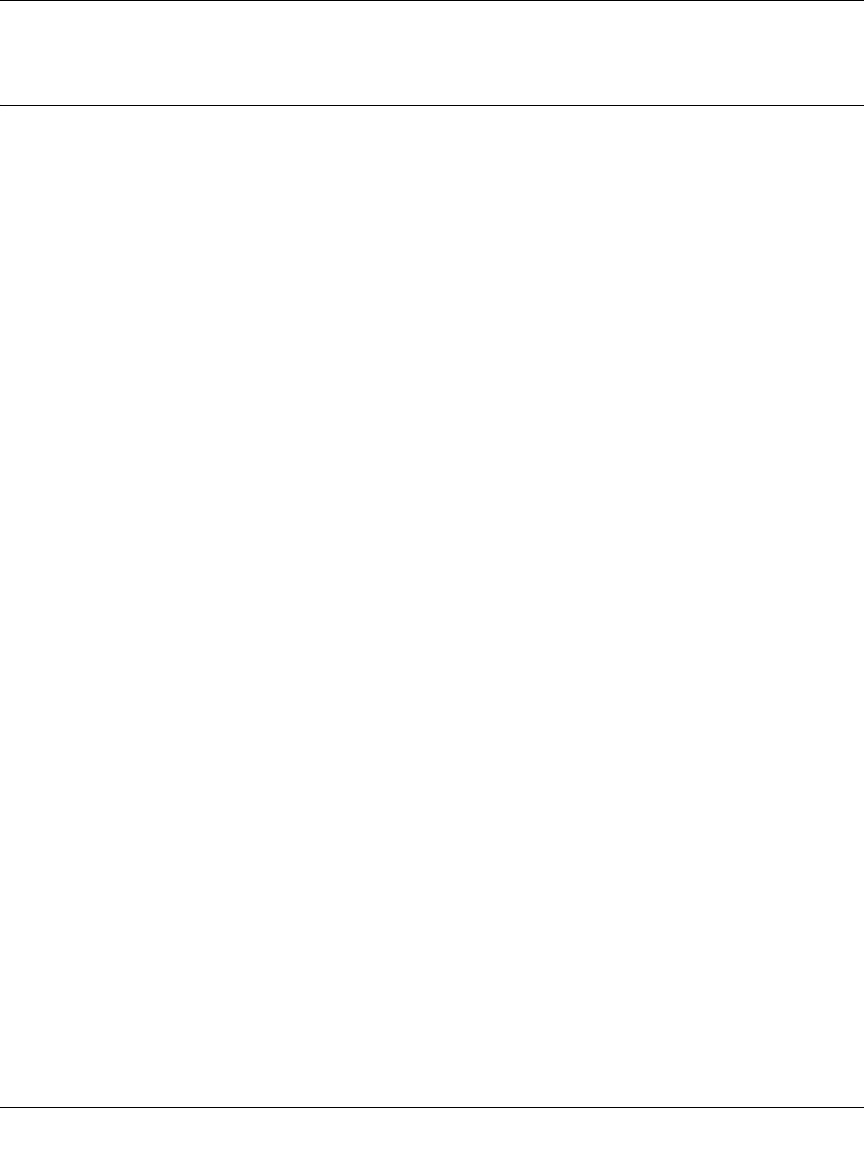
FVS338 ProSafe VPN Firewall 50 Reference Manual
5-8 Virtual Private Networking
v1.0, March 2008
Creating a VPN Gateway Connection: Between FVS338 and
FVX538
This section describes how to configure a VPN connection between a NETGEAR FVS338 VPN
Firewall and a NETGEAR FVX538 VPN Firewall.
Using each firewall's VPN Wizard, we will create a set of policies (IKE and VPN) that will allow
the two firewalls to connect from locations with fixed IP addresses. Either firewall can initiate the
connection.
This procedure was developed and tested using:
• Netgear FVS338 VPN Firewall
– WAN IP address: 10.1.32.41
– LAN IP address subnet:192.168.1.1/255.255.255.0
• Netgear FVX538 VPN Firewall
– WAN IP address: 10.1.0.118
– LAN IP address subnet: 192.168.2.1/255.255.255.0
Configuring the FVS338
To configure the FVS338 using the VPN Wizard:
1. Select VPN from the main menu and VPN Wizard from the submenu. The VPN Wizard
screen will display.
2. Check the Gateway radio box to establish a gateway-to-gateway VPN tunnel.
3. Give the new connection a name such as to_fvx.
4. Enter a value for the pre-shared key.
5. Enter the WAN IP address or Internet name of the remote WAN and the WAN IP Address or
Internet name of the local WAN. The address type must match.
6. Enter the remote LAN IP address and subnet mask.
7. Click Apply to create the IKE and VPN policies.
- FVS338 ProSafe VPN 1
- Firewall 50 Reference 1
- Additional Copyrights 3
- Contents 7
- About This Manual 13
- How to Use This Manual 14
- How to Print this Manual 14
- Revision History 15
- Chapter 1 17
- Introduction 17
- Security 18
- Extensive Protocol Support 19
- Package Contents 20
- Router Hardware Components 21
- Router Rear Panel 22
- Factory Default Login 23
- 1-8 Introduction 24
- Figure 1-4 24
- Figure 1-5 24
- Chapter 2 25
- Figure 2-1 26
- Figure 2-2 27
- Figure 2-3 28
- Figure 2-4 29
- Figure 2-5 32
- Figure 2-6 33
- Figure 2-7 34
- Figure 2-8 37
- Configuring the WAN Mode 39
- Figure 2-9 41
- Chapter 3 43
- LAN Configuration 43
- 3-2 LAN Configuration 44
- Figure 3-1 44
- LAN Configuration 3-3 45
- 3-4 LAN Configuration 46
- LAN Configuration 3-5 47
- Figure 3-2 47
- Managing Groups and Hosts 48
- LAN Configuration 3-7 49
- 3-8 LAN Configuration 50
- Figure 3-3 50
- LAN Configuration 3-9 51
- Configuring Static Routes 52
- Static Route Example 53
- RIP Configuration 54
- LAN Configuration 3-13 55
- Figure 3-5 55
- 3-14 LAN Configuration 56
- Chapter 4 57
- Services-Based Rules 58
- Figure 4-1 62
- Setting LAN WAN Rules 63
- Figure 4-3 65
- Attack Checks 66
- Session Limit 68
- Inbound Rules Examples 69
- Figure 4-7 70
- Figure 4-8 71
- Figure 4-9 72
- Figure 4-10 72
- Adding Customized Services 74
- Figure 4-13 75
- Figure 4-14 78
- Enabling Source MAC Filtering 80
- Figure 4-16 81
- IP/MAC Binding 82
- Figure 4-17 83
- Setting Up Port Triggering 84
- Figure 4-18 85
- Bandwidth Limiting 86
- Figure 4-20 87
- Figure 4-21 89
- Figure 4-22 91
- Administrator Information 92
- Chapter 5 95
- Virtual Private Networking 95
- IKE Policies 98
- VPN Policies 99
- VPN Policy Operation 100
- VPN Policy Table 100
- VPN Tunnel Connection Status 101
- Configuring the FVS338 102
- Figure 5-1 103
- Figure 5-2 103
- Figure 5-4 104
- Figure 5-3 104
- Configuring the FVX538 105
- Testing the Connection 106
- Configuring the VPN Client 108
- Figure 5-8 109
- Figure 5-9 110
- Figure 5-10 111
- Figure 5-11 111
- Figure 5-12 112
- Figure 5-13 112
- Figure 5-15 114
- User Database Configuration 116
- RADIUS Client Configuration 117
- (ModeConfig) 119
- ModeConfig Operation 120
- Setting Up ModeConfig 120
- Figure 5-19 121
- Figure 5-20 123
- Figure 5-21 124
- Figure 5-22 125
- Figure 5-23 126
- Figure 5-24 126
- Certificates 127
- Self Certificates 128
- Figure 5-26 130
- Chapter 6 133
- Router and Network Management 133
- Administration 139
- Figure 6-1 140
- Figure 6-2 142
- Using a SNMP Manager 144
- Figure 6-3 145
- Figure 6-4 147
- Setting the Time Zone 148
- Monitoring the Router 149
- Enabling the Traffic Meter 150
- Figure 6-7 151
- Figure 6-8 152
- Figure 6-9 153
- Figure 6-10 154
- Monitoring WAN Ports Status 155
- Item Description 156
- VPN Logs 157
- DHCP Log 157
- Performing Diagnostics 158
- Figure 6-15 159
- Chapter 7 161
- Troubleshooting 161
- LEDs Never Turn Off 162
- Troubleshooting 7-3 163
- 7-4 Troubleshooting 164
- Troubleshooting 7-5 165
- 7-6 Troubleshooting 166
- Problems with Date and Time 167
- 7-8 Troubleshooting 168
- Appendix A 169
- Appendix B 173
- Login/Logout 175
- Firewall Restart 175
- IPSec Restart 176
- WAN Status 176
- Auto Rollover 177
- PPP Logs 178
- PPPoE Idle-Timeout Logs 179
- PPTP Idle-Timeout Logs 180
- PPP Authentication Logs 180
- Traffic Metering Logs 182
- Unicast Logs 182
- FTP Logging 183
- Invalid Packet Logging 183
- Routing Logs 186
- LAN to WAN Logs 187
- LAN to DMZ Logs 187
- DMZ to WAN Logs 187
- WAN to LAN Logs 187
- DMZ to LAN Logs 188
- WAN to DMZ Logs 188
- Appendix C 189
- Related Documents 189
- C-2 Related Documents 190
 (107 pages)
(107 pages) (216 pages)
(216 pages) (46 pages)
(46 pages)







Comments to this Manuals