Netgear WNDAP350 User's Guide Page 40
- Page / 138
- Table of contents
- TROUBLESHOOTING
- BOOKMARKS
Rated. / 5. Based on customer reviews


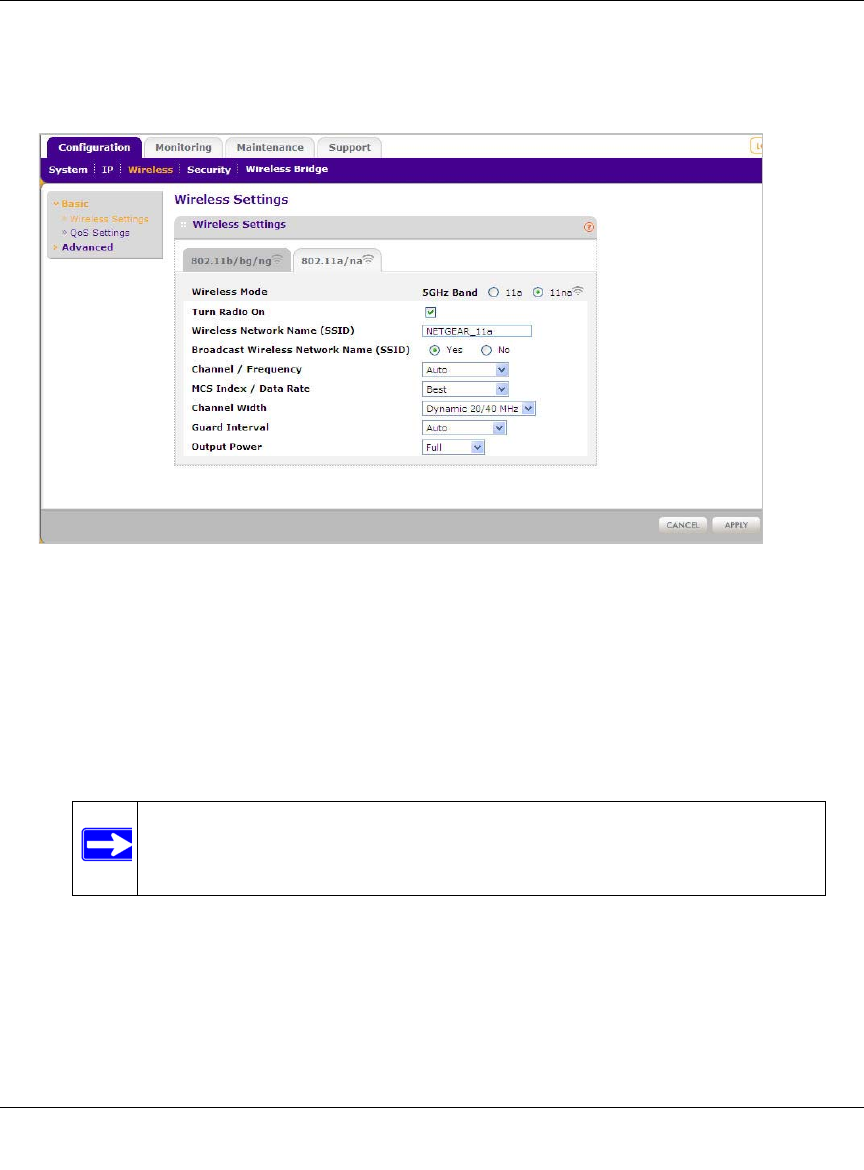
ProSafe Dual Band Wireless N Access Point WNDAP350 Reference Manual
2-18 Basic Installation and Configuration
v2.0, April 2013
1. From the main menu under Configuration, select Wireless, and then select the 802.11a/na
tab. The Wireless Settings screen for your 11a/na access point displays as shown in Figure 2-
11 below.
2. Configure the Wireless LAN settings based on the following field descriptions:
• Wireless Mode. Select the desired wireless operating mode. Only 802.11a/na wireless
modes can be selected from this menu. The default is 11na. The options are:
– 11a – All 802.11a wireless stations can be used.
– 11na – All 11a and 11na wireless stations can be used. This is the default.
• Turn Radio On. On by default, you can also turn off the radio to disable access through
this device. This can be helpful for configuration, network tuning, or troubleshooting
activities.
• Wireless Network Name (SSID). This is the name of your wireless network. It is set to
the default name of NETGEAR_11a for 802.11a/na and NETGEAR_11g for 802.11b//jointfilesconvert/42729/bg/
ng modes.
Figure 2-11 Basic Wireless Settings - 802.11a/na
Note: If you select one of these options and if other settings on this
screen are disabled, then you must select the Turn Radio On
radio button to enable available options on this screen.
- ProSafe Dual Band 1
- Wireless N Access Point 1
- WNDAP350 Reference 1
- FCC Information to User 4
- FCC Declaration Of Conformity 5
- Contents 7
- About This Manual 11
- How to Print This Manual 12
- Revision History 12
- About This Manual xiii 13
- Chapter 1 15
- Introduction 15
- Key Features 16
- Introduction 1-3 17
- 1-4 Introduction 18
- System Requirements 19
- What’s In the Box? 20
- Hardware Description 20
- Front Panel 21
- Rear Panel 22
- Chapter 2 23
- Figure 2-1 25
- Figure 2-2 Login screen 27
- Figure 2-5 IP Settings 30
- Setting Basic IP Options 35
- Wireless Settings 36
- Setting up a Security Profile 53
- Configuring WEP 55
- Configuring WPA with RADIUS 57
- Configuring WPA2 with RADIUS 59
- Configuring WPA-PSK 62
- Configuring WPA2-PSK 63
- Chapter 3 69
- Management 69
- 3-2 Management 70
- Remote Console 71
- CLI Commands 72
- Management 3-5 73
- Configuration File Management 74
- Restoring Saved Settings 75
- 3-8 Management 76
- Management 3-9 77
- 3-10 Management 78
- Enabling the SysLog Server 79
- 3-12 Management 80
- Appendix B, “Related 81
- Documents.) 81
- 3-14 Management 82
- Management 3-15 83
- Table 3-2. Statistics Fields 83
- 3-16 Management 84
- Enabling Rogue AP Detection 85
- 3-18 Management 86
- Viewing Rogue AP Statistics 87
- 3-20 Management 88
- Figure 3-15 Unknown APs list 88
- Packet Capture 89
- 3-22 Management 90
- Chapter 4 91
- Advanced Configuration 91
- 4-2 Advanced Configuration 92
- Hotspot Settings 93
- 4-4 Advanced Configuration 94
- Advanced Configuration 4-5 95
- 4-6 Advanced Configuration 96
- Advanced Configuration 4-7 97
- 4-8 Advanced Configuration 98
- Advanced Configuration 4-9 99
- Enabling Wireless Bridging 100
- Advanced Configuration 4-11 101
- 4-12 Advanced Configuration 102
- Advanced Configuration 4-13 103
- 4-14 Advanced Configuration 104
- Advanced Configuration 4-15 105
- 4-16 Advanced Configuration 106
- Chapter 5 107
- Troubleshooting and Debugging 107
- The LAN light is not lit 108
- Appendix A 111
- Technical Specifications 113
- Appendix B 115
- Related Documents 115
- B-2 Related Documents 116
- Appendix C 2.0 117
- Command Line Reference 117
- Numerics 131
 (72 pages)
(72 pages)








Comments to this Manuals