Netgear WNDR4700 Specifications Page 29
- Page / 140
- Table of contents
- TROUBLESHOOTING
- BOOKMARKS
Rated. / 5. Based on customer reviews


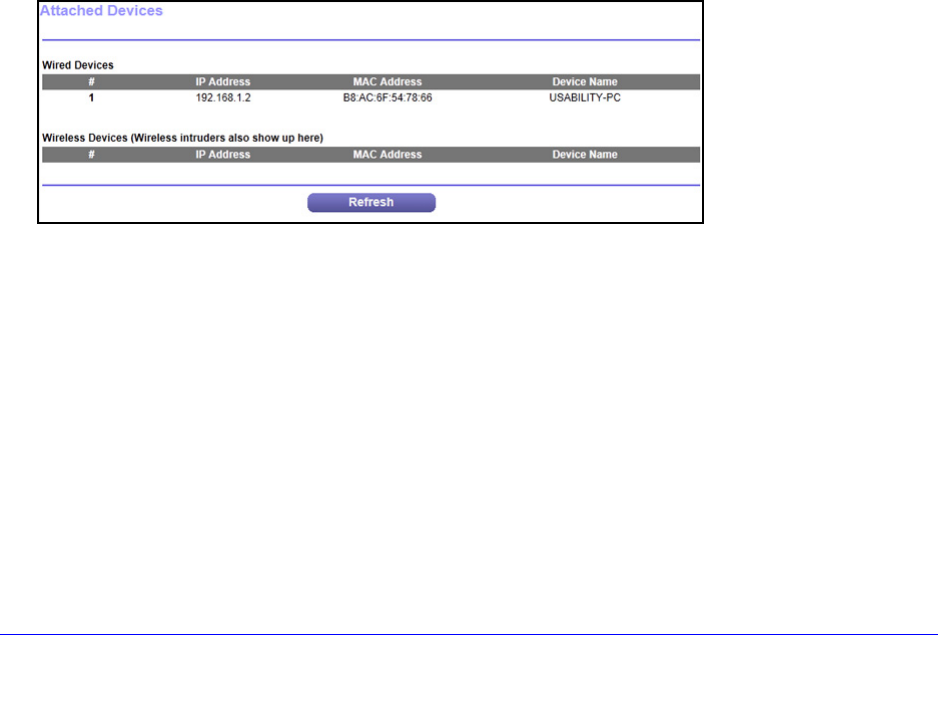
NETGEAR genie Basic Settings
29
CENTRIA WNDR4700/WNDR4720
• Get Automatically from ISP. Your ISP uses DHCP to assign your DNS servers. Your ISP
automatically assigns this address.
• Use Th
ese DNS Servers. If you know that your ISP requires specific servers, select this
option. Enter the IP address of your ISP’s primary DNS server. If a secondary DNS server
address is available, enter it also.
Router MAC Address. Th
e Ethernet MAC address that the router uses on the Internet port.
Some ISPs register the MAC address of the network interface card in your computer when
your account is first opened. They accept traffic only from the MAC address of that computer.
This feature allows your router to use your computer’s MAC address (this is also called
cloning).
• Use Defau
lt Address. Use the default MAC address.
• Use Compu
ter MAC Address. The router captures and uses the MAC address of the
computer that you are now using. You have to use the one computer that the ISP allows.
• Use Th
is MAC Address. Enter the MAC address that you want to use.
Attached Devices
Use the Attached Device screen to view all computers or devices that are currently
connected to your network.
To go to the Attached Devices screen:
From the Basic Home screen, select Att
ached Devices to display the following screen:
Wired devices are connected to the router with Ethernet cables. Wireless devices have
joined the wireless network.
• # (nu
mber). The order in which the device joined the network.
• IP Address. T
he IP address that the router assigned to this device when it joined the
network. This number can change if a device is disconnected and rejoins the network.
• MAC Address.
The unique MAC address for each device does not change. The MAC
address is typically shown on the product label.
• Device Na
me. If the device name is known, it is shown here.
You can click Re
fresh to update this screen.
- User Manual 1
- Trademarks 2
- Compliance 2
- Contents 3
- Chapter 5 Storage 4
- Chapter 6 ReadySHARE Printer 4
- Chapter 7 Security 4
- Chapter 8 Administration 5
- Chapter 9 Advanced Settings 5
- Chapter 10 Troubleshooting 6
- Unpack CENTRIA 8
- Position CENTRIA 8
- Hardware Features 9
- Table 1. LED description 10
- Back Panel 11
- Install CENTRIA 12
- Hardware Setup 13
- Remove a Hard Disk Drive 17
- Table 2. USB drive speeds 19
- Connecting to CENTRIA 20
- Router Setup Preparation 21
- Types of Logins and Access 21
- Upgrade the Firmware 22
- Dashboard (Basic Home Screen) 23
- Join Your Wireless Network 24
- NETGEAR genie Basic Settings 26
- Basic Home Screen 27
- Internet Setup 27
- Internet Setup Screen Fields 28
- Attached Devices 29
- Parental Controls 30
- ReadySHARE Storage 32
- Basic Wireless Settings 33
- Region Selection 34
- Security Options Settings 35
- Guest Networks 36
- WPA Encryption 37
- NETGEAR genie Advanced Home 38
- Setup Wizard 39
- WPS Wizard 40
- Setup Menu 41
- WAN Setup 42
- Default DMZ Server 43
- Change the MTU Size 44
- LAN Setup 45
- LAN Setup Screen Settings 46
- Use Router as a DHCP Server 47
- Address Reservation 47
- QoS for a Router LAN Port 50
- QoS for a MAC Address 51
- ReadySHARE Access 53
- User Setup 53
- File-Sharing Scenarios 54
- Storage Basic Settings 56
- Add or Edit a Network Folder 57
- Storage Advanced Settings 58
- Available Network Folders 59
- Media Server 60
- Specify Approved USB Devices 60
- Back Up Your Computers 62
- Time Machine HDD Backup 64
- Time Machine USB Drive Backup 65
- Change the Partition Scheme 69
- To replace an HDD: 70
- Format the HDD 72
- To format the HDD: 73
- ReadySHARE Printer 74
- USB Control Center Utility 79
- Control Center Configuration 80
- USB Printer 80
- Security 82
- To block services: 84
- Schedule Blocking 86
- Administration 88
- View Router Status 90
- Internet Port (WAN) Setup 91
- Connection Status Button 92
- Manage the Configuration File 95
- Set Password 96
- Advanced Wireless Settings 99
- Advanced Settings 100
- CENTRIA WNDR4700/WNDR4720 100
- Wireless AP 101
- Scroll to view 103
- Set Up the Base Station 104
- Set Up a Repeater Unit 105
- Remote Computer Access Basics 106
- CENTRIA WNDR4700/WNDR4720 107
- To set up port forwarding: 110
- Add a Custom Service 111
- Set Up Port Triggering 112
- To set up port triggering: 113
- Dynamic DNS 114
- Static Routes 115
- To set up a static route: 116
- Remote Management 117
- USB Settings 118
- Universal Plug and Play 118
- Auto Detect Fields 120
- Auto Config 121
- 6to4 Tunnel 122
- Pass Through 122
- IPv6 Fixed WAN Setup 123
- IPb6 Fixed LAN Setup 123
- Traffic Meter 125
- Troubleshooting 127
- Quick Tips 128
- Troubleshooting with the LEDs 129
- LEDs Never Turn Off 130
- Internet LED Is Off 130
- Wireless LED Is Off 130
- Cannot Log In to CENTRIA 131
- Cannot Access the Internet 131
- Troubleshoot PPPoE 133
- Changes Not Saved 134
- Wireless Connectivity 134
- Test the LAN Path to CENTRIA 135
- Supplemental Information 137
- Factory Settings 138
- Technical Specifications 139
 (82 pages)
(82 pages)







Comments to this Manuals