Netgear DGND3700B User Manual Page 20
- Page / 148
- Table of contents
- TROUBLESHOOTING
- BOOKMARKS
Rated. / 5. Based on customer reviews


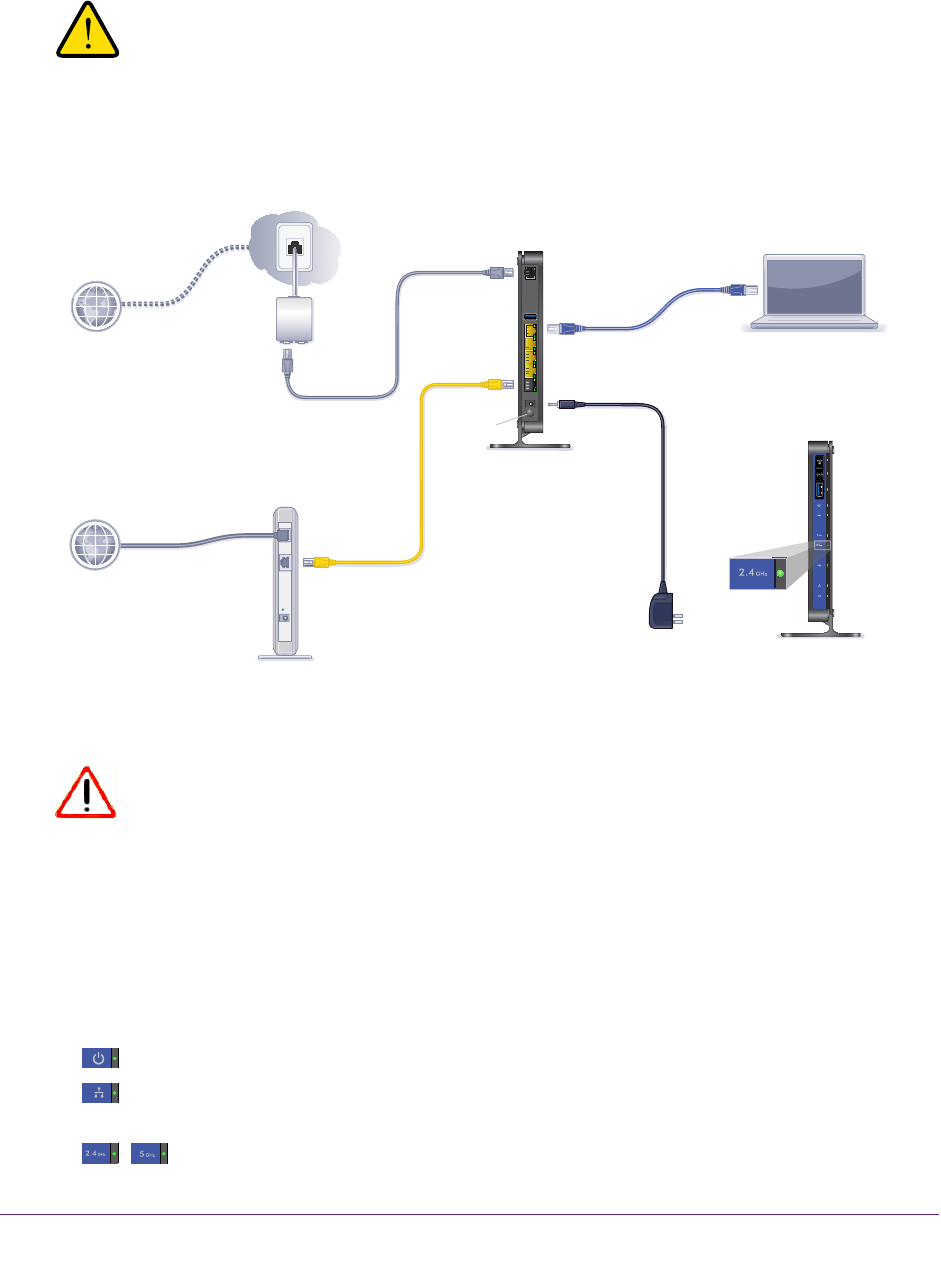
Hardware Setup
20
N600 Wireless Dual Band Gigabit ADSL2+ Modem Router DGND3700v2
Cable Your N600 Wireless Modem Router
WARNING:
DO not stack equipment, or place equipment in tight spaces, or in
drawers. Be sure your equipment is surrounded by at least 2 inches
of air space. The unit should not be wall mounted.
The installation guide that came in the box has a cabling diagram on the first page.
ADSL
Phone
Line
Laptop or desktop
computer
Fiber/Cable modem
Step 1:
Connect to ADSL
if connecting directly
to a DSL line.
Connect to Ethernet WAN
if connecting to a
fiber/cable modem.
Step 2:
Cable your computer.
Step 3:
Power on your router.
Wait until the 2.4 GHz
Wireless LED turns solid
green.
Note: Add an ADSL filter for every
telephone on the same phone line
as your wireless modem router.
Internet
Internet
Power On/Off
N600 Wireless Modem Router
Note: Keep the DGND3700v2
N600 Wireless Modem Router
in a vertical position.
Connect to Internet with ADSL or Ethernet WAN.
Phone cable
Ethernet cable
Ethernet cable
(not included)
Power adapter
N600 Wireless Modem Router
2.4 GHz
Wireless LED
Figure 7. Cabling diagram
CAUTION:
Incorrectly connecting a filter to your wireless modem router blocks your
ADSL connection.
Verify the Cabling
Verify that your router is cabled correctly by checking the wireless modem router LEDs. Turn
on the wireless router by pressing the Power On/Off button on the back.
• The Power LED is green when the modem router is turned on.
•
The LAN port LED is green when a computer is cabled to the router by an Ethernet
cable.
•
The Wireless LEDs are lit when the modem router is turned on.
- ADSL2+ Modem Router 1
- DGND3700v2 1
- Compliance 2
- Trademarks 2
- Contents 3
- Chapter 5 USB Storage 4
- Chapter 7 Security 5
- Chapter 8 Administration 5
- Chapter 9 Advanced Settings 5
- Chapter 10 Troubleshooting 6
- Product Specifications 8
- Standards 9
- Performance 9
- Ease of Use 9
- Advanced Features 9
- Hardware Setup 10
- Unpack Your New Router 11
- Hardware Features 12
- Back Panel 13
- Front Panel 14
- Table 1. WPS button and LED 15
- Table 2. Wireless button 15
- Table 3. USB port 15
- Table 4. Internet LED 15
- Table 5. DSL LED 16
- Table 6. 5 GHz Wireless LED 16
- Table 8. USB LED 16
- Position Your Wireless Router 17
- ADSL Microfilters 18
- Verify the Cabling 20
- Gather ISP Information 23
- Types of Logins and Access 24
- NETGEAR Genie Setup 24
- ******** 25
- Manual Method 27
- Genie Basic Settings 29
- Internet Basic Settings 30
- Attached Devices 32
- Parental Controls 33
- USB Storage (Basic Settings) 34
- Basic Wireless Settings 35
- Wireless Network 37
- Security Options Settings 37
- Guest Networks 39
- Genie Advanced Home 42
- Setup Wizard 43
- WPS Wizard 44
- VPN Wizard 45
- To use the VPN Wizard: 46
- Setup Menu 48
- ADSL Setup 48
- WAN Setup 49
- Default DMZ Server 50
- Change the MTU Size 50
- Table 11. Common MTU sizes 51
- To change the MTU size: 51
- LAN Setup 52
- LAN TCP/IP Setup 53
- Use Router as a DHCP Server 53
- Address Reservation 53
- QoS for a MAC Address 58
- USB Storage 60
- USB Drive Requirements 61
- ReadySHARE Access 61
- Share Photos 62
- USB Storage Basic Settings 63
- Add or Edit a Network Folder 64
- USB Storage Advanced Settings 65
- Available Network Folders 66
- Safely Remove a USB Drive 67
- Media Server Settings 67
- Specify Approved USB Devices 68
- Using FTP 69
- USB Printer Control 71
- Control Center Configuration 73
- USB Printer 73
- USB Speaker 74
- Security 75
- Firewall Rules 77
- To add a custom service: 80
- Schedule for Firewall Rules 81
- Administration 83
- Click Check 84
- Internet Provider (WAN) Setup 85
- Statistics Button 86
- Connection Status Button 87
- View VPN Status 90
- The log entries are cleared 91
- Manage the Configuration File 92
- Back Up Settings 93
- Set Password 94
- Diagnostics 95
- Advanced Wireless Settings 98
- Advanced Settings 100
- Wireless Repeating Function 102
- Set Up the Base Station 103
- Set Up a Repeater Unit 104
- Remote Computer Access Basics 105
- To set up port forwarding: 109
- Add a Custom Service 111
- Set Up Port Triggering 112
- To set up port triggering: 113
- Dynamic DNS 114
- To set up Dynamic DNS: 115
- Static Routes 116
- To set up a static route: 117
- Remote Management 118
- USB Settings 119
- Universal Plug and Play 119
- Traffic Meter 121
- Device Mode 123
- VPN Policies 123
- To manage the VPN policies: 124
- Troubleshooting 130
- Quick Tips 131
- Troubleshoot with the LEDs 132
- LEDs Never Turn Off 133
- Wireless LEDs Are Off 133
- Cannot Log In to the Router 134
- Cannot Access the Internet 134
- Troubleshoot PPPoE 136
- Changes Not Saved 137
- Incorrect Date or Time 137
- Wireless Connectivity 137
- Wireless Signal Strength 138
- Supplemental Information 141
- Factory Settings 142
- Technical Specifications 143
- Supplemental Information 144
 (37 pages)
(37 pages)







Comments to this Manuals