Netgear DGND3700B User Manual Page 84
- Page / 148
- Table of contents
- TROUBLESHOOTING
- BOOKMARKS
Rated. / 5. Based on customer reviews


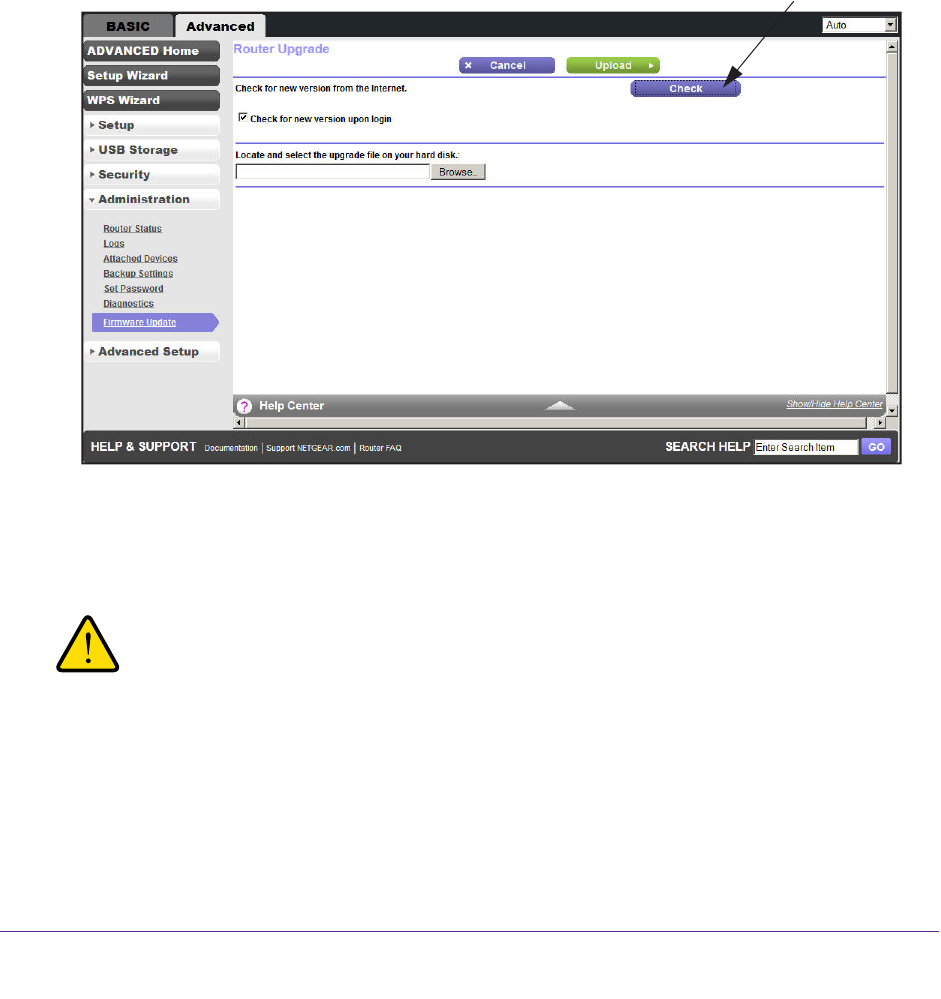
Administration
84
N600 Wireless Dual Band Gigabit ADSL2+ Modem Router DGND3700v2
Upgrade the Wireless Modem Router Firmware
The wireless modem router firmware (routing software) is stored in flash memory. You can
update the firmware from the Administration menu on the Advanced tab. You might see a
message at the top of the Genie screens when new firmware is available for your product.
You can use the Check button on the Router Update screen to check and update to the latest
firmware for your product if new firmware is available.
To check for new firmware and update your wireless modem router:
1. Select Advanced >
Administration > Firmware Update to display the following
screen:
Click Check.
2. Click Check.
The wireless modem router finds new firmware information if any is available.
3. Click Ye
s to update and locate the firmware you downloaded (the file ends in .img).
WARNING:
When uploading firmware to the wireless modem router, do not
interrupt the web browser by closing the window, clicking a link, or
loading a new page. If the browser is interrupted, it could corrupt
the firmware.
When the upload is complete, your wireless modem router restarts. The upgrade process
typically takes about one minute. Read the new firmware release notes to determine
whether or not you need to reconfigure the wireless modem router after upgrading.
- ADSL2+ Modem Router 1
- DGND3700v2 1
- Compliance 2
- Trademarks 2
- Contents 3
- Chapter 5 USB Storage 4
- Chapter 7 Security 5
- Chapter 8 Administration 5
- Chapter 9 Advanced Settings 5
- Chapter 10 Troubleshooting 6
- Product Specifications 8
- Standards 9
- Performance 9
- Ease of Use 9
- Advanced Features 9
- Hardware Setup 10
- Unpack Your New Router 11
- Hardware Features 12
- Back Panel 13
- Front Panel 14
- Table 1. WPS button and LED 15
- Table 2. Wireless button 15
- Table 3. USB port 15
- Table 4. Internet LED 15
- Table 5. DSL LED 16
- Table 6. 5 GHz Wireless LED 16
- Table 8. USB LED 16
- Position Your Wireless Router 17
- ADSL Microfilters 18
- Verify the Cabling 20
- Gather ISP Information 23
- Types of Logins and Access 24
- NETGEAR Genie Setup 24
- ******** 25
- Manual Method 27
- Genie Basic Settings 29
- Internet Basic Settings 30
- Attached Devices 32
- Parental Controls 33
- USB Storage (Basic Settings) 34
- Basic Wireless Settings 35
- Wireless Network 37
- Security Options Settings 37
- Guest Networks 39
- Genie Advanced Home 42
- Setup Wizard 43
- WPS Wizard 44
- VPN Wizard 45
- To use the VPN Wizard: 46
- Setup Menu 48
- ADSL Setup 48
- WAN Setup 49
- Default DMZ Server 50
- Change the MTU Size 50
- Table 11. Common MTU sizes 51
- To change the MTU size: 51
- LAN Setup 52
- LAN TCP/IP Setup 53
- Use Router as a DHCP Server 53
- Address Reservation 53
- QoS for a MAC Address 58
- USB Storage 60
- USB Drive Requirements 61
- ReadySHARE Access 61
- Share Photos 62
- USB Storage Basic Settings 63
- Add or Edit a Network Folder 64
- USB Storage Advanced Settings 65
- Available Network Folders 66
- Safely Remove a USB Drive 67
- Media Server Settings 67
- Specify Approved USB Devices 68
- Using FTP 69
- USB Printer Control 71
- Control Center Configuration 73
- USB Printer 73
- USB Speaker 74
- Security 75
- Firewall Rules 77
- To add a custom service: 80
- Schedule for Firewall Rules 81
- Administration 83
- Click Check 84
- Internet Provider (WAN) Setup 85
- Statistics Button 86
- Connection Status Button 87
- View VPN Status 90
- The log entries are cleared 91
- Manage the Configuration File 92
- Back Up Settings 93
- Set Password 94
- Diagnostics 95
- Advanced Wireless Settings 98
- Advanced Settings 100
- Wireless Repeating Function 102
- Set Up the Base Station 103
- Set Up a Repeater Unit 104
- Remote Computer Access Basics 105
- To set up port forwarding: 109
- Add a Custom Service 111
- Set Up Port Triggering 112
- To set up port triggering: 113
- Dynamic DNS 114
- To set up Dynamic DNS: 115
- Static Routes 116
- To set up a static route: 117
- Remote Management 118
- USB Settings 119
- Universal Plug and Play 119
- Traffic Meter 121
- Device Mode 123
- VPN Policies 123
- To manage the VPN policies: 124
- Troubleshooting 130
- Quick Tips 131
- Troubleshoot with the LEDs 132
- LEDs Never Turn Off 133
- Wireless LEDs Are Off 133
- Cannot Log In to the Router 134
- Cannot Access the Internet 134
- Troubleshoot PPPoE 136
- Changes Not Saved 137
- Incorrect Date or Time 137
- Wireless Connectivity 137
- Wireless Signal Strength 138
- Supplemental Information 141
- Factory Settings 142
- Technical Specifications 143
- Supplemental Information 144
 (37 pages)
(37 pages)







Comments to this Manuals