Netgear ADSL Firewall Router DG834 User Manual Page 104
- Page / 236
- Table of contents
- TROUBLESHOOTING
- BOOKMARKS
Rated. / 5. Based on customer reviews


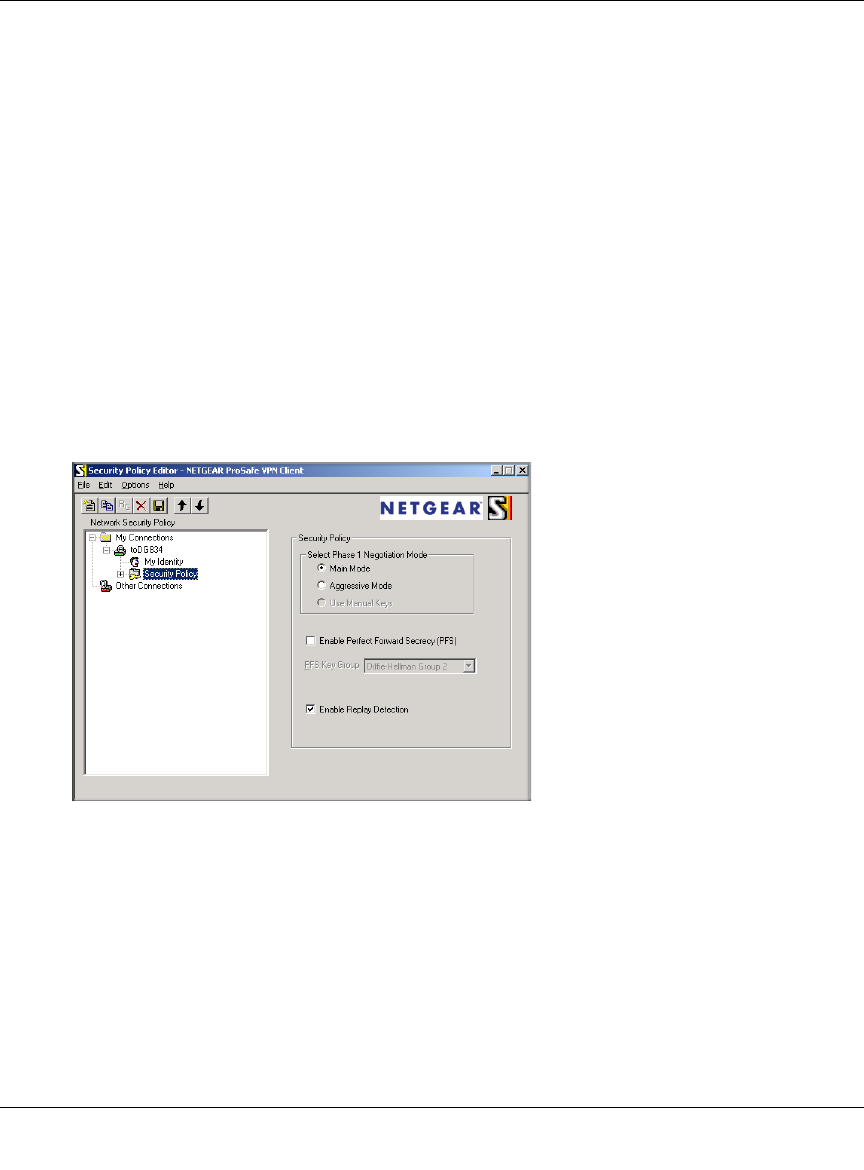
Reference Manual for the ADSL Firewall Router DG834
7-14 Virtual Private Networking (Advanced Feature)
202-10005-05, June 2005
• In this example, type 192.168.3.1 in the Subnet field as the network address of the DG834.
•Enter 255.255.255.0 in the Mask field as the LAN Subnet Mask of the DG834.
• Select All in the Protocol menu to allow all traffic through the VPN tunnel.
• Select the Connect using Secure Gateway Tunnel check box.
• Select IP Address in the ID Type menu below the check box.
• Enter the public WAN IP Address of the DG834 in the field directly below the ID Type
menu. In this example,
22.23.24.25 would be used.
• The resulting Connection Settings are shown in Figure 7-10.
3. Configure the Security Policy in the NETGEAR ProSafe VPN Client software.
• In the Network Security Policy list, expand the new connection by double clicking its
name or clicking on the “+” symbol. My Identity and Security Policy subheadings appear
below the connection name.
• Click on the Security Policy subheading to show the Security Policy menu.
Figure 7-11: Security Policy Editor Security Policy
• Select the Main Mode in the Select Phase 1 Negotiation Mode check box.
4. Configure the VPN Client Identity.
In this step, you will provide information about the remote VPN client PC. You will need to
provide:
— The Pre-Shared Key that you configured in the DG834.
— Either a fixed IP address or a “fixed virtual” IP address of the VPN client PC.
- Reference Manual for the 1
- ADSL Firewall Router 1
- Contents 5
- Chapter 1 13
- About This Manual 13
- How to Use This Manual 14
- How to Print this Manual 15
- 1-4 About This Manual 16
- Chapter 2 17
- Introduction 17
- A Powerful, True Firewall 18
- Protocol Support 19
- Content Filtering 20
- What’s in the Box? 21
- The Router’s Rear Panel 22
- • AC power adapter outlet 23
- 2-8 Introduction 24
- Chapter 3 25
- Ethernet Cabling Requirements 26
- How to Connect the Router 29
- ADSL Firewall Router DG834 30
- LOG IN TO THE DG834 32
- CONNECT TO THE INTERNET 33
- ADSL Settings 43
- Chapter 4 45
- Protecting Your Network 45
- Protecting Your Network 4-3 47
- Firewall Rules 49
- 4-6 Protecting Your Network 50
- Protecting Your Network 4-7 51
- Figure 4-5: Rule example: 51
- 4-8 Protecting Your Network 52
- Protecting Your Network 4-9 53
- 4-10 Protecting Your Network 54
- Order of Precedence for Rules 55
- Services 56
- How to Set Your Time Zone 57
- 4-16 Protecting Your Network 60
- Chapter 5 61
- Managing Your Network 61
- 5-4 Managing Your Network 64
- Managing Your Network 5-5 65
- Figure 5-6 66
- Managing Your Network 5-7 67
- 5-8 Managing Your Network 68
- Viewing Attached Devices 69
- 5-10 Managing Your Network 70
- Managing Your Network 5-11 71
- Examples of Log Messages 72
- Managing Your Network 5-13 73
- Figure 5-9: E-mail menu 73
- 5-14 Managing Your Network 74
- Enabling Remote Management 75
- 5-16 Managing Your Network 76
- Chapter 6 77
- Advanced Configuration 77
- Configuring LAN IP Settings 79
- 6-4 Advanced Configuration 80
- Advanced Configuration 6-5 81
- Configuring Dynamic DNS 83
- How to Configure Dynamic DNS 84
- Using Static Routes 85
- 6-14 Advanced Configuration 90
- Chapter 7 91
- VPN Tunnel Configuration 96
- 202-10005-05, June 2005 100
- Remote PC 102
- 22.23.24.25 would be used 104
- VPN Tunnel 110
- (8 hours) 111
- (1 hour) 111
- Figure 7-23: Remote IP 113
- VPN Tunnel Control 117
- Deactivating a VPN Tunnel 122
- Deleting a VPN Tunnel 125
- • Parameters 134
- — Encryption Algorithm = 3DES 134
- — Pre-shared Key = 12345678 134
- Chapter 8 141
- Troubleshooting 141
- Power LED Not On 142
- LAN or WAN Port LEDs Not On 142
- Troubleshooting 8-3 143
- ADSL link 144
- Obtaining a WAN IP Address 145
- Request timed out 147
- 8-8 Troubleshooting 148
- Problems with Date and Time 149
- 8-10 Troubleshooting 150
- Appendix A 151
- Technical Specifications 151
- A-2 Technical Specifications 152
- Electromagnetic Emissions 152
- Interface Specifications 152
- Appendix B 153
- Network and Routing Basics 153
- Routing Information Protocol 154
- IP Addresses and the Internet 154
- Subnet Addressing 156
- Table 8-2. Netmask Formats 158
- Private IP Addresses 159
- Related Documents 161
- Domain Name Server 161
- IP Configuration by DHCP 161
- What is a Firewall? 162
- Stateful Packet Inspection 162
- Ethernet Cabling 163
- Inside Twisted Pair Cables 164
- Appendix C 167
- Preparing Your Network 167
- C-2 Preparing Your Network 168
- Windows 95B, 98, and Me 170
- Preparing Your Network C-5 171
- Verifying TCP/IP Properties 172
- Preparing Your Network C-7 173
- C-8 Preparing Your Network 174
- Preparing Your Network C-9 175
- C-10 Preparing Your Network 176
- Preparing Your Network C-11 177
- C-12 Preparing Your Network 178
- Preparing Your Network C-13 179
- Properties button 180
- 3. Type ipconfig /all 181
- MacOS 8.6 or 9.x 182
- 4. Click Save 183
- Are Login Protocols Used? 184
- 4. Select the IP Address tab 185
- 5. Select the Gateway tab 185
- Computers 186
- Restarting the Network 187
- C-22 Preparing Your Network 188
- Appendix D 189
- Virtual Private Networking 189
- IPSec Security Features 190
- IPSec Components 190
- Authentication Header (AH) 192
- IKE Security Association 192
- Key Management 194
- VPN Process Overview 195
- Table D-2. Subnet Addressing 196
- VPN Tunnel Negotiation Steps 197
- VPNC IKE Security Parameters 198
- Testing and Troubleshooting 199
- Additional Reading 199
- Appendix E 201
- NETGEAR VPN Configuration 201
- Step-By-Step Configuration 202
- Click VPN Policies under 203
- Advanced - VPN to invoke 203
- E-4 NETGEAR VPN Configuration 204
- Click IKE Policies under 205
- VPN to invoke this screen 205
- DG834 with FQDN to FVL328 206
- NETGEAR VPN Configuration E-7 207
- Table E-1. Profile Summary 207
- NETGEAR VPN Configuration E-9 209
- Figure E-7: Status Screen 209
- Figure E-10: Status Screen 212
- Figure E-11: ping 172.23.9.1 213
- (Telecommuter Example) 214
- Policy screen 215
- Glossary 231
- 2 Glossary 232
- 4 Glossary 234
 (2 pages)
(2 pages)







Comments to this Manuals