Netgear ADSL Firewall Router DG834 User Manual Page 185
- Page / 236
- Table of contents
- TROUBLESHOOTING
- BOOKMARKS
Rated. / 5. Based on customer reviews


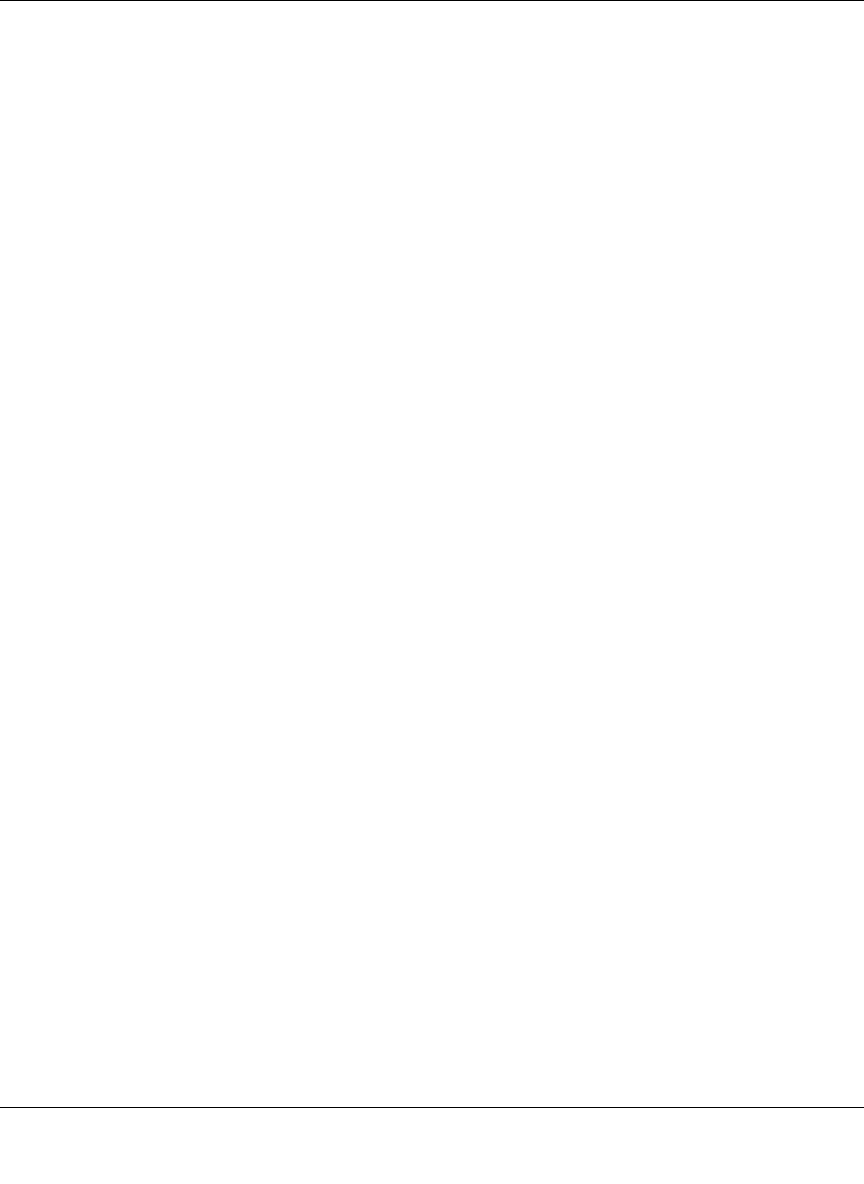
Reference Manual for the ADSL Firewall Router DG834
Preparing Your Network C-19
202-10005-05, June 2005
• An IP address and subnet mask
• A gateway IP address, which is the address of the ISP’s router
• One or more domain name server (DNS) IP addresses
• Host name and domain suffix
For example, your account’s full server names may look like this:
mail.xxx.yyy.com
In this example, the domain suffix is
xxx.yyy.com.
If any of these items are dynamically supplied by the ISP, your router automatically acquires them.
If an ISP technician configured your PC during the installation of the broadband modem, or if you
configured it using instructions provided by your ISP, you need to copy the configuration
information from your PC’s Network TCP/IP Properties window or Macintosh TCP/IP Control
Panel before reconfiguring your PC for use with the router. These procedures are described next.
Obtaining ISP Configuration Information for Windows Computers
As mentioned above, you may need to collect configuration information from your PC so that you
can use this information when you configure the DG834 ADSL router. Following this procedure is
only necessary when your ISP does not dynamically supply the account information.
To get the information you need to configure the router for Internet access:
1. On the Windows taskbar, click the Start button, point to Settings, and then click Control Panel.
2. Double-click the Network icon.
The Network window opens, which displays a list of installed components.
3. Select TCP/IP, and then click Properties.
The TCP/IP Properties dialog box opens.
4. Select the IP Address tab.
If an IP address and subnet mask are shown, write down the information. If an address is
present, your account uses a fixed (static) IP address. If no address is present, your account
uses a dynamically-assigned IP address. Click “Obtain an IP address automatically”.
5. Select the Gateway tab.
- Reference Manual for the 1
- ADSL Firewall Router 1
- Contents 5
- Chapter 1 13
- About This Manual 13
- How to Use This Manual 14
- How to Print this Manual 15
- 1-4 About This Manual 16
- Chapter 2 17
- Introduction 17
- A Powerful, True Firewall 18
- Protocol Support 19
- Content Filtering 20
- What’s in the Box? 21
- The Router’s Rear Panel 22
- • AC power adapter outlet 23
- 2-8 Introduction 24
- Chapter 3 25
- Ethernet Cabling Requirements 26
- How to Connect the Router 29
- ADSL Firewall Router DG834 30
- LOG IN TO THE DG834 32
- CONNECT TO THE INTERNET 33
- ADSL Settings 43
- Chapter 4 45
- Protecting Your Network 45
- Protecting Your Network 4-3 47
- Firewall Rules 49
- 4-6 Protecting Your Network 50
- Protecting Your Network 4-7 51
- Figure 4-5: Rule example: 51
- 4-8 Protecting Your Network 52
- Protecting Your Network 4-9 53
- 4-10 Protecting Your Network 54
- Order of Precedence for Rules 55
- Services 56
- How to Set Your Time Zone 57
- 4-16 Protecting Your Network 60
- Chapter 5 61
- Managing Your Network 61
- 5-4 Managing Your Network 64
- Managing Your Network 5-5 65
- Figure 5-6 66
- Managing Your Network 5-7 67
- 5-8 Managing Your Network 68
- Viewing Attached Devices 69
- 5-10 Managing Your Network 70
- Managing Your Network 5-11 71
- Examples of Log Messages 72
- Managing Your Network 5-13 73
- Figure 5-9: E-mail menu 73
- 5-14 Managing Your Network 74
- Enabling Remote Management 75
- 5-16 Managing Your Network 76
- Chapter 6 77
- Advanced Configuration 77
- Configuring LAN IP Settings 79
- 6-4 Advanced Configuration 80
- Advanced Configuration 6-5 81
- Configuring Dynamic DNS 83
- How to Configure Dynamic DNS 84
- Using Static Routes 85
- 6-14 Advanced Configuration 90
- Chapter 7 91
- VPN Tunnel Configuration 96
- 202-10005-05, June 2005 100
- Remote PC 102
- 22.23.24.25 would be used 104
- VPN Tunnel 110
- (8 hours) 111
- (1 hour) 111
- Figure 7-23: Remote IP 113
- VPN Tunnel Control 117
- Deactivating a VPN Tunnel 122
- Deleting a VPN Tunnel 125
- • Parameters 134
- — Encryption Algorithm = 3DES 134
- — Pre-shared Key = 12345678 134
- Chapter 8 141
- Troubleshooting 141
- Power LED Not On 142
- LAN or WAN Port LEDs Not On 142
- Troubleshooting 8-3 143
- ADSL link 144
- Obtaining a WAN IP Address 145
- Request timed out 147
- 8-8 Troubleshooting 148
- Problems with Date and Time 149
- 8-10 Troubleshooting 150
- Appendix A 151
- Technical Specifications 151
- A-2 Technical Specifications 152
- Electromagnetic Emissions 152
- Interface Specifications 152
- Appendix B 153
- Network and Routing Basics 153
- Routing Information Protocol 154
- IP Addresses and the Internet 154
- Subnet Addressing 156
- Table 8-2. Netmask Formats 158
- Private IP Addresses 159
- Related Documents 161
- Domain Name Server 161
- IP Configuration by DHCP 161
- What is a Firewall? 162
- Stateful Packet Inspection 162
- Ethernet Cabling 163
- Inside Twisted Pair Cables 164
- Appendix C 167
- Preparing Your Network 167
- C-2 Preparing Your Network 168
- Windows 95B, 98, and Me 170
- Preparing Your Network C-5 171
- Verifying TCP/IP Properties 172
- Preparing Your Network C-7 173
- C-8 Preparing Your Network 174
- Preparing Your Network C-9 175
- C-10 Preparing Your Network 176
- Preparing Your Network C-11 177
- C-12 Preparing Your Network 178
- Preparing Your Network C-13 179
- Properties button 180
- 3. Type ipconfig /all 181
- MacOS 8.6 or 9.x 182
- 4. Click Save 183
- Are Login Protocols Used? 184
- 4. Select the IP Address tab 185
- 5. Select the Gateway tab 185
- Computers 186
- Restarting the Network 187
- C-22 Preparing Your Network 188
- Appendix D 189
- Virtual Private Networking 189
- IPSec Security Features 190
- IPSec Components 190
- Authentication Header (AH) 192
- IKE Security Association 192
- Key Management 194
- VPN Process Overview 195
- Table D-2. Subnet Addressing 196
- VPN Tunnel Negotiation Steps 197
- VPNC IKE Security Parameters 198
- Testing and Troubleshooting 199
- Additional Reading 199
- Appendix E 201
- NETGEAR VPN Configuration 201
- Step-By-Step Configuration 202
- Click VPN Policies under 203
- Advanced - VPN to invoke 203
- E-4 NETGEAR VPN Configuration 204
- Click IKE Policies under 205
- VPN to invoke this screen 205
- DG834 with FQDN to FVL328 206
- NETGEAR VPN Configuration E-7 207
- Table E-1. Profile Summary 207
- NETGEAR VPN Configuration E-9 209
- Figure E-7: Status Screen 209
- Figure E-10: Status Screen 212
- Figure E-11: ping 172.23.9.1 213
- (Telecommuter Example) 214
- Policy screen 215
- Glossary 231
- 2 Glossary 232
- 4 Glossary 234
 (2 pages)
(2 pages)







Comments to this Manuals