Netgear 54 Mbps Wireless ADSL Firewall DG834G User Manual Page 75
- Page / 176
- Table of contents
- TROUBLESHOOTING
- BOOKMARKS
Rated. / 5. Based on customer reviews


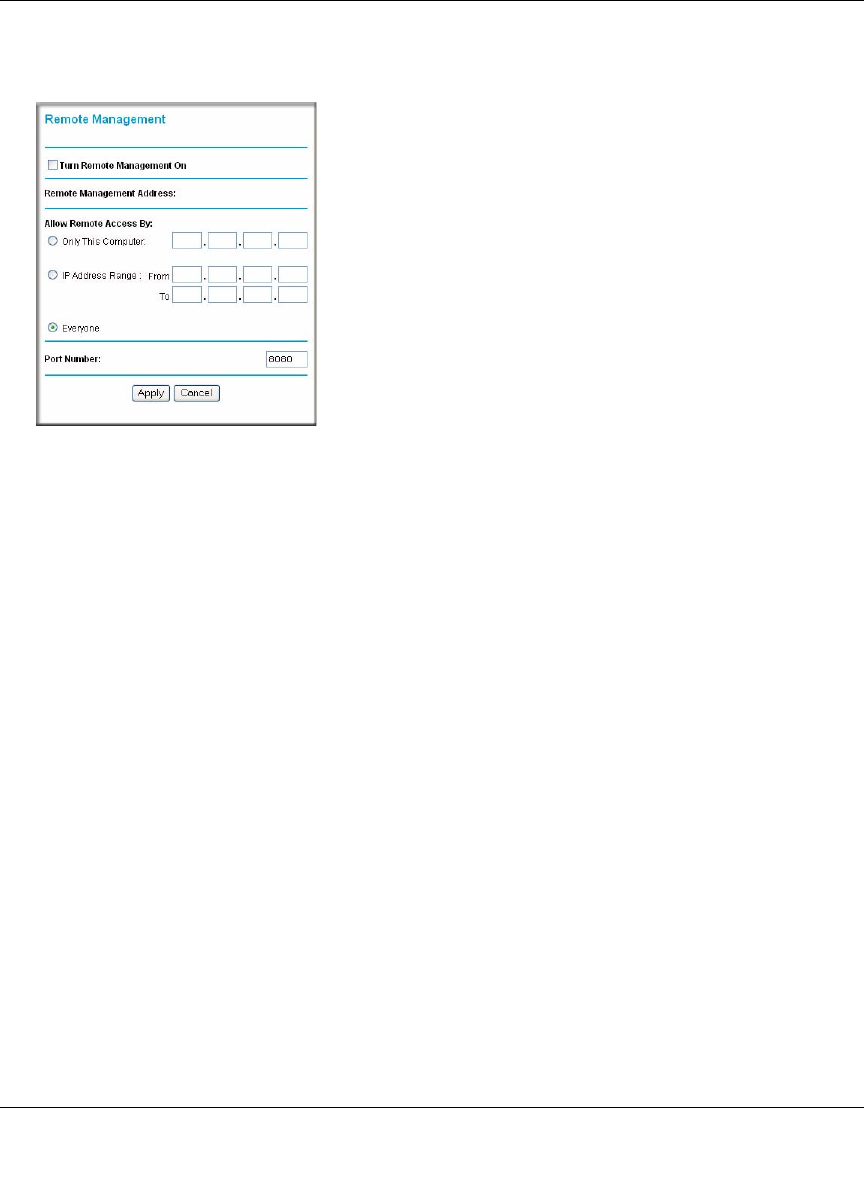
Wireless ADSL2+ Modem Router DG834G User Manual
Managing Your Network 4-15
v1.0, May 2008
2. Under the Advanced heading of the main menu, select Remote Management to display the
Remote Management screen:
3. Select the Turn Remote Management On check box.
4. Specify which external addresses will be allowed to access the modem router’s remote
management.
For security, restrict access to as few external IP addresses as practical:
• To allow access from any IP address on the Internet, select Everyone.
• To allow access from a range of IP addresses on the Internet, select IP address range.
Enter a beginning and ending IP address to define the allowed range.
• To allow access from a single IP address on the Internet, select Only This Computer.
Enter the IP address that will be allowed access.
5. Specify the port number that will be used for accessing the management interface.
Web browser access normally uses the standard HTTP service port 80. For greater security,
you can change the remote management Web interface to a custom port by entering that
number in the field provided. Choose a number between 1024 and 65535, but do not use the
number of any common service port. The default is 8080, which is a common alternate for
HTTP.
6. Click Apply to have your changes take effect.
Figure 4-10
- Wireless ADSL2+ Modem 1
- Router DG834G User 1
- FCC Statement 2
- Contents 7
- Appendix C 11
- Related Documents 11
- About This Manual 13
- How to Use This Manual 14
- How to Print this Manual 14
- Chapter 1 17
- Figure 1-1 19
- Figure 1-2 19
- Connection 20
- Figure 1-4 23
- Changing Your ADSL Settings 26
- Chapter 2 29
- Wireless Security Options 31
- Figure 2-2 33
- Table 2-1. Wireless Settings 34
- Figure 2-3 36
- –9, a–f, or A–F) 37
- Figure 2-4 39
- Figure 2-5 40
- Figure 2-6 41
- Figure 2-7 43
- Figure 2-8 44
- Figure 2-9 45
- Chapter 3 47
- Protecting Your Network 47
- 3-2 Protecting Your Network 48
- Figure 3-2 48
- Blocking Keywords and Sites 49
- 3-4 Protecting Your Network 50
- Firewall Rules 51
- 3-6 Protecting Your Network 52
- Figure 3-5 52
- Protecting Your Network 3-7 53
- Figure 3-6 53
- 3-8 Protecting Your Network 54
- Protecting Your Network 3-9 55
- Figure 3-7 55
- Services 56
- Protecting Your Network 3-11 57
- Figure 3-9 57
- Figure 3-10 57
- 3-12 Protecting Your Network 58
- Figure 3-11 58
- Scheduling Firewall Services 59
- 3-14 Protecting Your Network 60
- Chapter 4 61
- Managing Your Network 61
- Erasing the Configuration 62
- Managing Your Network 4-3 63
- Figure 4-2 63
- 4-4 Managing Your Network 64
- Figure 4-3 64
- Managing Your Network 4-5 65
- Viewing Statistics 66
- Viewing Connection Status 67
- Viewing Attached Devices 68
- Managing Your Network 4-9 69
- Figure 4-7 69
- 4-10 Managing Your Network 70
- Log Message Examples 71
- 4-12 Managing Your Network 72
- Figure 4-8 72
- Managing Your Network 4-13 73
- Enabling Remote Management 74
- Managing Your Network 4-15 75
- Figure 4-10 75
- 4-16 Managing Your Network 76
- Chapter 5 77
- Advanced Configuration 77
- 5-2 Advanced Configuration 78
- Figure 5-1 78
- Advanced Configuration 5-3 79
- 5-4 Advanced Configuration 80
- Figure 5-2 80
- Advanced Configuration 5-5 81
- Table 5-2. LAN IP Setup 81
- 5-6 Advanced Configuration 82
- Advanced Configuration 5-7 83
- Configuring Dynamic DNS 84
- Using Static Routes 85
- Configuring Static Routes 86
- Advanced Configuration 5-11 87
- Figure 5-5 87
- 5-12 Advanced Configuration 88
- Figure 5-6 88
- Advanced Configuration 5-13 89
- Figure 5-7 89
- 5-14 Advanced Configuration 90
- Figure 5-8 90
- Advanced Configuration 5-15 91
- Figure 5-9 91
- 5-16 Advanced Configuration 92
- DG834G v5 Modem Router 93
- 5-18 Advanced Configuration 94
- Chapter 6 95
- Virtual Private Networking 95
- Client-to-Gateway VPN Tunnels 96
- Planning a VPN 97
- VPN Tunnel Configuration 98
- DG834Gv5 100
- The Summary screen displays: 102
- Figure 6-7 103
- Figure 6-8 103
- Remote PC 104
- Figure 6-9 105
- Figure 6-10 106
- Figure 6-11 107
- Figure 6-12 107
- Figure 6-13 108
- Figure 6-14 109
- Figure 6-15 110
- Figure 6-16 110
- Figure 6-17 111
- Figure 6-18 111
- Figure 6-19 112
- Figure 6-20 114
- Figure 6-21 114
- Figure 6-22 115
- Figure 6-23 115
- Figure 6-24 116
- Figure 6-25 116
- Figure 6-26 117
- Figure 6-27 118
- Figure 6-28 118
- VPN Tunnel Control 119
- Figure 6-30 120
- Figure 6-33 122
- Figure 6-34 122
- Figure 6-35 123
- Deactivating a VPN Tunnel 124
- Deleting a VPN Tunnel 125
- Figure 6-39 126
- Figure 6-40 127
- . Your Internet IP address 129
- Figure 6-41 131
- Figure 6-42 132
- Figure 6-43 133
- Figure 6-44 134
- Figure 6-45 135
- Figure 6-46 136
- Chapter 7 139
- Troubleshooting 139
- Power LED Is Not On 140
- Power LED Is Red 140
- ADSL Link 141
- Obtaining a WAN IP Address 143
- 7-6 Troubleshooting 144
- Troubleshooting 7-7 145
- 7-8 Troubleshooting 146
- Problems with Date and Time 147
- 7-10 Troubleshooting 148
- Appendix A 149
- Technical Specifications 149
- A-2 Technical Specifications 150
- Appendix B 151
- NETGEAR VPN Configuration 151
- Step-By-Step Configuration 152
- NETGEAR VPN Configuration B-3 153
- Figure B-2 153
- B-4 NETGEAR VPN Configuration 154
- Figure B-3 154
- NETGEAR VPN Configuration B-5 155
- Figure B-4 155
- Figure B-5 155
- DG834G v5 with FQDN to FVL328 156
- B-8 NETGEAR VPN Configuration 158
- Figure B-7 158
- Figure B-8 158
- NETGEAR VPN Configuration B-9 159
- Figure B-9 159
- Figure B-10 159
- Figure B-11 160
- Figure B-12 161
- (Telecommuter Example) 162
- Figure B-14 163
- Figure B-15 164
- Figure B-16 165
- Figure B-17 166
- Figure B-18 167
- Figure B-19 168
- Figure B-20 168
- Figure B-21 169
- Figure B-22 170
- Figure B-23 171
- Figure B-24 171
- Figure B-25 172
- Figure B-26 173
- Figure B-27 174
- Figure B-28 174
- C-2 Related Documents 176
 (22 pages)
(22 pages)







Comments to this Manuals