Netgear NTV550 User's Guide Page 47
- Page / 71
- Table of contents
- TROUBLESHOOTING
- BOOKMARKS
Rated. / 5. Based on customer reviews


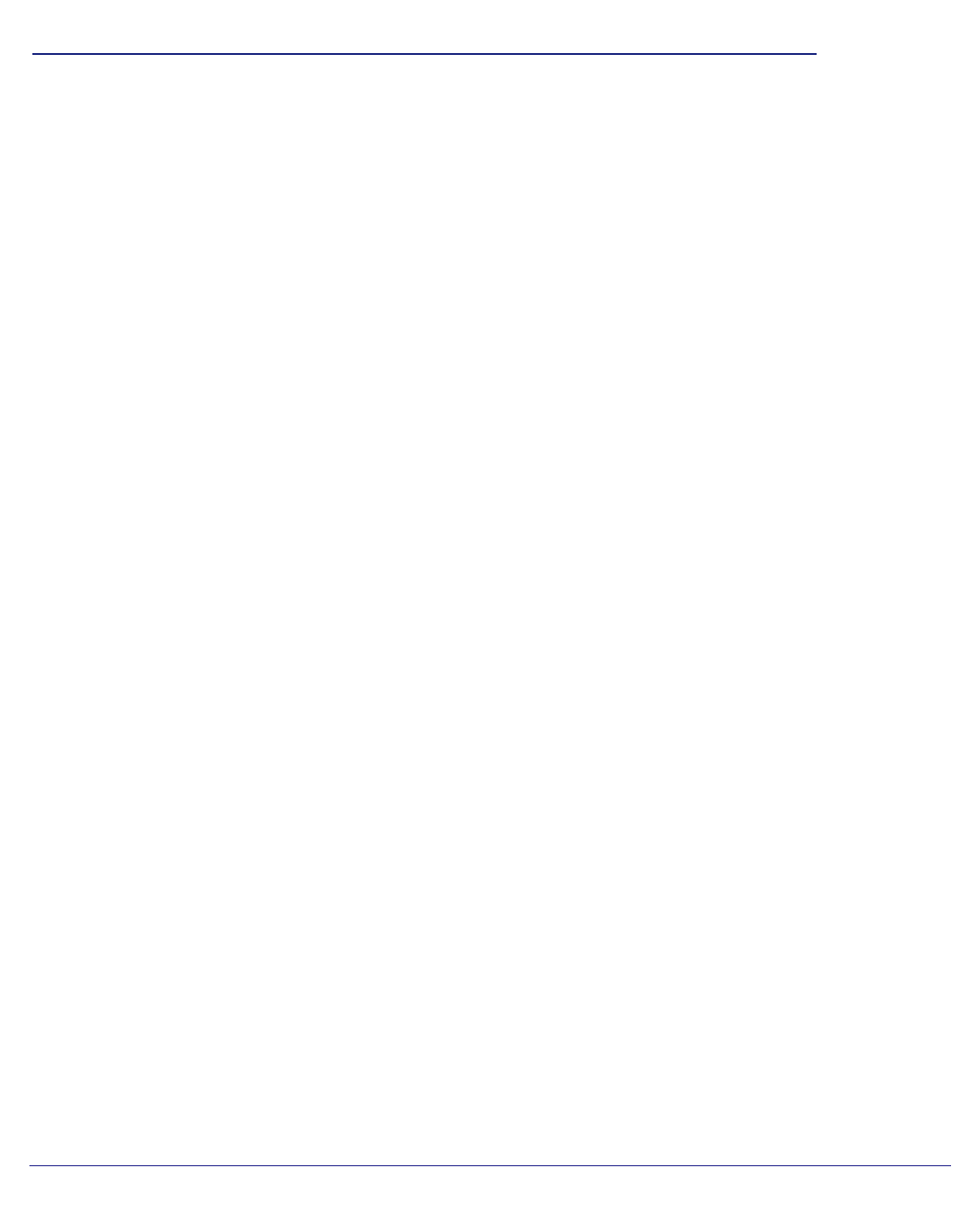
Chapter 5. Using Your PC with the NTV550 | 47
5
5. Using Your PC with the NTV550
The Ultimate HD Media Player comes with a Resource CD with software you can install on your
PC. This software includes the Configuration Wizard and the NETGEAR NeoTV for Windows
application.
• Configuration Wizard. The Configuration Wizard helps you set up shared media on your
network so that the NTV550 Ultimate HD Media Player can access it. Although you can
use the Windows Sharing and Security option to share media folders, it is easier to use
the Configuration Wizard.
• NeoTV for Windows application. You can use this to manage your Ultimate HD Media
Player from your computer.
Controlling the Ultimate HD Media Player from a
Windows PC
You can control the Ultimate HD Media Player from your PC using 2 methods:
• Open a Web browser and type the IP address of the NTV550. To find the IP address, on
the NTV550 TV menus, select Settings > System > System Info.
This provides a Web interface for using the Ultimate HD Media Player. You can also use
the interface to set up the Ultimate HD Media Player. Some operations (such as adding
your own RSS feeds) are easiest from the Web interface, since you can use the
keyboard of your PC instead of the on-screen keyboard of the Ultimate HD Media Player.
• If you install the NeoTV for Windows software, run the NeoTV for Windows application,
which creates an icon in the system tray. Click the icon and select Status to view which
media your Ultimate HD Media Player (or other NETGEAR Digital Entertainer devices) is
playing.
- NTV550 Ultimate HD Media 1
- 2 2
- Contents 3
- Chapter 4 Settings 4
- Chapter 6 Troubleshooting 4
- Contents 5
- Getting Started 6
- Front and Rear View 7
- Attaching the Stand 9
- Remote Control 10
- Popup Menus 12
- Using the Onscreen Keyboard 13
- Browsing and Organizing Media 14
- Protected Media Files 15
- Live Folder Browsing 16
- Browse Folders 17
- Finding Media on Your Network 18
- Cover Art 18
- Parental Controls 19
- Playing Media 20
- Video Media Bar 21
- Video Aspect Ratio 22
- TV Mode and Display Settings 22
- Subtitles 23
- Audio Track 23
- Listening to Music 24
- Music Media Bar and Playlists 25
- Gapless Playback 26
- Viewing Photos 27
- Adjusting the Photo Display 28
- Photo and Slideshow Media Bar 28
- Photo Aspect Ratio 28
- Slideshow Options Menu 28
- Playing Internet Media 29
- RadioTime 30
- RadioIO/Shoutcast 31
- Internet News Channels 32
- Internet Weather 33
- Settings 34
- Setup Wizard 35
- Audio/Video 36
- Media Locations 38
- Media Sources 39
- Table 1. Remote Control Tips 40
- User Interface 41
- System Menu 43
- Updating the Firmware 44
- Manage Files 44
- Advanced Settings 45
- System Information 46
- Using Your PC with the NTV550 47
- EnablingWin7 File Sharing 52
- The next screen displays: 53
- Troubleshooting 57
- Power Off and Standby Mode 58
- Firewall Port Settings 58
- Accessing Your Digital Media 59
- Video Display is Jittery 60
- Unable to Play Media 60
- Error Messages 61
- Network Connections 62
- IP Address 63
- Connecting to a Server 63
- Using Ping 63
- Supplementary Information 65
- Technical Specifications 66
- Notification of Compliance 67
- Index 69
- 70 70
- Index 71
 (39 pages)
(39 pages)








Comments to this Manuals