Netgear NTV550 User's Guide Page 18
- Page / 71
- Table of contents
- TROUBLESHOOTING
- BOOKMARKS
Rated. / 5. Based on customer reviews


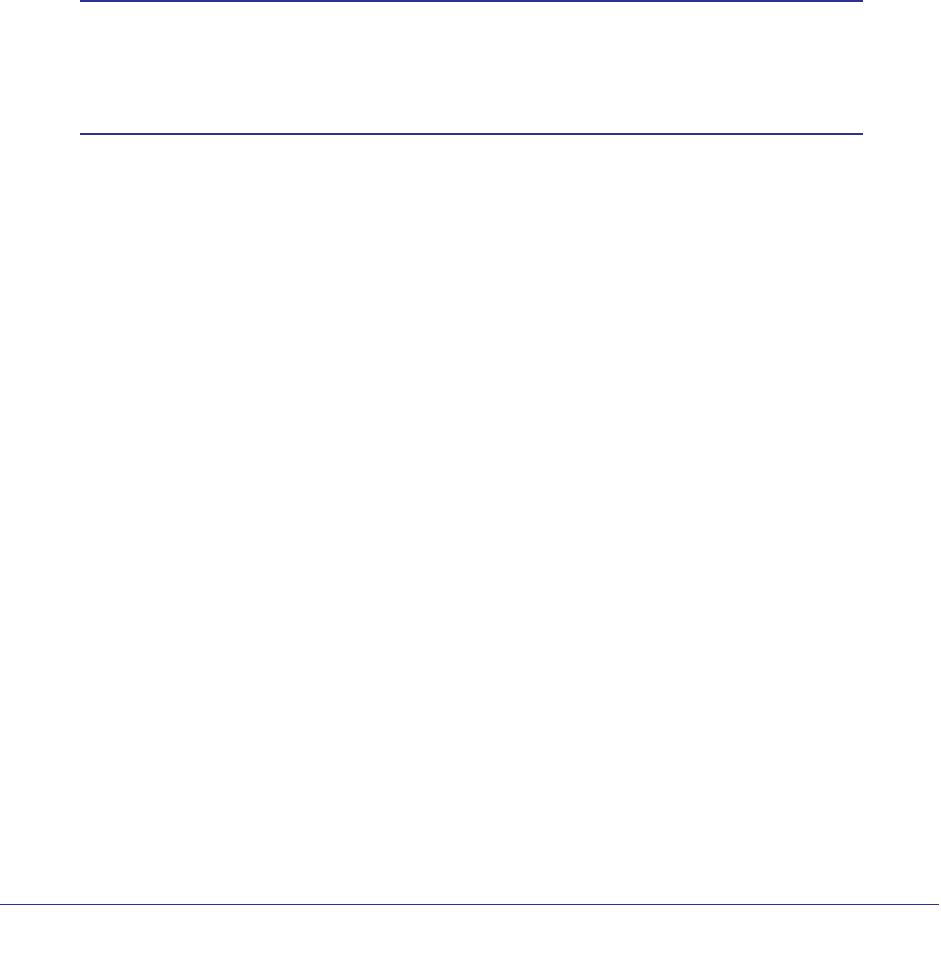
18 | Chapter 2. Browsing and Organizing Media
NTV550 Ultimate HD Media Player User Manual
Cover Art
The Ultimate HD Media Player can associate cover art, descriptions, and other media
metadata with videos. Spending a few minutes to tag your media results in a richer browsing
experience. You can tag media using the NETGEAR Tag Tool, or you can use other software
such as MyMovies. In general, tagging media means creating a .tag file with the same name
as the media, and that contains the media metadata and cover art. If you want only cover art,
you can add .jpg format covers to your videos by placing a .jpg file in the same folder as the
video, and giving it the same name as the video. If you have multiple videos in a folder and
you want them to use the same cover, add a file called folder.jpg in the folder.
When you browse media on the Ultimate HD Media Player, you can browse in list form or as
cover art.
Note: For the best cover art browsing results, make sure the image cache
is set to a fixed, fast location (either on an attached USB / eSATA
drive or SD card), or a fast network share. Set the Image Cache
location in Settings > Audio/Video > Playback Options.
When browsing video in cover view, only videos that have cover art are shown with covers.
Other videos are represented within the folders that contain them. You can add cover art at
any time as described earlier. Highlight the video that you have added the cover to, and the
new cover is loaded and cached.
When you are browsing music in cover view, one cover is shown for every album.
Finding Media on Your Network
The Ultimate HD Media Player can access media from CIFS (Windows file shares), Samba,
NFS, and DLNA/UPNP. NFS (available on most NAS type devices) typically offers the best
performance, followed by CIFS/SMB. Note that to access DVD media, or to play media with
associated external subtitles, use NFS, CIFS, or Samba, not DLNA or UPNP.
If your media is on a Windows PC, it is sometimes not sufficient to simply share the folder
containing the media. For best results or if you are having difficulty seeing your media from
the Ultimate HD Media Player, you should run the NeoTV Configuration Wizard for
Windows/Mac, which will locate your media on your PC and share the media folders so they
are accessible by the Ultimate HD Media Player.
To test the speed of your network connection from the Ultimate HD Media Player to your
media servers, use the Network Test option available in Settings > Network. Network Test
shows the average throughput for each network share that you have selected in Media
Locations. The most demanding media streams typically require at least 50 Mbps of network
throughput.
- NTV550 Ultimate HD Media 1
- 2 2
- Contents 3
- Chapter 4 Settings 4
- Chapter 6 Troubleshooting 4
- Contents 5
- Getting Started 6
- Front and Rear View 7
- Attaching the Stand 9
- Remote Control 10
- Popup Menus 12
- Using the Onscreen Keyboard 13
- Browsing and Organizing Media 14
- Protected Media Files 15
- Live Folder Browsing 16
- Browse Folders 17
- Finding Media on Your Network 18
- Cover Art 18
- Parental Controls 19
- Playing Media 20
- Video Media Bar 21
- Video Aspect Ratio 22
- TV Mode and Display Settings 22
- Subtitles 23
- Audio Track 23
- Listening to Music 24
- Music Media Bar and Playlists 25
- Gapless Playback 26
- Viewing Photos 27
- Adjusting the Photo Display 28
- Photo and Slideshow Media Bar 28
- Photo Aspect Ratio 28
- Slideshow Options Menu 28
- Playing Internet Media 29
- RadioTime 30
- RadioIO/Shoutcast 31
- Internet News Channels 32
- Internet Weather 33
- Settings 34
- Setup Wizard 35
- Audio/Video 36
- Media Locations 38
- Media Sources 39
- Table 1. Remote Control Tips 40
- User Interface 41
- System Menu 43
- Updating the Firmware 44
- Manage Files 44
- Advanced Settings 45
- System Information 46
- Using Your PC with the NTV550 47
- EnablingWin7 File Sharing 52
- The next screen displays: 53
- Troubleshooting 57
- Power Off and Standby Mode 58
- Firewall Port Settings 58
- Accessing Your Digital Media 59
- Video Display is Jittery 60
- Unable to Play Media 60
- Error Messages 61
- Network Connections 62
- IP Address 63
- Connecting to a Server 63
- Using Ping 63
- Supplementary Information 65
- Technical Specifications 66
- Notification of Compliance 67
- Index 69
- 70 70
- Index 71
 (39 pages)
(39 pages)








Comments to this Manuals