Netgear NTV550 User's Guide Page 57
- Page / 71
- Table of contents
- TROUBLESHOOTING
- BOOKMARKS
Rated. / 5. Based on customer reviews


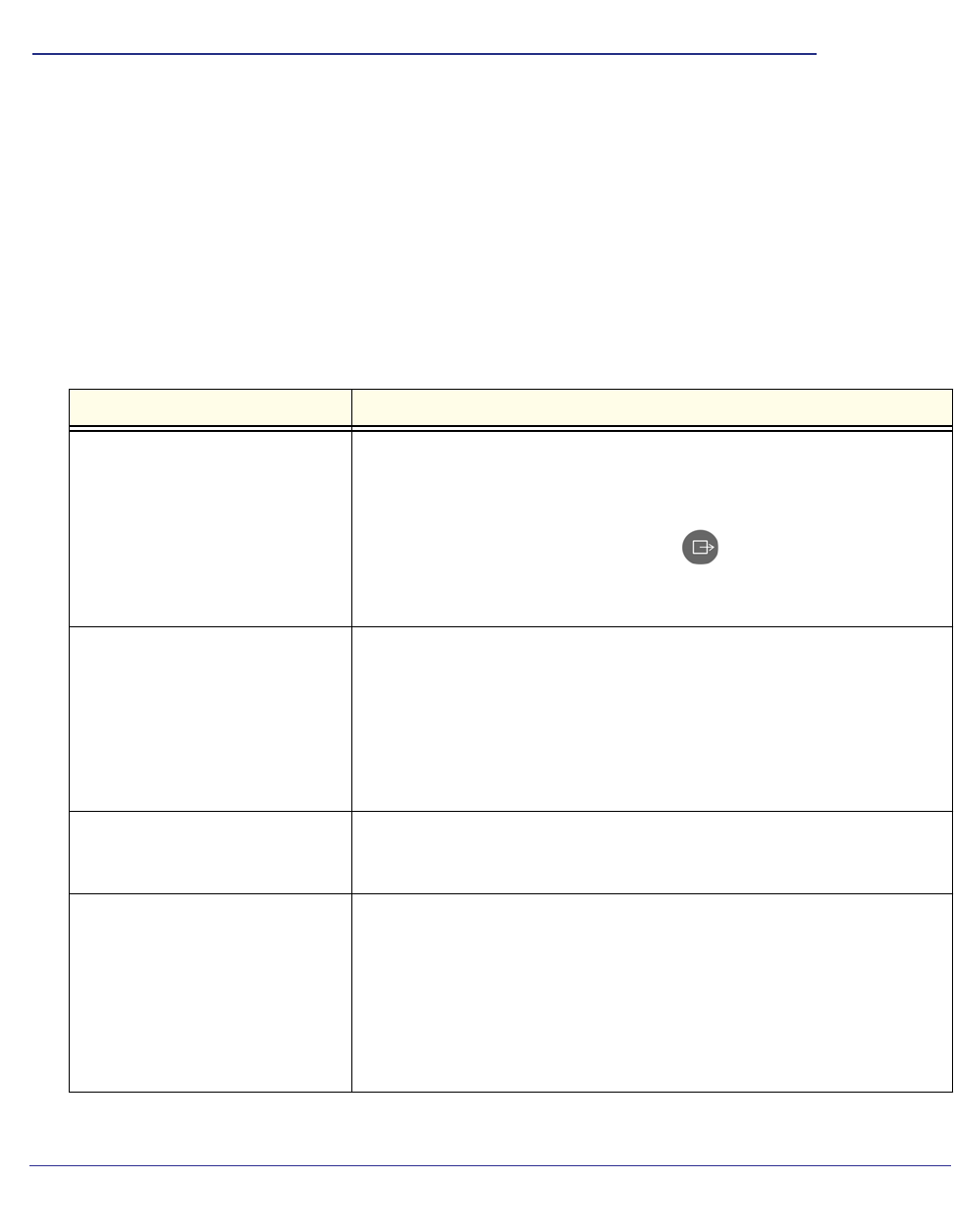
Chapter 6. Troubleshooting | 57
6
6. Troubleshooting
Troubleshooting Tips
Here are some tips for correcting simple problems that might prevent you from connecting to
the Ultimate HD Media Player. You can also see the online NETGEAR FAQs and support
forums for your product.
Table 1. Connecting to the Ultimate HD Media Player
Problem Solution
I turned on my Ultimate HD Media
Player for the first time, but I do not
see anything on the screen.
• Check all cables to make sure that they are connected correctly, and be
sure that you are using the correct input on your TV.
• Check that your TV's input selector (sometimes called TV/Video button) is
set to the correct input.
• If you still do not see anything, press
TV Mode on the remote
control to change the video mode. Make sure to pause for 3 seconds
between button presses to allow the Ultimate HD Media Player to change
video modes.
The Ultimate HD Media Player
does not respond to the remote
control.
Check the LED on the front panel of the Ultimate HD Media Player to make
sure that the power is on.
Make sure that the television is turned on.
The LED on the remote control should flash when you push a button.
• If the LED does not flash, and the batteries are working, then the remote
might be faulty.
• If the LED does flash, reset the Ultimate HD Media Player.
Some files do not play, or they
cause the system to reset.
The Ultimate HD Media Player might not support the audio or video format
used in the file. For information about what files are supported, see
Supported Digital Media File Formats on page 65.
The Ultimate HD Media Player
does not find the server.
• Make sure that the computer and the Ultimate HD Media Player are
connected to the same network and turned on.
• If you do not use DHCP on your network, you must set the IP address of
the Ultimate HD Media Player in the range of addresses on your network.
See IP Address on page 63.
• Use the Configuration Wizard to check the settings. On the Windows Start
menu, select All Programs > NETGEAR Digital Entertainer for
Windows > Configuration Wizard.
- NTV550 Ultimate HD Media 1
- 2 2
- Contents 3
- Chapter 4 Settings 4
- Chapter 6 Troubleshooting 4
- Contents 5
- Getting Started 6
- Front and Rear View 7
- Attaching the Stand 9
- Remote Control 10
- Popup Menus 12
- Using the Onscreen Keyboard 13
- Browsing and Organizing Media 14
- Protected Media Files 15
- Live Folder Browsing 16
- Browse Folders 17
- Finding Media on Your Network 18
- Cover Art 18
- Parental Controls 19
- Playing Media 20
- Video Media Bar 21
- Video Aspect Ratio 22
- TV Mode and Display Settings 22
- Subtitles 23
- Audio Track 23
- Listening to Music 24
- Music Media Bar and Playlists 25
- Gapless Playback 26
- Viewing Photos 27
- Adjusting the Photo Display 28
- Photo and Slideshow Media Bar 28
- Photo Aspect Ratio 28
- Slideshow Options Menu 28
- Playing Internet Media 29
- RadioTime 30
- RadioIO/Shoutcast 31
- Internet News Channels 32
- Internet Weather 33
- Settings 34
- Setup Wizard 35
- Audio/Video 36
- Media Locations 38
- Media Sources 39
- Table 1. Remote Control Tips 40
- User Interface 41
- System Menu 43
- Updating the Firmware 44
- Manage Files 44
- Advanced Settings 45
- System Information 46
- Using Your PC with the NTV550 47
- EnablingWin7 File Sharing 52
- The next screen displays: 53
- Troubleshooting 57
- Power Off and Standby Mode 58
- Firewall Port Settings 58
- Accessing Your Digital Media 59
- Video Display is Jittery 60
- Unable to Play Media 60
- Error Messages 61
- Network Connections 62
- IP Address 63
- Connecting to a Server 63
- Using Ping 63
- Supplementary Information 65
- Technical Specifications 66
- Notification of Compliance 67
- Index 69
- 70 70
- Index 71
 (39 pages)
(39 pages)








Comments to this Manuals