Netgear DGND3300 User Manual Page 44
- Page / 118
- Table of contents
- TROUBLESHOOTING
- BOOKMARKS
Rated. / 5. Based on customer reviews


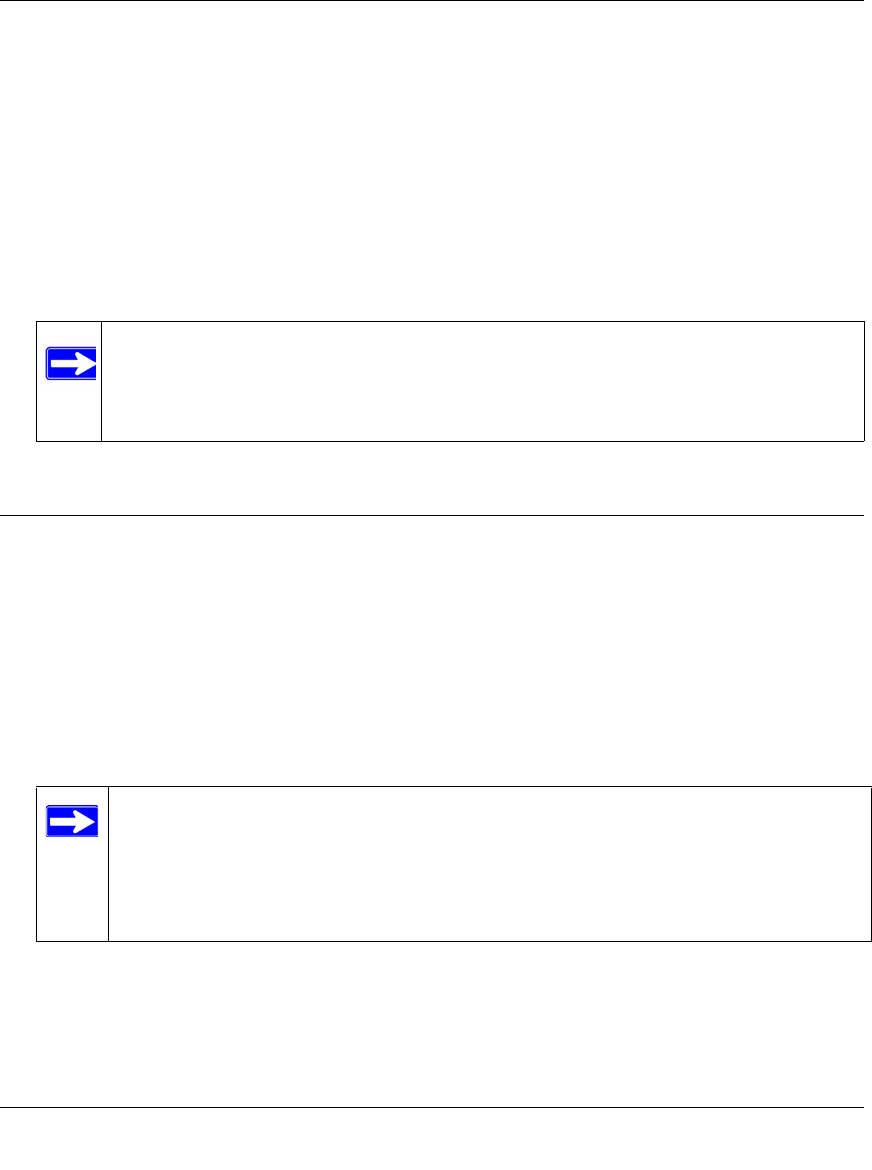
RangeMax Dual Band Wireless-N Modem Router DGND3300 User Manual
3-2 Protecting Your Network
v1.0, March 2009
Changing the Built-In Password
1. Log in to the modem router at its default LAN address of http://192.168.0.1 with its default
user name of admin, default password of password, or using whatever password and LAN
address you have chosen for the modem router.
2. From the main menu, under the Maintenance heading, select Set Password to display the Set
Password screen:
3. To change the password, first enter the old password, and then enter the new password twice.
4. Click Apply to save your changes.
Restricting Access by MAC Address
By default, any wireless PC that is configured with the correct SSID will be allowed access to your
wireless network. For increased security, you can restrict access to the wireless network to only
allow specific PCs based on their MAC addresses.
To restrict access based on MAC addresses:
1. Log in to the modem router at its default LAN address of http://192.168.0.1 with its default
user name of admin, and default password of password, or using whatever user name,
password, and LAN address you have chosen for the modem router.
Note: After changing the password, you must log in again to continue the
configuration. If you have backed up the modem router settings previously,
you should do a new backup so that the saved settings file includes the new
password.
Note: If you configure the router from a wireless computer, add your computer’s
MAC address to the access list. Otherwise you will lose your wireless
connection when you click Apply. You must then access the modem router
from a wired computer, or from a wireless computer that is on the access
control list, to make any further changes.
- RangeMax Dual Band 1
- Wireless-N Modem 1
- Router DGND3300 User 1
- DGND3300 product package 3
- FCC Information to User 4
- FCC Declaration Of Conformity 5
- Contents 7
- About This Manual 11
- How to Use This Manual 12
- How to Print This Manual 12
- Revision History 13
- Chapter 1 15
- Figure 1-1 16
- Using the Setup Wizard 18
- Figure 1-6 19
- Figure 1-7 20
- Configuring ADSL Settings 22
- Figure 1-8 23
- Chapter 2 25
- Safeguarding Your Network 25
- 2-2 Safeguarding Your Network 26
- Wireless Security Options 27
- 2-4 Safeguarding Your Network 28
- Figure 2-2 28
- Safeguarding Your Network 2-5 29
- Table 2-1. Wireless Settings 29
- 2-6 Safeguarding Your Network 30
- Safeguarding Your Network 2-7 31
- Figure 2-3 31
- Security 32
- Safeguarding Your Network 2-9 33
- Figure 2-4 33
- Figure 2-5 35
- Figure 2-6 36
- Figure 2-7 37
- Adding More WPS Clients 38
- Figure 2-8 40
- Chapter 3 43
- Protecting Your Network 43
- 3-2 Protecting Your Network 44
- Protecting Your Network 3-3 45
- Figure 3-1 45
- Figure 3-2 45
- 3-4 Protecting Your Network 46
- Protecting Your Network 3-5 47
- Figure 3-3 47
- Firewall Rules 48
- Protecting Your Network 3-7 49
- Figure 3-5 49
- 3-8 Protecting Your Network 50
- Protecting Your Network 3-9 51
- Figure 3-6 51
- Figure 3-7 51
- Scheduling Blocking 52
- Field Description 53
- 3-12 Protecting Your Network 54
- Figure 3-10 54
- Setting the Time 55
- 3-14 Protecting Your Network 56
- Chapter 4 57
- Figure 4-2 58
- Figure 4-3 59
- Figure 4-4 60
- Connection Status 62
- Statistics 63
- Figure 4-7 64
- Figure 4-8 65
- Erasing the Configuration 66
- Figure 4-9 67
- Figure 4-10 68
- Chapter 5 71
- Figure 5-1 72
- Table 5-1. LAN Setup 72
- Address Reservation 74
- Using a Dynamic DNS Service 75
- Figure 5-2 76
- Setup screen 77
- Figure 5-4 79
- Figure 5-5 80
- Figure 5-6 80
- Figure 5-7 81
- Figure 5-8 82
- Figure 5-9 83
- Configuring Static Routes 84
- Figure 5-10 85
- Figure 5-11 85
- Figure 5-12 86
- Wireless Repeating Function 87
- Setting Up the Base Station 88
- Setting Up a Repeater Unit 89
- Chapter 6 91
- Fine-Tuning Your Network 91
- 6-2 Fine-Tuning Your Network 92
- Fine-Tuning Your Network 6-3 93
- 6-4 Fine-Tuning Your Network 94
- Figure 6-1 94
- Fine-Tuning Your Network 6-5 95
- Changing the MTU Size 96
- Universal Plug and Play 97
- 6-8 Fine-Tuning Your Network 98
- Figure 6-2 98
- Chapter 7 99
- Troubleshooting 99
- Troubleshooting with the LEDs 100
- • The Wireless LEDs are lit 101
- Cannot Access the Router Menu 102
- Cannot Access the Internet 103
- 7-6 Troubleshooting 104
- Troubleshooting 7-7 105
- 7-8 Troubleshooting 106
- Problems with Date and Time 107
- Wireless Connectivity 107
- Viewing Available Networks 108
- Appendix A 109
- Specifications 109
- Technical Specifications 111
- Appendix B 113
- Related Documents 113
- B-2 Related Documents 114

 (82 pages)
(82 pages)
 (20 pages)
(20 pages) (180 pages)
(180 pages)







Comments to this Manuals