Netgear WPNT121 User's Guide Page 14
- Page / 48
- Table of contents
- TROUBLESHOOTING
- BOOKMARKS
Rated. / 5. Based on customer reviews


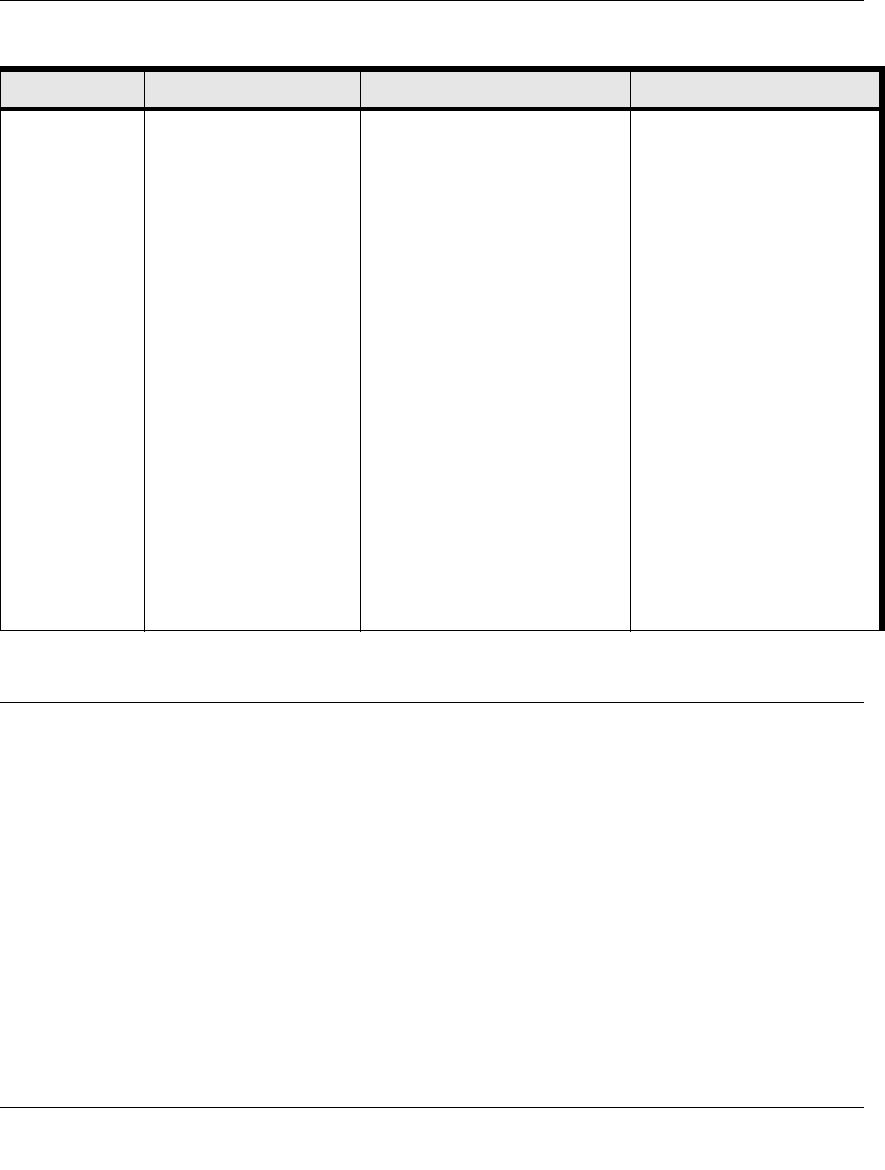
NETGEAR RangeMax™ 240 Wireless USB 2.0 Adapter WPNT121 User Manual
2-4
v1.0, March 2006
What You Need Before You Begin
You need to verify that your computer meets the minimum system requirements and identify the
wireless network settings of the wireless network where you will connect before you can set up
your wireless USB adapter and connect.
Use printers in a
combined
wireless and
wired network.
1. Use the Windows
Printers and Fax
features to locate
available printers in
the combined
wireless and wired
network.
2. Use the Windows
Add a Printer wizard
to add access to a
network printer from
the PC you are using
to wirelessly connect
to the network.
3. From the File menu of
an application such
as Microsoft Word,
use the Print Setup
feature to direct your
print output to the
printer in the network.
1. The computer that you are
using to connect to the
wireless network needs to
be configured with:
• Windows Client and File and
Print Sharing
• The same Windows
Workgroup or Domain settings
as the other Windows
computers in the combined
wireless and wired network.
2. Any Windows networking
security access rights such
as login user name/
password that have been
assigned in the Windows
network must be provided
when Windows prompts for
such information.
3. If so-called Windows ‘peer’
networking is being used,
the printer needs to be
enabled for sharing.
Windows Domain settings are
usually managed by corporate
computer support groups.
Windows Workgroup settings
are commonly managed by
individuals who want to set up
small networks in their homes,
or small offices.
For assistance with setting up
Windows networking, refer to
the PC Networking Tutorial on
the NETGEAR CD and the
Help information provided in
the Windows system you are
using.
For help with setting up
printers in Windows, refer to
the Help and Support
information that comes with
the version of the Windows
operating systems you are
using.
Table 2-1. A Road Map for How to Get There From Here ...
If I Want to... ? What Do I Do? What Is Needed? How Do I?
- NETGEAR RangeMax™ 240 1
- Wireless USB 2.0 Adapter 1
- WPNT121 User Manual 1
- Contents 7
- Chapter 1 9
- About This Manual 9
- Chapter 2 11
- Basic Setup 11
- Verify System Requirements 15
- Installation Instructions 16
- If the CD main 17
- Figure 2-4 18
- Figure 2-3 18
- Figure 2-5 19
- Figure 2-6 19
- The Smart Wizard Status Bar 20
- Icon Colors 21
- Removing the Software 22
- Chapter 3 23
- Finding a Network 24
- Profiles 25
- Figure 3-2 26
- Figure 3-3 27
- Figure 3-4 28
- Figure 3-5 28
- Figure 3-6 29
- Wireless Security 30
- Figure 3-7 32
- Setting up WPA2-PSK Security 33
- Figure 3-8 34
- Setting up WPA-PSK Security 35
- Networks Page 36
- Figure 3-11 37
- Statistics Page 38
- About Page 39
- Chapter 4 41
- Troubleshooting 41
- Appendix A 45
- Specifications 45
- Technical Specifications 46
- Appendix B 47
- Related Documents 47
- Appendix B-2 48
 (70 pages)
(70 pages)








Comments to this Manuals