Netgear WC9500 User Manual Page 52
- Page / 357
- Table of contents
- TROUBLESHOOTING
- BOOKMARKS
Rated. / 5. Based on customer reviews


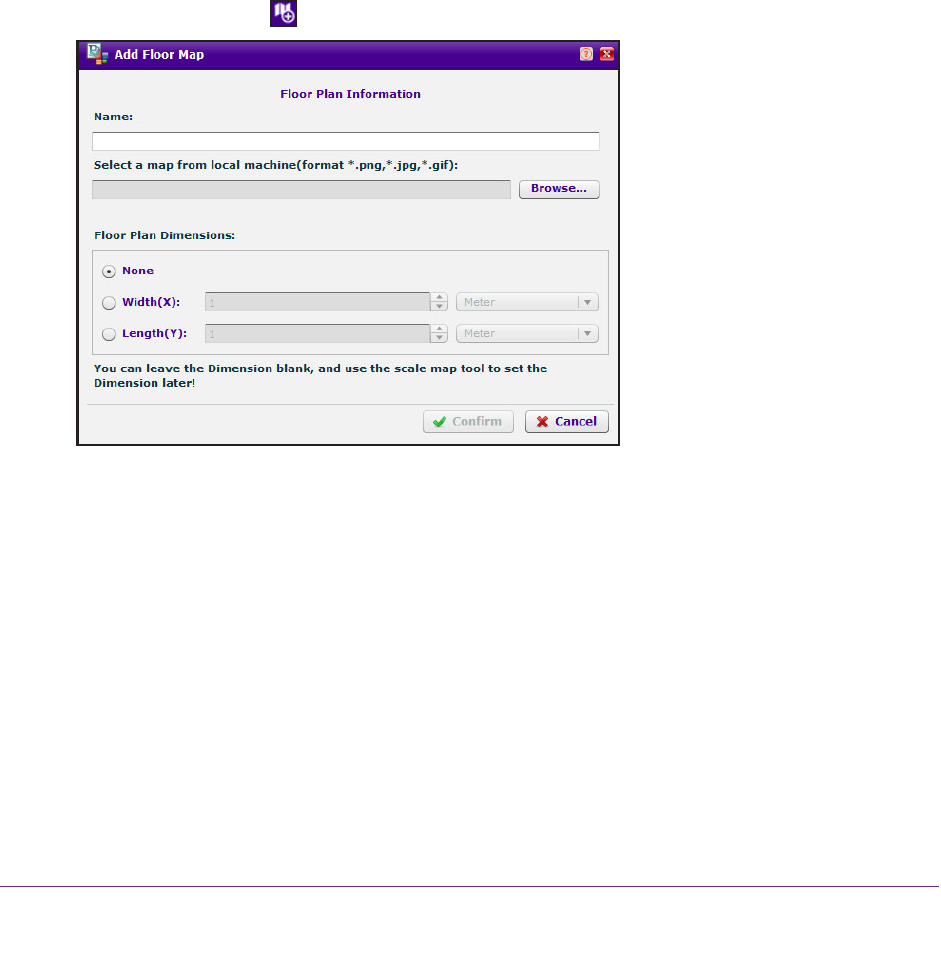
RF Planning and Deployment
52
ProSAFE Wireless Controller WC9500
By default, the IP address is 192.168.0.250.
The wireless controller’s login screen displays.
2. Enter your user name and password.
If you did not yet personalize your user name and password, enter admin for the user
name and password for the password, both in lowercase letters.
3. Click the Login button.
The wireless controller’s web management interface opens and displays the Summary
screen.
4. Select Plans > Planning.
The screen displays the Planning icons.
5. In the building tree on the left, click the name of the building to which you are adding a floor
.
6. Click the Add Floor
icon.
7. Define the floor:
a. Enter a name for the floor.
b. Upload a custom floor map by clicking the Browse button, following the directions of
your browser to navigate to a floor map, and selecting the floor map.
Y
ou can upload a plan in .png, .jpg, or .gif format.
c. T
o either specify the floor width or the floor length, do the following:
• To specify the floor width, click the Width(X) button, select Meter or Feet from the
menu, and enter the floor width.
• To specify the floor length, click the Length(Y) button, select Meter
or Feet from
the menu, and enter the floor length.
Note: If you do not want to enter the length or width or the information is not
available, you can scale the floor later (see Scale a Floor on page 53).
- ProSAFE Wireless Controller 1
- Compliance 2
- Trademarks 2
- Revision History 2
- Contents 4
- Register the Licenses 5
- Chapter 13 Troubleshooting 9
- Introduction 11
- Key Features and Capabilities 12
- Package Contents 14
- Hardware Features 14
- Table 1. LED functions 15
- Back Panel Features 16
- Figure 4. Product label 17
- Supported NETGEAR Antennas 21
- Licenses 23
- Maintenance and Support 23
- Scenarios 24
- Profile Group Concepts 26
- System Planning Concepts 28
- Client VLANs 29
- DHCP Server 29
- RF Planning and Deployment 45
- RF Planning Overview 46
- Add a Building and Floors 49
- Scale a Floor 53
- Add a WiFi Obstruction Area 58
- Change the Name of a Building 61
- Duplicate a Single Floor 62
- Remove a Single Floor 63
- Signal strength at 68
- 6. Click the floor name 70
- The floor map displays 70
- 7. Click the AP 70
- Access points 82
- Overview 84
- Manage the Time Settings 94
- Management VLAN Concepts 95
- Untagged VLAN Concepts 96
- Link Aggregation Concepts 96
- Manage the DHCP Server 98
- Add a DHCP Server 99
- 5. Click the Add button 100
- Remove a DHCP Server 102
- Register Your Licenses 103
- 7. Click the Apply button 104
- The changes are saved 104
- To register your licenses: 105
- Manage Certificates 107
- Settings 108
- Configure Syslog Settings 110
- 6. Click the Apply button 111
- To configure alarm actions: 112
- Setting Description 113
- Manage Security Profiles and 115
- Profile Groups 115
- Small WLAN Networks 116
- Large WLAN Networks 117
- Profile Naming Conventions 117
- Add an Advanced Profile Group 124
- Server Groups 136
- Import a MAC List from a File 145
- Discover and Manage Access 152
- General Discovery Guidelines 153
- Layer 3 Discovery Guidelines 153
- Points in a Layer 2 Subnet 154
- Manage the Managed AP List 163
- Configure Wireless and QoS 172
- Concepts 173
- Configure the Radio 173
- Configure Wireless Settings 176
- Profile Group 186
- Configure Channels 188
- Radio Frequency Concepts 191
- WLAN Healing Concepts 192
- Manage the Preferred Bands 198
- Quality of Service Concepts 200
- 8. Click the Apply button 203
- Manage Load Balancing 204
- Configure Load Balancing 205
- Manage Rate Limiting 206
- Manage Rogue Access Points 212
- Classify Rogue Access Points 214
- 00:00:11:11:22:29 216
- 00:00:11:11:22:28 216
- 00:00:11:11:22:27 216
- 00:00:11:11:22:26 216
- 00:00:11:11:22:25 216
- Manage Guest Network Access 217
- Configure a Portal 218
- User and Account Concepts 222
- Add a Management User 223
- Add a WiFi User 224
- Add a Captive Portal Account 226
- 6. Click the Add button 227
- Add a Captive Portal User 230
- Remove Users or Accounts 236
- Upgrade the Firmware 241
- To upgrade the firmware: 242
- Reset the Wireless Controller 245
- Manage External Storage 246
- Manage Remote Access 247
- Specify Session Time-Outs 249
- Manage the System Logs 250
- Save the System Logs 252
- View Alerts and Events 253
- View System Alerts 254
- View Radio Frequency Events 255
- View Load-Balancing Events 256
- View Rate-Limit Events 257
- To view rate-limit events: 258
- View Redundancy Events 259
- View Stacking Events 260
- Manage Licenses 261
- Retrieve Your Licenses 263
- Reboot Access Points 264
- The default number is 69 266
- Stacking Concepts 269
- Configure a Stack 271
- VRRP Redundancy Concepts 278
- VRRP ID 123 279
- VRRP N:1 Redundancy Concepts 282
- Change a Redundant Controller 287
- Remove a Redundancy Group 289
- Monitor the Network 291
- To view the Usage screen: 308
- To view the Clients screen: 315
- Does Not Manage 321
- Item Description 322
- Controller 324
- Wireless Controller Manages 325
- 12. Click the OK button 336
- Troubleshooting 337
- Power LED Is Not Lit 338
- Status LED Never Turns Off 338
- Check the Ethernet Cabling 339
- Check the Internet Browser 340
- Resolve Discovery Problems 342
- Resolve Connection Problems 342
- Ping an Access Point 343
- • Factory Default Settings 346
- • Technical Specifications 346
- • Password Requirements 346
- Factory Default Settings 347
- Technical Specifications 348
- Password Requirements 349
- Numerics 351
 (799 pages)
(799 pages)
 (56 pages)
(56 pages)







Comments to this Manuals