Netgear WG121 User Manual Page 45
- Page / 81
- Table of contents
- TROUBLESHOOTING
- BOOKMARKS
Rated. / 5. Based on customer reviews


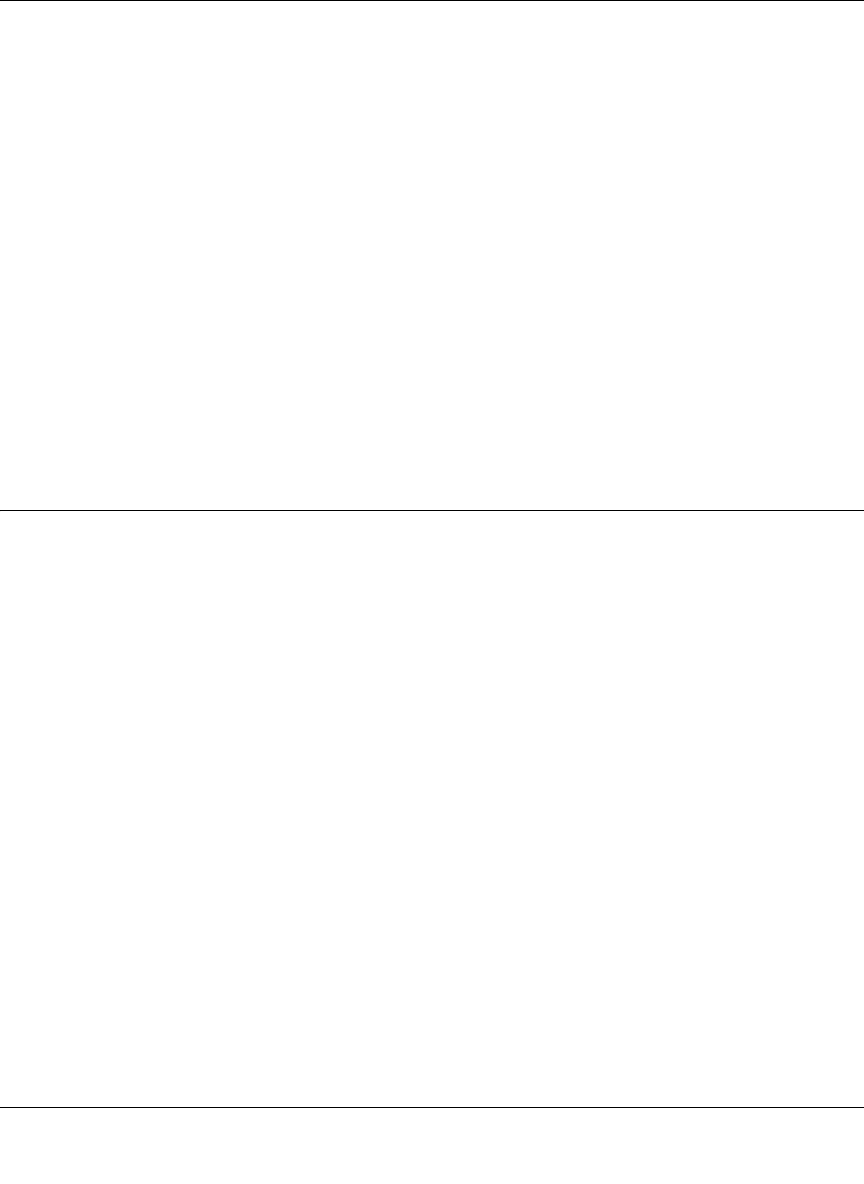
User Manual for the NETGEAR 54 Mbps Wireless USB 2.0 Adapter WG121
Configuration 4-3
a. Type a descriptive name for the Profile in the “Profiles” field.
b. Click Save Profile. All the configuration settings are saved in this profile.
c. Click Apply.
d. Click Close to exit the configuration utility or Cancel to return to the previous settings
4. Verify wireless connectivity to your network.
Verify connectivity by using a browser such as Netscape or Internet Explorer to connect to the
Internet, or check for file and printer access on your network.
You can check the status bar in the configuration utility for the current connection status.
Note: If you cannot connect, see the “Troubleshooting” on page 3-14. Also, for problems with
accessing network resources, the Windows Client and File and Print Sharing software might
not be installed and configured properly on your computers. Please refer to “Preparing Your
Computers for TCP/IP Networking” on page C-1.
Connecting to Another PC in Ad-hoc Mode
The peer-to-peer setting of the WG121 uses Ad-Hoc mode. Ad-Hoc mode is an 802.11 networking
framework in which devices or computers communicate directly with each other, without the use
of an access point. For example, this mode is used when two Windows computers are configured
with file and print sharing enabled and you want to exchange files directly between them.
How to Configure an Ad-hoc Mode Profile
Note: Ad-hoc mode will not work using DHCP settings. Ad-hoc mode requires either static IP
addresses (such as
192.168.0.1). For instructions on setting up static IP addresses on a Windows
PC, refer to the PC Networking Tutorial included on the NETGEAR 54 Mbps Wireless USB 2.0
Adapter WG121 Resource CD.
Follow the instructions below to configure an Ad-hoc mode profile.
1. Run the WG121 Configuration Utility.
a. Make sure the WG121 software is installed and the WG121 is connected to your PC.
b. Open the configuration utility by clicking on the WG121 icon in the Windows system
tray.
c. Click the Settings tab.
- User Manual for the 1
- NETGEAR 54 Mbps 1
- Wireless USB 2.0 Adapter 1
- Technical Support 2
- Statement of Conditions 2
- FCC Information to User 3
- Export Restrictions 4
- Regulations 7
- Contents 9
- Chapter 1 13
- About This Manual 13
- How to Use this Manual 14
- How to Print this Manual 15
- 1-4 About This Manual 16
- Introduction 17
- Chapter 2 17
- What’s in the Box? 18
- Introduction 2-3 19
- 2-4 Introduction 20
- Introduction 2-5 21
- 2-6 Introduction 22
- Use printers in 23
- 2-8 Introduction 24
- Chapter 3 25
- Basic Setup 25
- Two Basic Operating Modes 26
- Basic Setup 3-3 27
- Basic Setup 3-5 29
- 3-6 Basic Setup 30
- Basic Setup 3-7 31
- Table 3-1: LED Descriptions 31
- 3-8 Basic Setup 32
- Basic Setup 3-9 33
- 3-10 Basic Setup 34
- Basic Setup 3-11 35
- Table 3-2: LED Descriptions 35
- 3-12 Basic Setup 36
- Table 3-3: LED Descriptions 36
- Troubleshooting 38
- 3-16 Basic Setup 40
- Basic Setup 3-17 41
- 3-18 Basic Setup 42
- Chapter 4 43
- Configuration 43
- 4-2 Configuration 44
- Configuration 4-3 45
- 4-4 Configuration 46
- Configuration 4-5 47
- Settings 48
- Configuration 4-7 49
- 4-8 Configuration 50
- Statistics Page 51
- Advanced Settings Page 51
- 4-10 Configuration 52
- Appendix A 53
- Technical Specifications 53
- A-2 Technical Specifications 54
- Appendix B 55
- Wireless Networking Basics 55
- Authentication and WEP 56
- 802.11 Authentication 57
- Open System Authentication 57
- Shared Key Authentication 58
- Overview of WEP Parameters 59
- Key Size 60
- WEP Configuration Options 60
- Wireless Channels 61
- Appendix C 63
- Windows 98 and Me 65
- Verifying TCP/IP Properties 67
- 3. Type ipconfig /all 73
- 4. Type exit 73
- Glossary 75








Comments to this Manuals