Netgear WG121 User Manual Page 22
- Page / 81
- Table of contents
- TROUBLESHOOTING
- BOOKMARKS
Rated. / 5. Based on customer reviews


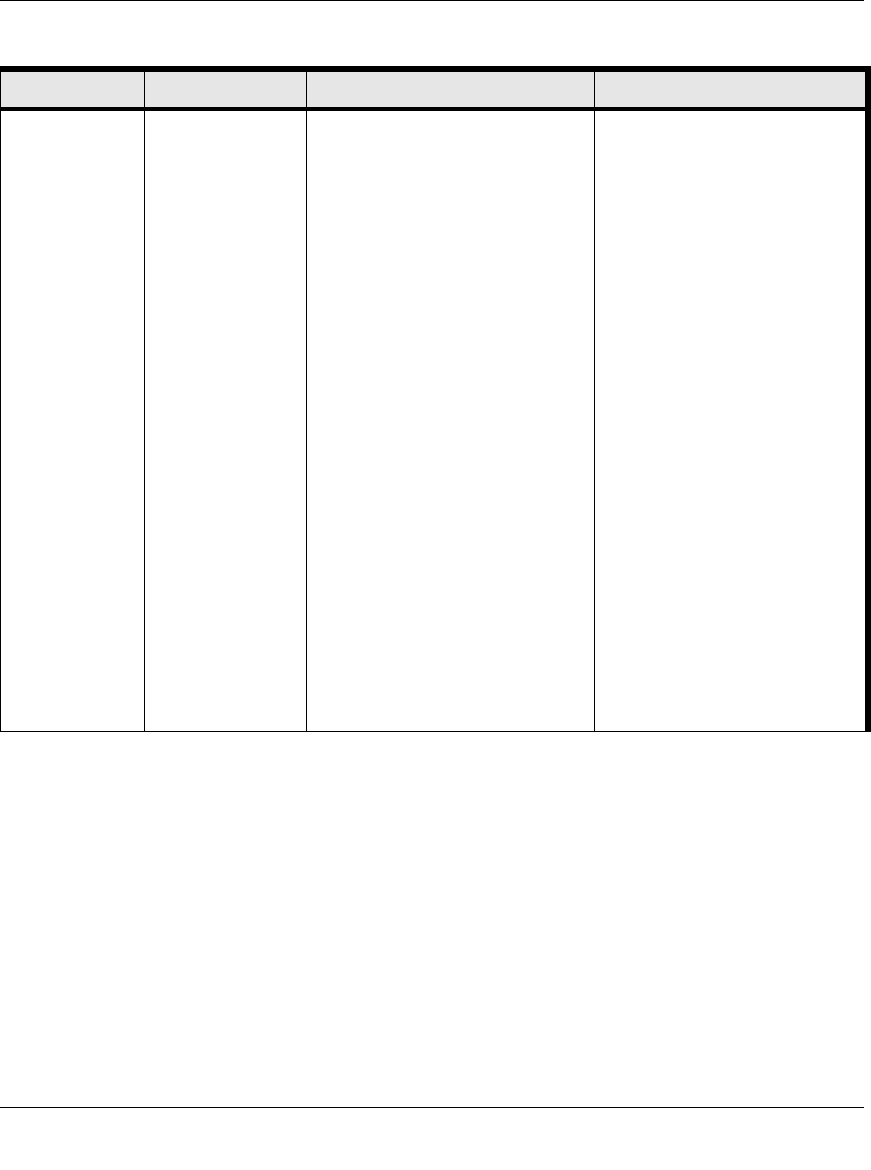
User Manual for the NETGEAR 54 Mbps Wireless USB 2.0 Adapter WG121
2-6 Introduction
Exchange files
between a
wirelessly
connected PC
and other
computers in a
my combined
wireless and
wired
network.
1. Use the
Windows
Network
Neighborhood
feature to
browse for
computers in
the combined
wireless and
wired network.
2. Browse the
hard drive of
the target
computer in
the network in
order to locate
the directory or
files you want
to work with.
3. Use the
Windows
Explorer copy
and paste
functions to
exchange files
between the
computers.
1. The PC I am using to connect
to the wireless network needs
to be configured with the
Windows Client and File and
Print Sharing.
2. The PC I am using to connect
to the wireless network needs
to be configured with the same
Windows Workgroup or
Domain settings as the other
Windows computers in the
combined wireless and wired
network.
3. Any Windows networking
security access rights such as
login user name/ password
that have been assigned in the
Windows network or for
sharing particular files must be
provided when Windows
prompts for such information.
4. If so-called Windows ‘peer’
Workgroup networking is being
used, the drive, file system
directory, or file need to be
enabled for sharing.
For assistance with Windows
networking software, see
Appendix C, “Preparing Your
PCs for Network Access” for
configuration scenarios or refer
to the Help system included with
your version of Windows.
Windows Domain settings are
usually managed by corporate
computer support groups.
Windows Workgroup settings
are commonly managed by
individuals who want to set up
small networks in their homes, or
small offices.
For assistance with setting up
Windows networking, refer to the
PC Networking Tutorial on the
NETGEAR 54 Mbps Wireless
USB 2.0 Adapter WG121
Resource CD and the Help
information provided in the
Windows system you are using.
Table 2-1. A Road Map for How to Get There From Here
If I Want To? What Do I Do? What’s Needed? How Do I?
- User Manual for the 1
- NETGEAR 54 Mbps 1
- Wireless USB 2.0 Adapter 1
- Technical Support 2
- Statement of Conditions 2
- FCC Information to User 3
- Export Restrictions 4
- Regulations 7
- Contents 9
- Chapter 1 13
- About This Manual 13
- How to Use this Manual 14
- How to Print this Manual 15
- 1-4 About This Manual 16
- Introduction 17
- Chapter 2 17
- What’s in the Box? 18
- Introduction 2-3 19
- 2-4 Introduction 20
- Introduction 2-5 21
- 2-6 Introduction 22
- Use printers in 23
- 2-8 Introduction 24
- Chapter 3 25
- Basic Setup 25
- Two Basic Operating Modes 26
- Basic Setup 3-3 27
- Basic Setup 3-5 29
- 3-6 Basic Setup 30
- Basic Setup 3-7 31
- Table 3-1: LED Descriptions 31
- 3-8 Basic Setup 32
- Basic Setup 3-9 33
- 3-10 Basic Setup 34
- Basic Setup 3-11 35
- Table 3-2: LED Descriptions 35
- 3-12 Basic Setup 36
- Table 3-3: LED Descriptions 36
- Troubleshooting 38
- 3-16 Basic Setup 40
- Basic Setup 3-17 41
- 3-18 Basic Setup 42
- Chapter 4 43
- Configuration 43
- 4-2 Configuration 44
- Configuration 4-3 45
- 4-4 Configuration 46
- Configuration 4-5 47
- Settings 48
- Configuration 4-7 49
- 4-8 Configuration 50
- Statistics Page 51
- Advanced Settings Page 51
- 4-10 Configuration 52
- Appendix A 53
- Technical Specifications 53
- A-2 Technical Specifications 54
- Appendix B 55
- Wireless Networking Basics 55
- Authentication and WEP 56
- 802.11 Authentication 57
- Open System Authentication 57
- Shared Key Authentication 58
- Overview of WEP Parameters 59
- Key Size 60
- WEP Configuration Options 60
- Wireless Channels 61
- Appendix C 63
- Windows 98 and Me 65
- Verifying TCP/IP Properties 67
- 3. Type ipconfig /all 73
- 4. Type exit 73
- Glossary 75








Comments to this Manuals