Netgear PROSAFE FVS338 User Manual Page 124
- Page / 178
- Table of contents
- TROUBLESHOOTING
- BOOKMARKS
Rated. / 5. Based on customer reviews


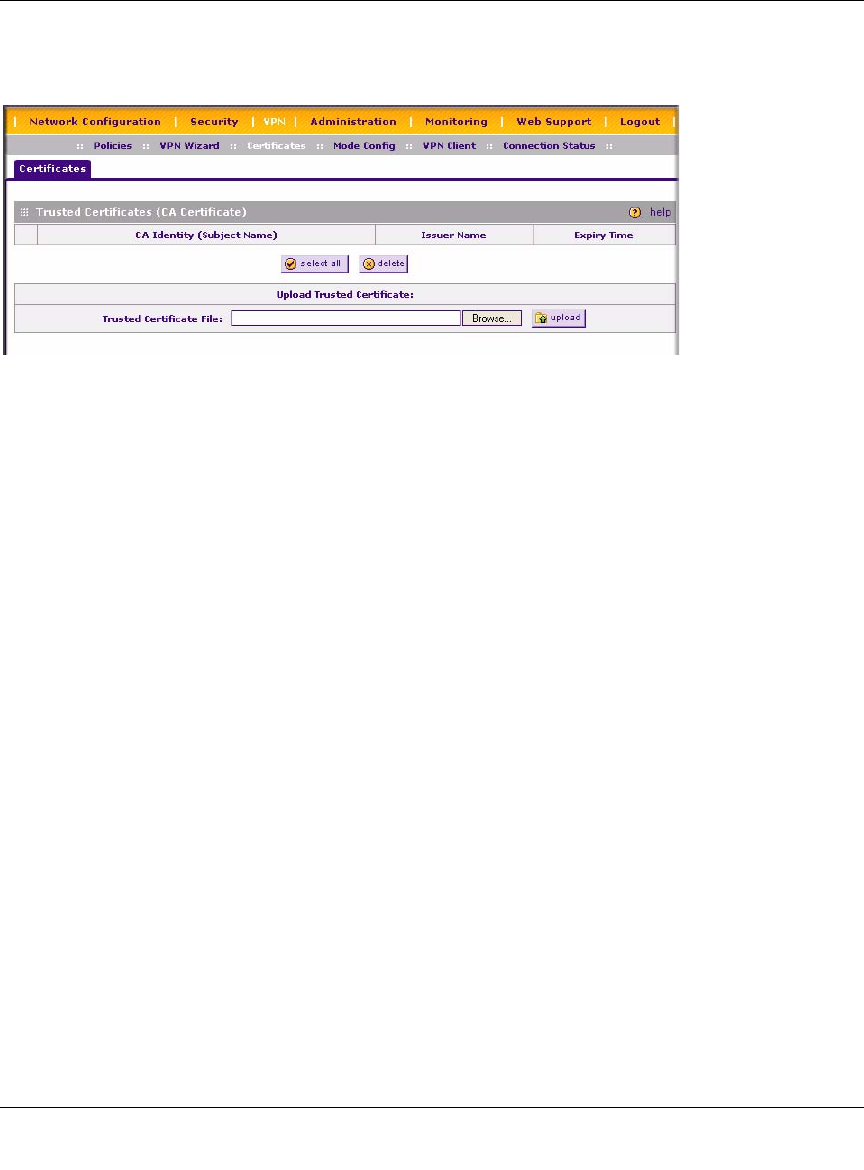
FVS338 ProSafe VPN Firewall 50 Reference Manual
5-34 Virtual Private Networking
v1.0, September 2006
2. Click Browse to locate the trusted certificate on your computer and then click Upload. The
certificate will be stored on the router and will display in the Trusted Certificates table.
Self Certificates
Active Self certificates are certificates issued to you by the various Certificate Authorities (CAs)
that are available for presentation to peer IKE servers. Each active self certificate is listed in the
Active Self Certificates table. The data consists of:
• Name. A unique given by you to identify the certificate.
• Subject Name. The name which other organizations will see as the Holder (owner) of this
Certificate. This should be your registered business name or official company name.
Generally, all Certificates should have the same value in the Subject field.
• Serial Number. This is the serial number maintained by the CA. It is used to identify the
certificate with in the CA.
• Issuer Name. The name of the CA which issued the Certificate.
• Expiry Time. The date on which the Certificate expires. You should renew the Certificate
before it expires.
To use a Certificate, you must first generate and request the certificate from the CA from the
computer or device that will be using the CA. The Certificate Signing Request (CSR) file must
be filled out and submitted to the CA who will then generate a certificate for this device.
To request a Certificate from the CA:
1. From the main menu under VPN, select the Certificates submenu. The Certificates screen
will display.
2. In the Generate Self Certificate Request, enter the required data:
Figure 5-25
- FVS338 ProSafe VPN 1
- Firewall 50 Reference 1
- Additional Copyrights 3
- Contents 7
- About This Manual 13
- How to Use This Manual 14
- How to Print this Manual 14
- Revision History 15
- Chapter 1 17
- Introduction 17
- Security 18
- Extensive Protocol Support 19
- Trend Micro Integration 20
- Package Contents 21
- Router Hardware Components 21
- Router Front Panel 22
- Router Rear Panel 23
- Factory Default Login 24
- Introduction 1-9 25
- Figure 1-5 25
- 1-10 Introduction 26
- Chapter 2 27
- Figure 2-1 28
- Figure 2-2 29
- Figure 2-3 30
- Figure 2-4 31
- Figure 2-5 34
- Figure 2-6 35
- Figure 2-7 36
- Figure 2-8 39
- Configuring the WAN Mode 41
- Figure 2-9 43
- Chapter 3 45
- LAN Configuration 45
- 3-2 LAN Configuration 46
- Figure 3-1 46
- LAN Configuration 3-3 47
- Figure 3-2 48
- 3-4 LAN Configuration 48
- Managing Groups and Hosts 49
- 3-6 LAN Configuration 50
- LAN Configuration 3-7 51
- Figure 3-3 51
- Configuring Static Routes 52
- Static Route Example 53
- RIP Configuration 54
- LAN Configuration 3-11 55
- Figure 3-5 55
- 3-12 LAN Configuration 56
- LAN Configuration 3-13 57
- Figure 3-6 57
- 3-14 LAN Configuration 58
- Chapter 4 59
- Services-Based Rules 60
- Figure 4-1 64
- Setting LAN WAN Rules 65
- Figure 4-3 67
- Attack Checks 68
- Inbound Rules Examples 70
- Figure 4-7 71
- Figure 4-8 72
- Figure 4-9 73
- Adding Customized Services 75
- Figure 4-12 76
- Figure 4-13 78
- Figure 4-14 80
- Enabling Source MAC Filtering 81
- Setting Up Port Triggering 82
- Figure 4-16 83
- Figure 4-17 84
- Figure 4-18 86
- Figure 4-19 88
- Administrator Information 89
- Chapter 5 91
- Virtual Private Networking 91
- IKE Policies 94
- VPN Policies 95
- VPN Policy Operation 96
- VPN Policy Table 96
- VPN Tunnel Connection Status 97
- Figure 5-1 99
- Figure 5-2 99
- Figure 5-3 100
- Figure 5-4 100
- Configuring the FVX538 101
- Testing the Connection 102
- Configuring the FVS338 103
- Configuring the VPN Client 104
- Figure 5-8 105
- Figure 5-9 106
- Figure 5-10 107
- Figure 5-11 107
- Figure 5-12 108
- Figure 5-13 108
- Figure 5-15 110
- User Database Configuration 112
- RADIUS Client Configuration 113
- (ModeConfig) 115
- ModeConfig Operation 116
- Setting Up ModeConfig 116
- Figure 5-19 117
- Figure 5-20 119
- Figure 5-21 120
- Figure 5-22 121
- Figure 5-23 122
- Figure 5-24 122
- Certificates 123
- Self Certificates 124
- Figure 5-26 126
- Chapter 6 129
- Router and Network Management 129
- Administration 135
- Figure 6-1 136
- Figure 6-2 137
- Using a SNMP Manager 139
- Figure 6-3 140
- Figure 6-4 142
- Setting the Time Zone 143
- Monitoring the Router 144
- Figure 6-6 145
- Figure 6-7 146
- Figure 6-8 147
- Monitoring Attached Devices 148
- Figure 6-10 149
- Figure 6-11 150
- Monitoring WAN Ports Status 151
- Item Description 152
- VPN Logs 153
- DHCP Log 153
- Performing Diagnostics 154
- Figure 6-16 155
- Chapter 7 157
- Troubleshooting 157
- LEDs Never Turn Off 158
- Troubleshooting 7-3 159
- 7-4 Troubleshooting 160
- Troubleshooting 7-5 161
- 7-6 Troubleshooting 162
- Problems with Date and Time 163
- 7-8 Troubleshooting 164
- Appendix A 165
- Appendix B 169
- Related Documents 169
- B-2 Related Documents 170
 (95 pages)
(95 pages)







Comments to this Manuals