Netgear 597E User's Guide Page 24
- Page / 43
- Table of contents
- BOOKMARKS
Rated. / 5. Based on customer reviews


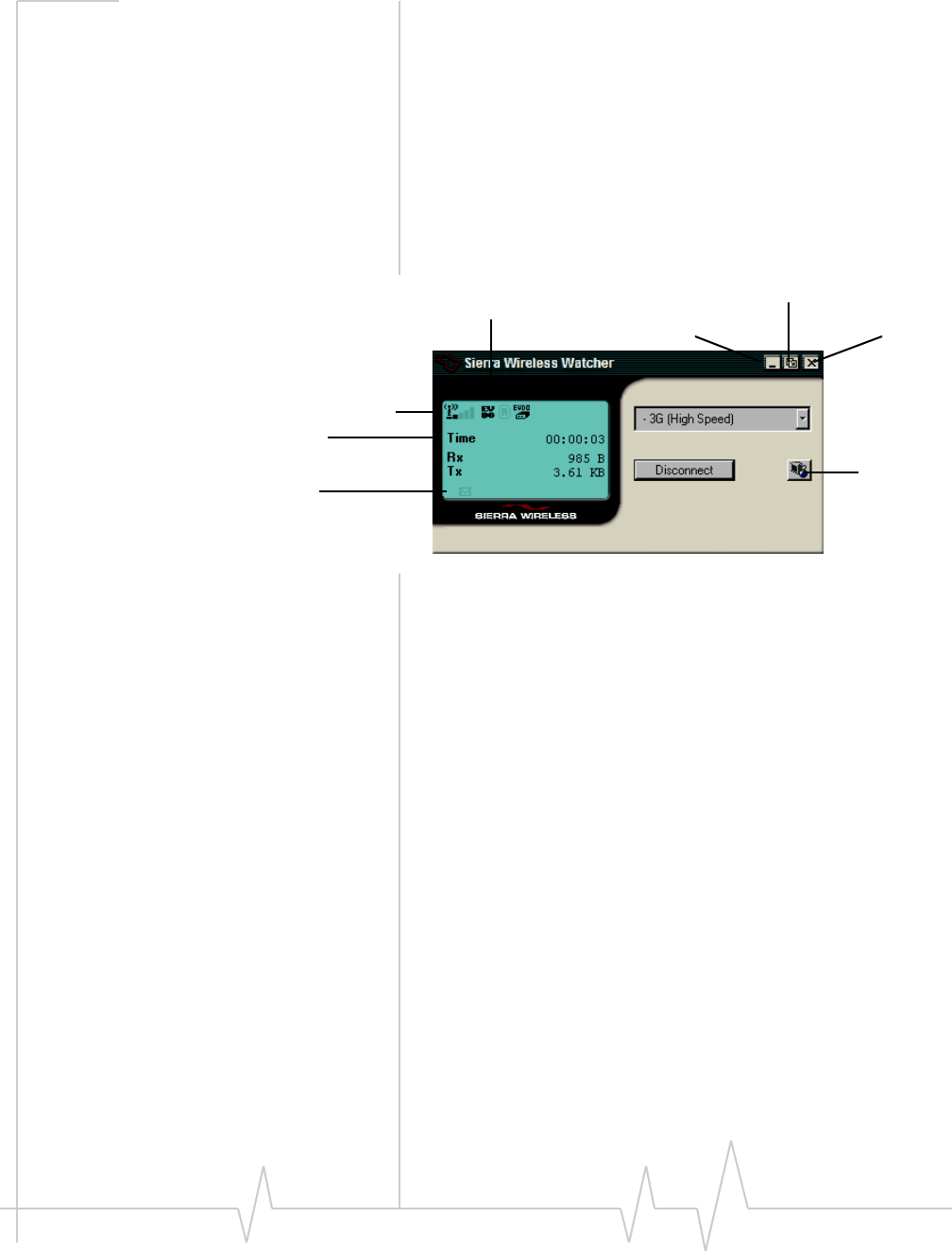
AirCard® 597E ExpressCard - User Guide
24 2130822
Components of the Watcher
window
The window has three areas that display messages and icons: the
Connection Status Area (page 26), Call Status Area (page 27), and
Indicator Area (page 27). These areas are shown in Figure 6-1 that
follows.
A menu bar is located on the upper left side of the window.
Windows control buttons are in the top right corner.
Figure 6-1: Watcher window
For a detailed description of each option in the menus, see the online
help.
Window controls
• The Minimize button closes the Watcher window but leaves the
application running. When Watcher is minimized, you can use
the Watcher icon in the system tray to determine the AirCard
ExpressCard status. (See page 28.) This icon replaces a taskbar
button for Watcher.
Once minimized, you can redisplay the Watcher window by
selecting the Watcher icon in the system tray. You can also
restore the window by double-clicking the desktop shortcut or
launching Watcher from the Start menu.
Toggle Full/Compact button
Close buttonMinimize button
Menu bar
Connection Status Area
Call Status Area
Indicator area
Button
Manager
Connection
- User Guide 1
- Comments 4
- Additional 4
- Table of Contents 5
- 6 2130822 6
- ExpressCard 7
- Wireless ExpressCard 8
- CDMA 3G services 8
- Package contents 9
- System components 9
- The AirCard 597E ExpressCard 10
- The CDMA wireless network 11
- 12 2130822 12
- 2: Getting Started 13
- 3: Installation 15
- AirCard ExpressCard software 16
- 4: Activation 19
- Automated activation 20
- Manual activation 20
- AirCard ExpressCard 21
- 22 2130822 22
- 6: Watcher Basics 23
- Components of the Watcher 24
- Interpreting icons 25
- Connection Status Area 26
- Call Status Area 27
- Indicator area 27
- Online Help 28
- Troubleshooting 29
- Using an external antenna 29
- 30 2130822 30
- 7: Technical Specifications 31
- Environmental specifications 32
- 8: Regulatory Information 33
- 36 2130822 36
- Appendix A: Glossary 37
- 40 2130822 40
- Rev 2 Mar.11 41 41
- 42 2130822 42








Comments to this Manuals