Netgear WGR614 v5 User Manual Page 85
- Page / 172
- Table of contents
- TROUBLESHOOTING
- BOOKMARKS
Rated. / 5. Based on customer reviews


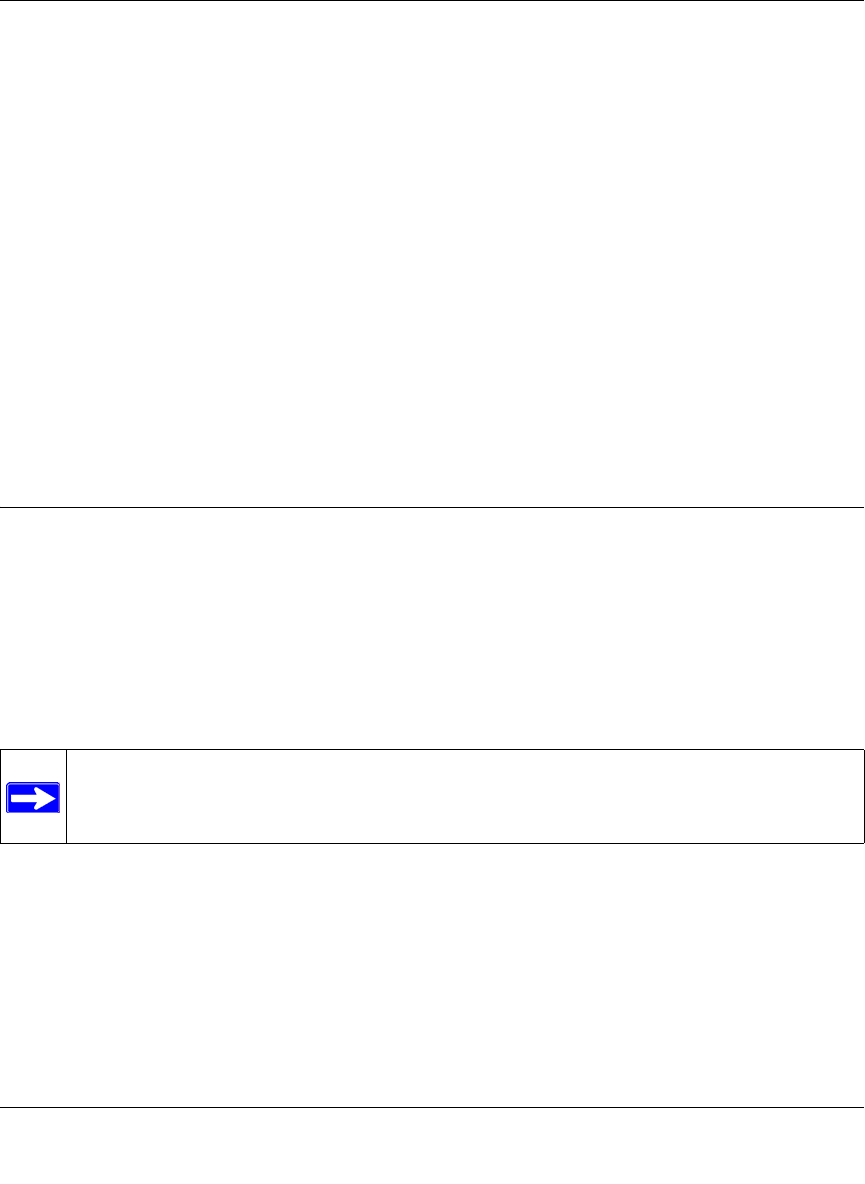
Reference Manual for the 54 Mbps Wireless Router WGR614 v5
Advanced Configuration of the Router 7-13
July 2004 202-10036-01
2.
In the IP Address box, type the IP address to assign to the computer or server.
(choose an IP address from the router’s LAN subnet, such as 192.168.0.X)
3. Type the MAC Address of the computer or server.
(Tip: If the computer is already present on your network, you can copy its MAC address from
the Attached Devices menu and paste it here.)
4. Click Apply to enter the reserved address into the table.
Note: The reserved address will not be assigned until the next time the computer contacts the
router's DHCP server. Reboot the computer or access its IP configuration and force a DHCP
release and renew.
To edit or delete a reserved address entry:
1. Click the button next to the reserved address you want to edit or delete.
2. Click Edit or Delete.
Using a Dynamic DNS Service
If your network has a permanently assigned IP address, you can register a domain name and have
that name linked with your IP address by public Domain Name Servers (DNS). However, if your
Internet account uses a dynamically assigned IP address, you will not know in advance what your
IP address will be, and the address can change frequently. In this case, you can use a commercial
dynamic DNS service, who will allow you to register your domain to their IP address, and will
forward traffic directed at your domain to your frequently-changing IP address.
The router contains a client that can connect to many popular dynamic DNS services. You can
select one of these services and obtain an account with them. Then, whenever your ISP-assigned
IP address changes, your router will automatically contact your dynamic DNS service provider,
log in to your account, and register your new IP address.
From the Main Menu of the browser interface, under Advanced, click on Dynamic DNS. To
configure Dynamic DNS:
Note: If your ISP assigns a private WAN IP address (such as 192.168.x.x or 10.x.x.x),
the dynamic DNS service will not work because private addresses will not be routed on
the Internet.
- Reference Manual for the 1
- 54 Mbps Wireless Router 1
- WGR614 v5 1
- Contents 5
- Chapter 1 11
- About This Manual 11
- How to Use This Manual 12
- How to Print this Manual 13
- 4 About This Manual 14
- Chapter 2 15
- Introduction 15
- 802.11g Wireless Networking 16
- Security 17
- Extensive Protocol Support 18
- Package Contents 19
- The Router’s Front Panel 20
- The Router’s Rear Panel 21
- 2-8 Introduction 22
- Introduction 2-9 23
- 2-10 Introduction 24
- Chapter 3 25
- &DEOH 26
- ,QWHUQHW 26
- SRUW 26
- FRPSXWHU 27
- )NTERNET0ORT 28
- 7IRELESS 28
- ,!.0ORT 28
- ERIFY WIRELESS CONNECTIVITY 31
- Troubleshooting Tips 32
- Using the Smart Setup Wizard 39
- Chapter 4 41
- Wireless Configuration 41
- Wireless Configuration 4-3 43
- 4-4 Wireless Configuration 44
- Wireless Configuration 4-5 45
- 4-6 Wireless Configuration 46
- Default Factory Settings 47
- How to Configure WEP 49
- 4-14 Wireless Configuration 54
- Content Filtering 55
- Chapter 5 55
- 5-2 Content Filtering 56
- Figure 5-1: Block Sites menu 56
- Content Filtering 5-3 57
- 5-4 Content Filtering 58
- Content Filtering 5-5 59
- Figure 5-4: Schedule menu 59
- 5-6 Content Filtering 60
- Figure 5-5: Logs menu 60
- Content Filtering 5-7 61
- Figure 5-6: Email menu 61
- Table 5-2. Log action buttons 61
- 5-8 Content Filtering 62
- Chapter 6 63
- Maintenance 63
- 6-2 Maintenance 64
- Configuration File Management 67
- 6-6 Maintenance 68
- Upgrading the Router Software 69
- Maintenance 6-9 71
- 6-10 Maintenance 72
- Chapter 7 73
- Adding a Custom Service 77
- Figure 7-5: WAN Setup menu 79
- Disabling the SPI Firewall 80
- Setting the MTU Size 81
- Using Address Reservation 84
- Using a Dynamic DNS Service 85
- Configuring Static Routes 86
- Chapter 8 91
- Troubleshooting 91
- Lights Never Turn Off 92
- LAN or WAN Port Lights Not On 92
- Troubleshooting 8-3 93
- Troubleshooting 8-5 95
- 8-6 Troubleshooting 96
- Troubleshooting 8-7 97
- Problems with Date and Time 98
- Appendix A 99
- Technical Specifications 99
- A-2 Technical Specifications 100
- June 2004 202-10036-01 100
- Appendix B 101
- IP Addresses and the Internet 102
- July 2004 202-10036-01 103
- Subnet Addressing 104
- Table 8-2. Netmask Formats 106
- Private IP Addresses 107
- Related Documents 109
- Domain Name Server 109
- IP Configuration by DHCP 110
- Ethernet Cabling 111
- Category 5 Cable Quality 112
- Inside Twisted Pair Cables 113
- Appendix C 117
- Preparing Your Network 117
- C-2 Preparing Your Network 118
- C-4 Preparing Your Network 120
- Windows 95B, 98, and Me 122
- Preparing Your Network C-7 123
- Verifying TCP/IP Properties 124
- Preparing Your Network C-9 125
- C-10 Preparing Your Network 126
- Preparing Your Network C-11 127
- C-12 Preparing Your Network 128
- Preparing Your Network C-13 129
- C-14 Preparing Your Network 130
- Preparing Your Network C-15 131
- Properties button 132
- 3. Type ipconfig /all 133
- MacOS 8.6 or 9.x 134
- 4. Click Save 135
- Are Login Protocols Used? 136
- 4. Select the IP Address tab 137
- 5. Select the Gateway tab 137
- Computers 138
- Restarting the Network 139
- C-24 Preparing Your Network 140
- Appendix D 141
- Wireless Networking Basics 141
- Wireless Channels 142
- WEP Wireless Security 144
- WEP Shared Key Authentication 146
- WPA Wireless Security 148
- How Does WPA Compare to WEP? 149
- Wired Network with Optional 152
- 802.1x Port Based Network 152
- Access Control 152
- Wireless LAN 152
- Is WPA Perfect? 156
- Product Support for WPA 156
- Glossary 159
- 2 Glossary 160
- 4 Glossary 162
- X.500-lite 163
- 6 Glossary 164
- 8 Glossary 166
- 10 Glossary 168
 (20 pages)
(20 pages) (43 pages)
(43 pages) (2 pages)
(2 pages)







Comments to this Manuals