Netgear MA521 User Manual Page 8
- Page / 25
- Table of contents
- TROUBLESHOOTING
- BOOKMARKS
Rated. / 5. Based on customer reviews


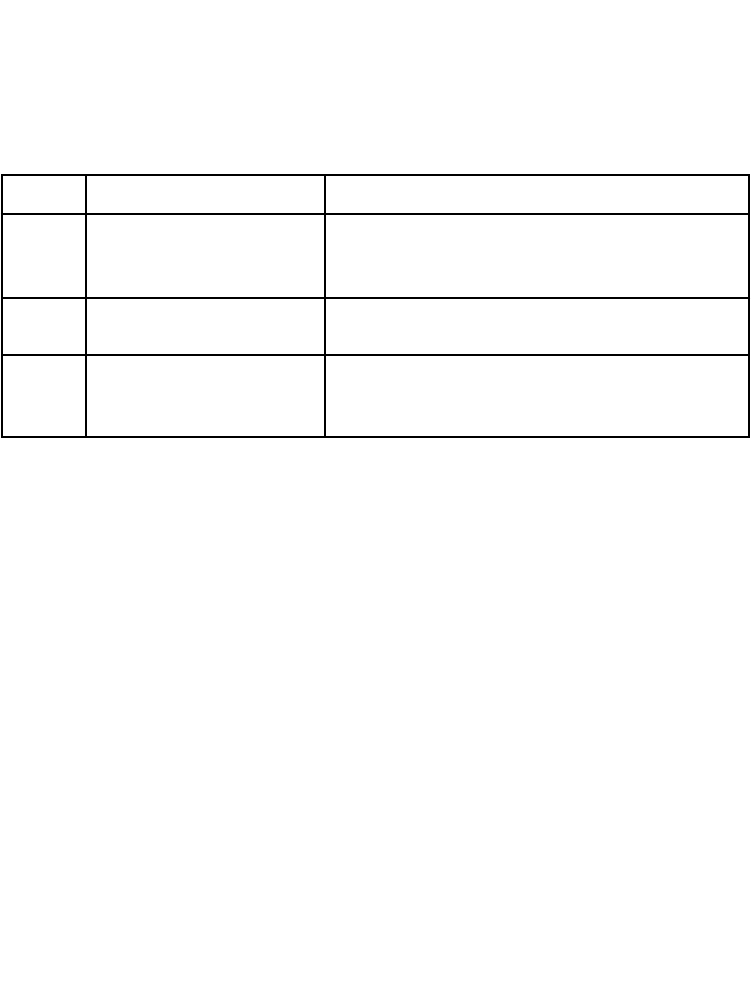
About the MA521 SysTray Application
The SysTray (System Tray) resides on one end of the taskbar in the Microsoft Windows
Desktop. It displays interface icons for memory-resident applications that execute continuously
in the background, such as the clock, speaker volume, and virus detection.
Once you have completed the utility installation, the Windows SysTray will show the icon in
different colors, as described here:
Double-click the Wireless Adapter SysTray icon to activate the wireless Configuration Utility
for the MA521 Wireless PC Card. You can click any of the folder tabs in the NETGEAR
MA521 Wireless Configuration Utility dialog box to view the current status or modify
operational parameters.
For detailed information on wireless networking, refer to Wireless Network Fundamentals, on
page 16.
The MA521 Configuration Utility contains six sections:
• Status
• Configuration
• Profile
• Site Survey
• Statistics
• About
Note: The above sections are always available by clicking on the tab at the top of the
Configuration Utility window.
Color
Ad-Hoc Mode
Infrastructure Mode
Red
Red The Wireless Adapter has
not initiated communication
with any other wireless node.
Either the Wireless Adapter is not able to link to any
Access Point, or the link between the Wireless
Adapter and the Access Point is lost.
Green
The Wireless Adapter has
communicated successfully
with another wireless node.
The Wireless Adapter has established good
communication with an Access Point and the signal
is strong.
Yellow N/A
The link condition between the Wireless Adapter
and the associated Access Point is weak.
7
- User's Guide 1
- 802.11b Wireless PC Card 1
- 2.4 GHz MA521 1
- Introduction 2
- Package Contents 2
- System Requirements 2
- LED Indicators 3
- MA521 Wireless PC Card 5
- Ad-Hoc Mode 8
- Status Section 9
- Configuration Section 10
- Description 10
- Security 11
- Configuration 11
- Advanced Settings 13
- Security Description 13
- Status Description 14
- Profile Section 15
- Stations Section 15
- Statistics Section 16
- Statistics 16
- Wireless Network Fundamentals 17
- Infrastructure Mode 18
- Wireless Channel Selection 21
- Troubleshooting 22
- FOR HOME OR OFFICE USE 23
- Tested to Comply 23
- Technical Support 25
 (2 pages)
(2 pages) (54 pages)
(54 pages) (2 pages)
(2 pages)







Comments to this Manuals