Netgear AirCard 595 (all others) User's Guide Page 4
- Page / 9
- Table of contents
- BOOKMARKS
Rated. / 5. Based on customer reviews


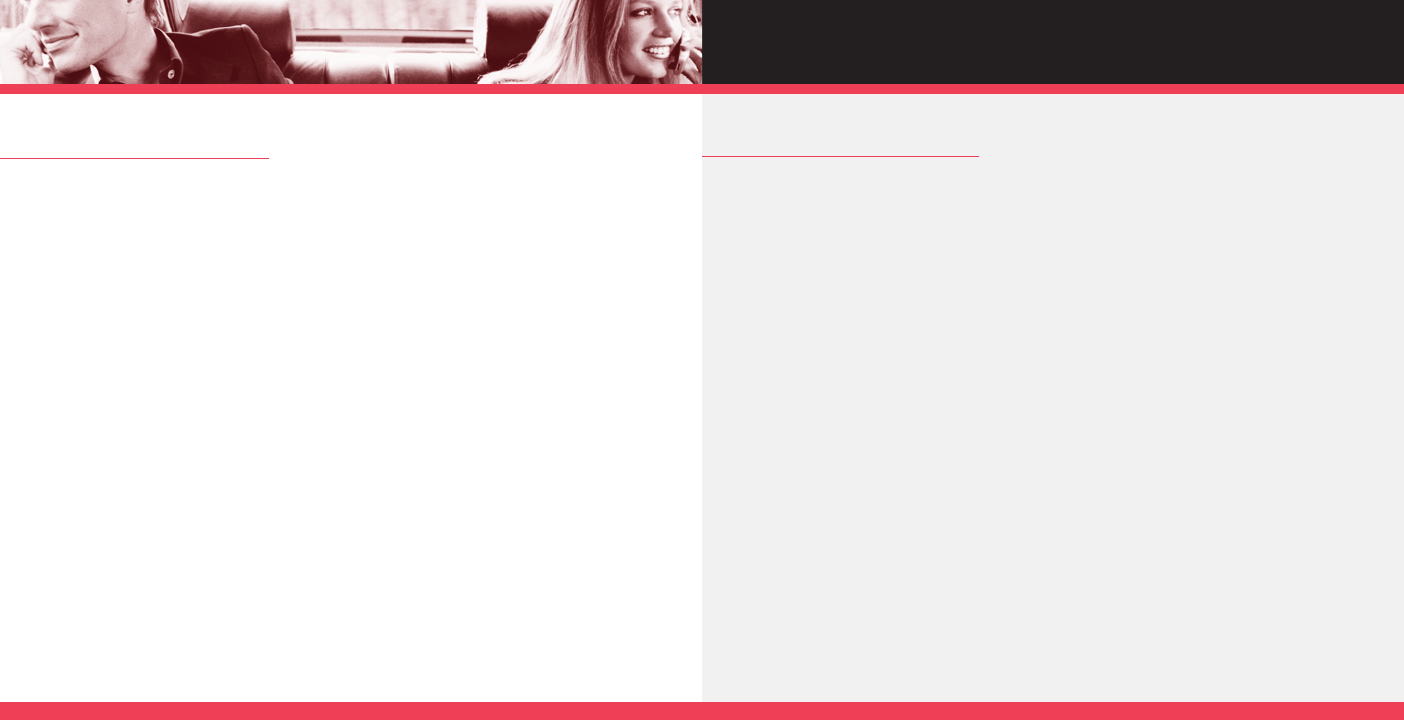
CONNECTING TO THE INTERNET
To connect to the Internet:
1. Insert the PC Card into your computer’s PC Card slot.
2. Launch VZAccess Manager (if it is not already running) by double clicking the
VZAccess Manager icon on your computer’s desktop. The VZAccess Manager
application window displays the connection options.
3. Select the connection: “NationalAccess – BroadbandAccess”.
4. Click the “Connect WWAN” button when it becomes enabled. VZAccess Manager will
show an “Authenticating…” message in the status bar and then will show a
“Connected” message.
5. Click the “Web” button to launch your web browser and connect to any public
website. Please consult the User Guide for additional information on the capabilities
of VZAccess Manager.
INSTALL VZACCESS MANAGER
1. Insert the VZAccess Manager CD into the laptop. The installer will present you
with several options. At this point, you can proceed with the VZAccess Manager
setup or exit the setup process.
2. Click “Install AC595 Drivers”.
3. Choose the “Install VZAccess Manager” option to begin the installation process.
The VZAccess Manager installation program will then open. Click “Next”.
4. A License Agreement dialog box will appear. If you agree to be bound by it, click
“I agree…” followed by “Next” to continue.
5. It is recommended that you leave the default path as is and press “Next”.
6. Click “Next” to start the installation process.
After the files are copied to your computer, the “Installation Complete” dialog box
will appear. When you press “Finish”, VZAccess Manager will automatically start and
display a setup wizard. The wizard walks you through the steps required to set up
your computer.
PC CARD BASICS
76








Comments to this Manuals