Netgear ETHERNET SWITCH SW108 User Manual Page 22
- Page / 40
- Table of contents
- TROUBLESHOOTING
- BOOKMARKS
Rated. / 5. Based on customer reviews


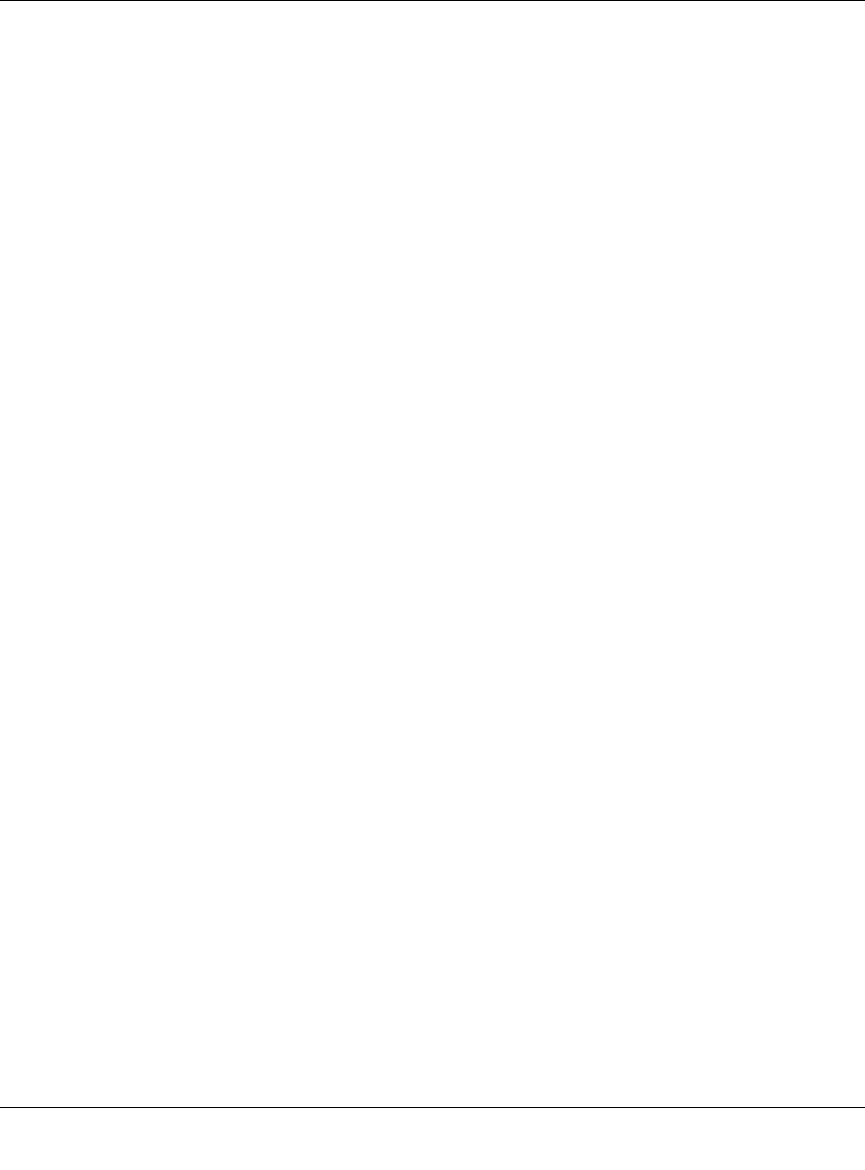
Installation Guide for the Model SW108 Ethernet Switch
4-2 Installation
Installing the Switch on a Desktop
Choose a location near the devices to be connected and close to an electrical outlet. Set the switch
on a desktop or tabletop, allowing at least two inches (5 cm) of space on all sides to prevent
restriction of airflow.
Connecting Devices to the Switch
Before connecting the switch, refer to Chapter 3, “Applications,” for information to help you
determine the appropriate configuration for your networking needs.
To connect the switch, follow these steps:
1.
Connect the devices to the ports on the switch, using Category 5 UTP cable and an
RJ-45 plug.
2.
Set the Normal/Uplink push button.
The Normal/Uplink push button eliminates the need to use a crossover twisted pair cable
for daisy-chaining or cascading. Use the following guidelines to configure port 1 on the
Model SW108 switch:
• Configure the port for normal wiring if the port is to be connected to an uplink-wired
device, such as a network station or a PC.
• Configure the port for uplink wiring if the port is to be connected to a normal-wired
device, such as a hub or another switch.
The remaining (normal) ports on the Model SW108 switch cannot be configured for uplink
wiring. If you are using one of these ports to connect to another normal port, you must use
a crossover twisted pair cable to connect the two ports. Refer to Appendix C, “Cabling
Guidelines,” for information about crossover twisted pair cable and straight-through twisted
pair cable.
SW108.BK Page 2 Friday, June 27, 1997 10:48 AM
- Installation Guide for 1
- Ethernet Switch 1
- Warning: 2
- Contents 5
- Chapter 1 9
- Introduction 9
- Types of Ethernet Switches 10
- Model SW108 Switch Overview 10
- Features 11
- Normal/Uplink 13
- Ethernet Ports 14
- Normal/Uplink Push Button 14
- Table 2-1. LED descriptions 15
- Physical Description 2-3 15
- Rear Panel 16
- Chapter 3 17
- Applications 17
- Desktop Switching 18
- 1234 5678 19
- Chapter 4 21
- Installation 21
- Verifying Installation 23
- Chapter 5 25
- Troubleshooting 25
- 5-2 Troubleshooting 26
- Appendix A 27
- Technical Specifications 27
- A-2 Technical Specifications 28
- Environmental Specifications 28
- Electromagnetic Emissions 28
- Technical Specifications A-3 29
- Performance Specifications 29
- 12345678 31
- B-2 Connector Pin Assignments 32
- Appendix C 33
- Cabling Guidelines 33
- Twisted Pair Cables 34
- Cabling Guidelines C-3 35








Comments to this Manuals