Netgear WAG102 User Manual Page 44
- Page / 102
- Table of contents
- TROUBLESHOOTING
- BOOKMARKS
Rated. / 5. Based on customer reviews


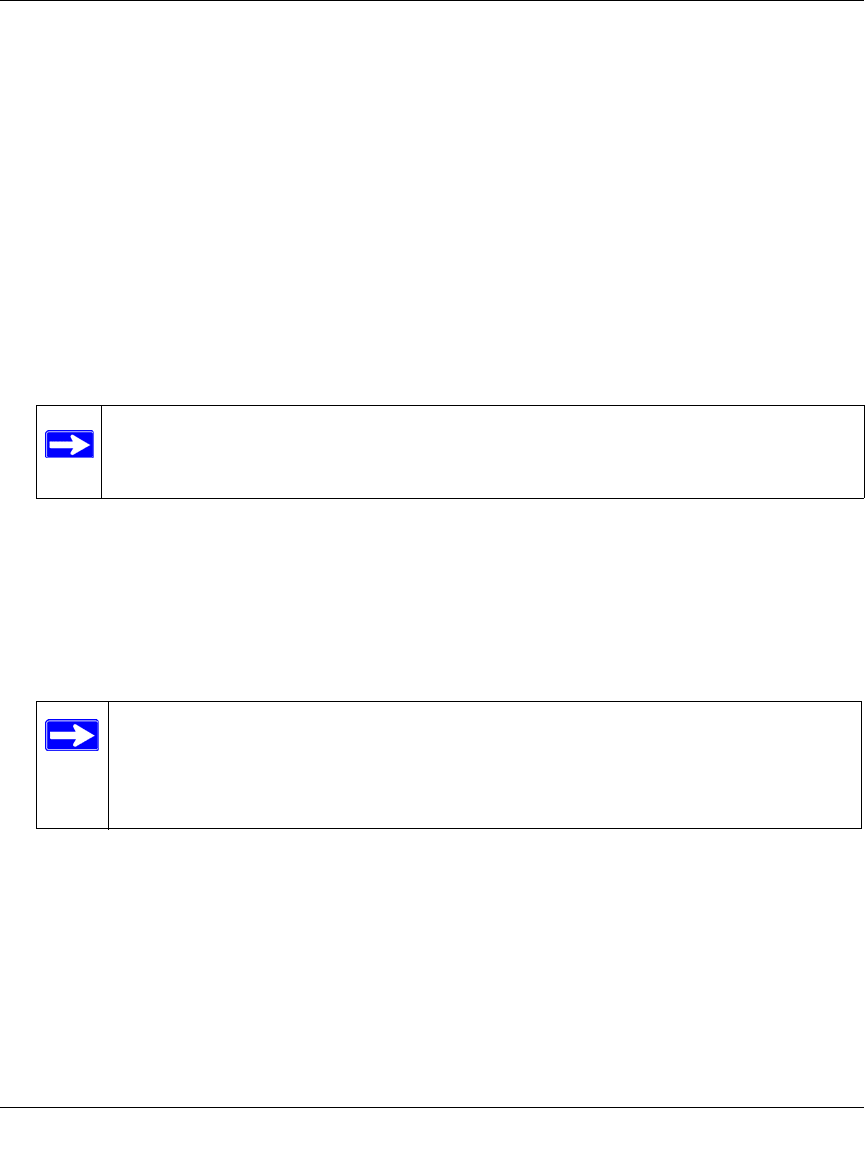
ProSafe Dual Band Wireless Access Point WAG102 Reference Manual (802.11a/g)
2-18 Basic Installation and Configuration
v2.0, September 2006
4. From the main menu under Setup, select your network—either the Wireless Settings 11a or
Wireless Settings 11b/g. Verify that the correct (default) channel has been selected for your
network.
It should not be necessary to change the wireless channel unless you notice interference
problems or are near another wireless access point. Select a channel that is not being used by
any other wireless networks within several hundred feet of your wireless access point.
5. Click Apply to save any changes.
6. From the main menu under Security, select your network security profile settings—either
Security Profile Settings 11a or Security Profile Settings 11b/g. For initial configuration and
testing, the security profile settings for Profile 1 (the default profile) are set to Open System
the SSID for 11a set to NETGEAR_11a and the SSID for 11b/g set to NETGEAR_11g (see
“Understanding Security Profiles” on page 2-19 to configure a profile).
7. Click Apply to save any changes.
8. Configure and test your PCs for wireless connectivity
Program the wireless adapter of your PCs to have the same SSID and channel that you
configured in the WAG102. Check that they have a wireless link and are able to obtain an IP
address by DHCP from the WAG102.
Once your PCs have basic wireless connectivity to the WAG102, you can configure the advanced
wireless security functions.
Note: The SSID of any wireless access point must match the SSID you configured in
the WAG102 Wireless Access Point. If they do not match, you will not get a
wireless connection to the WAG102.
Note: If you are configuring the WAG102 from a wireless computer and you change
the SSID, channel, or security profile settings, you will lose your wireless
connection when you click Apply. You must then change the wireless settings
of your computer to match the new settings.
- NETGEAR ProSafe Dual 1
- Band Wireless Access 1
- Point WAG102 Reference 1
- Manual (802.11a/g) 1
- FOR HOME OR OFFICE USE 2
- FCC Statement 3
- European Community 5
- Contents 9
- 2.0, September 2006 12
- About This Manual 13
- How to Use This Manual 14
- How to Print this Manual 15
- Introduction 17
- Chapter 1 17
- Key Features and Standards 18
- Key Features 19
- 1-4 Introduction 20
- System Requirements 21
- What’s In the Box? 22
- Hardware Description 23
- Rear Panel 24
- 4. RJ-45 Ethernet Port 25
- 1-10 Introduction 26
- Chapter 2 27
- 0RO3AFE7IRELESS!CCESS0OINT 29
- Figure 2-2 31
- Figure 2-3 32
- Figure 2-4 33
- Figure 2-5 35
- Figure 2-6 35
- Figure 2-7 37
- Setting Basic IP Options 38
- Wireless Settings 40
- Figure 2-10 42
- Figure 2-11 45
- Figure 2-12 52
- Setting up a Security Profile 53
- Figure 2-14 54
- Figure 2-15 56
- Figure 2-16 57
- Figure 2-17 58
- Figure 2-18 59
- Figure 2-19 60
- Figure 2-20 61
- Figure 2-21 62
- Figure 2-22 64
- Chapter 3 65
- Management 65
- 3-2 Management 66
- Figure 3-2 66
- Management 3-3 67
- 3-4 Management 68
- Management 3-5 69
- Figure 3-3 69
- 3-6 Management 70
- Figure 3-4 70
- Management 3-7 71
- Table 3-1. Statistics Fields 71
- 3-8 Management 72
- Figure 3-5 72
- Management 3-9 73
- Figure 3-6 73
- Configuration File Management 74
- Management 3-11 75
- 3-12 Management 76
- Figure 3-8 76
- Chapter 4 77
- Advanced Configuration 77
- 4-2 Advanced Configuration 78
- Figure 4-2 78
- Advanced Configuration 4-3 79
- 4-4 Advanced Configuration 80
- Figure 4-3 80
- Advanced Configuration 4-5 81
- Figure 4-4 81
- 192.168.0.1 82
- Hub or Switch 82
- Advanced Configuration 4-7 83
- Segment 1 84
- Advanced Configuration 4-9 85
- 4-10 Advanced Configuration 86
- Chapter 5 87
- Troubleshooting 87
- The LAN light is not lit 88
- Troubleshooting 5-3 89
- 5-4 Troubleshooting 90
- Appendix A 91
- Technical Specifications 93
- Appendix B 95
- Related Documents 95
- B-2 Related Documents 96
- Numerics 97
 (2 pages)
(2 pages)







Comments to this Manuals