Netgear 802.11g User Manual Page 136
- Page / 296
- Table of contents
- TROUBLESHOOTING
- BOOKMARKS
Rated. / 5. Based on customer reviews


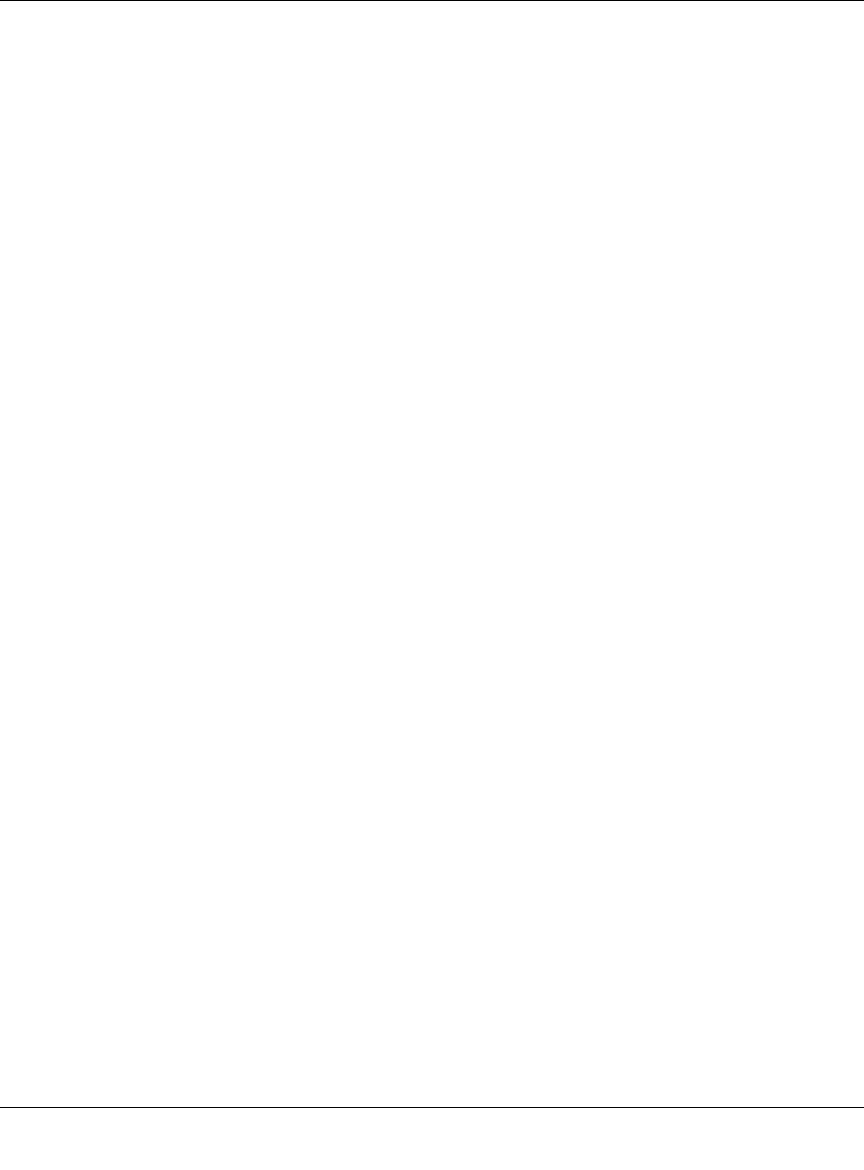
Reference Manual for the ProSafe Wireless 802.11g Firewall/Print Server Model FWG114P v2
8-24 Virtual Private Networking
201-10301-02, May 2005
How to Check VPN Connections
You can test connectivity and view VPN status information on the FWG114P v2.
1. To test connectivity between the Gateway A FWG114P v2 LAN and the Gateway B LAN,
follow these steps:
a. Using our example, from a PC attached to the FWG114P v2 on LAN A, on a Windows PC
click the Start button on the taskbar and then click Run.
b. Enter ping -t 172.23.9.1, and then click OK.
c. This will cause a continuous ping to be sent to the LAN interface of Gateway B. After
between several seconds and two minutes, the ping response should change from “timed
out” to “reply.”
d. At this point the connection is established.
2. To test connectivity between the FWG114P v2 Gateway A and Gateway B WAN ports, follow
these steps:
a. Using our example, log in to the FWG114P v2 on LAN A, go to the main menu
Maintenance section and click the Diagnostics link.
b. To test connectivity to the WAN port of Gateway B, enter 22.23.24.25, and then click
Ping.
c. This will cause a ping to be sent to the WAN interface of Gateway B. After between
several seconds and two minutes, the ping response should change from “timed out” to
“reply.” You may have to run this test several times before you get the “reply” message
back from the target FWG114P v2.
d. At this point the connection is established.
Note: If you want to ping the FWG114P v2 as a test of network connectivity, be sure the
FWG114P v2 is configured to respond to a ping on the Internet WAN port by checking the
checkbox seen in “Rules menu” on page 6-5. However, to preserve a high degree of security,
you should turn off this feature when you are finished with testing.
3. To view the FWG114P v2 event log and status of Security Associations, follow these steps:
a. Go to the FWG114P v2 main menu VPN section and click the VPN Status link.
b. The log screen will display a history of the VPN connections, and the IPSec SA and IKE
SA tables will report the status and data transmission statistics of the VPN tunnels for each
policy.
- Reference Manual for the 1
- ProSafe Wireless 802.11g 1
- Firewall/Print Server 1
- Model FWG114P v2 1
- Contents 5
- Chapter 1 15
- About This Manual 15
- How to Use This Manual 16
- How to Print this Manual 17
- 1-4 About This Manual 18
- Chapter 2 19
- Introduction 19
- 2-2 Introduction 20
- Security 22
- Extensive Protocol Support 23
- NETGEAR Related Products 24
- Package Contents 25
- The FWG114P v2 Rear Panel 26
- Introduction 2-9 27
- 2-10 Introduction 28
- Chapter 3 29
- &DEOHRU'6/PRGHP 32
- Broadband modem 33
- Power Test 34
- Internet Port 34
- Local Port 4 34
- Connection 43
- ISP Does Not Require Login 46
- ISP Does Require Login 46
- Chapter 4 49
- Wireless Configuration 49
- 6HFXULW\2SWLRQV 50
- 5DGLXV8SWR)HHW 50
- Wireless Configuration 4-3 51
- 4-4 Wireless Configuration 52
- Wireless Configuration 4-5 53
- Default Factory Settings 54
- Wireless Configuration 4-7 55
- How to Configure WEP 58
- 4-12 Wireless Configuration 60
- 4-14 Wireless Configuration 62
- 4-16 Wireless Configuration 64
- How to Configure WPA-PSK 66
- How to Configure WPA2-PSK 68
- Chapter 5 71
- Serial Port Configuration 71
- Configuring Auto-Rollover 73
- How to Configure Dial-in 75
- )LUHZDOO$ 76
- )LUHZDOO% 76
- 76
- 76
- 5-8 Serial Port Configuration 78
- Chapter 6 79
- Firewall Protection and 79
- Content Filtering 79
- Figure 6-1: Block Sites menu 80
- Defining a Service 81
- Figure 6-2: Rules menu 83
- Other Rules Considerations 88
- Order of Precedence for Rules 89
- Rules Menu Options 89
- Figure 6-8: Schedule menu 90
- Setting the Time Zone 91
- Figure 6-9: E-mail menu 92
- Figure 6-10: Logs menu 94
- Table 6-1. Log action buttons 95
- Chapter 7 97
- Print Server 97
- Add Printer Wizard 98
- Select a Printer Port screen 98
- Add Port Screen 99
- Print Server 7-5 101
- 201-10301-02, May 2005 101
- FWG114P v2 Resource CD 102
- Printing from the Macintosh 105
- Print Server 7-11 107
- 7-16 Print Server 112
- Chapter 8 113
- Virtual Private Networking 113
- Next to proceed 128
- Figure 8-7: Remote IP 129
- 6FHQDULR 132
- How to Check VPN Connections 136
- Configuration Profile 144
- 1HWZRUN$GGUHVVHV 145
- Testing the VPN Connection 157
- FWG114P v2 VPN Status screen 160
- Chapter 9 161
- Maintenance 161
- 9-2 Maintenance 162
- Table 9-1. Status Fields 162
- Maintenance 9-3 163
- Upgrading the Router Software 167
- Configuration File Management 167
- 9-8 Maintenance 168
- Erasing the Configuration 169
- 9-10 Maintenance 170
- Chapter 10 171
- Advanced Configuration 171
- How to Configure Dynamic DNS 173
- Advanced Configuration 10-5 175
- 10-6 Advanced Configuration 176
- Using Address Reservation 177
- Configuring Static Routes 178
- Advanced Wireless Settings 182
- Advanced Configuration 10-13 183
- 10-14 Advanced Configuration 184
- Chapter 11 185
- Troubleshooting 185
- LEDs Never Turn Off 186
- Troubleshooting 11-3 187
- 11-6 Troubleshooting 190
- Problems with Date and Time 191
- 11-8 Troubleshooting 192
- Appendix A 193
- Technical Specifications 193
- Appendix B 195
- Routing Information Protocol 196
- IP Addresses and the Internet 196
- Subnet Addressing 198
- Network Subnet Node 199
- Table 11-2. Netmask Formats 200
- Private IP Addresses 201
- Related Documents 203
- Domain Name Server 203
- IP Configuration by DHCP 204
- Ethernet Cabling 205
- Category 5 Cable Quality 206
- Inside Twisted Pair Cables 207
- Appendix C 211
- Preparing Your Network 211
- C-2 Preparing Your Network 212
- Verifying TCP/IP Properties 215
- MacOS 8.6 or 9.x 216
- C-8 Preparing Your Network 218
- Are Login Protocols Used? 219
- Computers 221
- Restarting the Network 222
- Appendix D 223
- Firewall Log Formats 223
- Inbound Log 224
- Other IP Traffic 224
- Router Operation 225
- DoS Attack/Scan 226
- The format is: 227
- Access Block Site 228
- System Admin Sessions 228
- Policy Administration LOG 229
- D-8 Firewall Log Formats 230
- Appendix E 231
- Wireless Networking Basics 231
- 802.11 Authentication 233
- Open System Authentication 233
- Shared Key Authentication 234
- Overview of WEP Parameters 235
- Key Size 236
- Wireless Channels 237
- WPA Wireless Security 238
- How Does WPA Compare to WEP? 239
- Wired Network with Optional 242
- 802.1x Port Based Network 242
- Access Control 242
- Wireless LAN 242
- Is WPA Perfect? 246
- Product Support for WPA 246
- Appendix F 249
- IPSec Security Features 250
- IPSec Components 250
- Authentication Header (AH) 252
- IKE Security Association 252
- Key Management 254
- VPN Process Overview 255
- Table 5-4. Subnet Addressing 256
- VPN Tunnel Negotiation Steps 257
- VPNC IKE Security Parameters 258
- Testing and Troubleshooting 259
- Additional Reading 259
- Appendix G 261
- NETGEAR VPN Configuration 261
- VPNC Example 262
- Network Interface Addressing 262
- Test the VPN Connection 269
- Appendix H 271
- Glossary 283
- ISO Network Model 289
- MAC (Media Access Control) 289
- Mesh Networks 289
- War Driving 294
- Wi-Fi (Wireless Fidelity) 294
- Wi-Fi Protected Access (WPA) 294
- Wireless Multimedia (WMM) 296
- Wireless Networking 296
- WLAN (Wireless LAN) 296
 (4 pages)
(4 pages) (78 pages)
(78 pages)







Comments to this Manuals