Netgear N300 User Manual Page 59
- Page / 142
- Table of contents
- TROUBLESHOOTING
- BOOKMARKS
Rated. / 5. Based on customer reviews


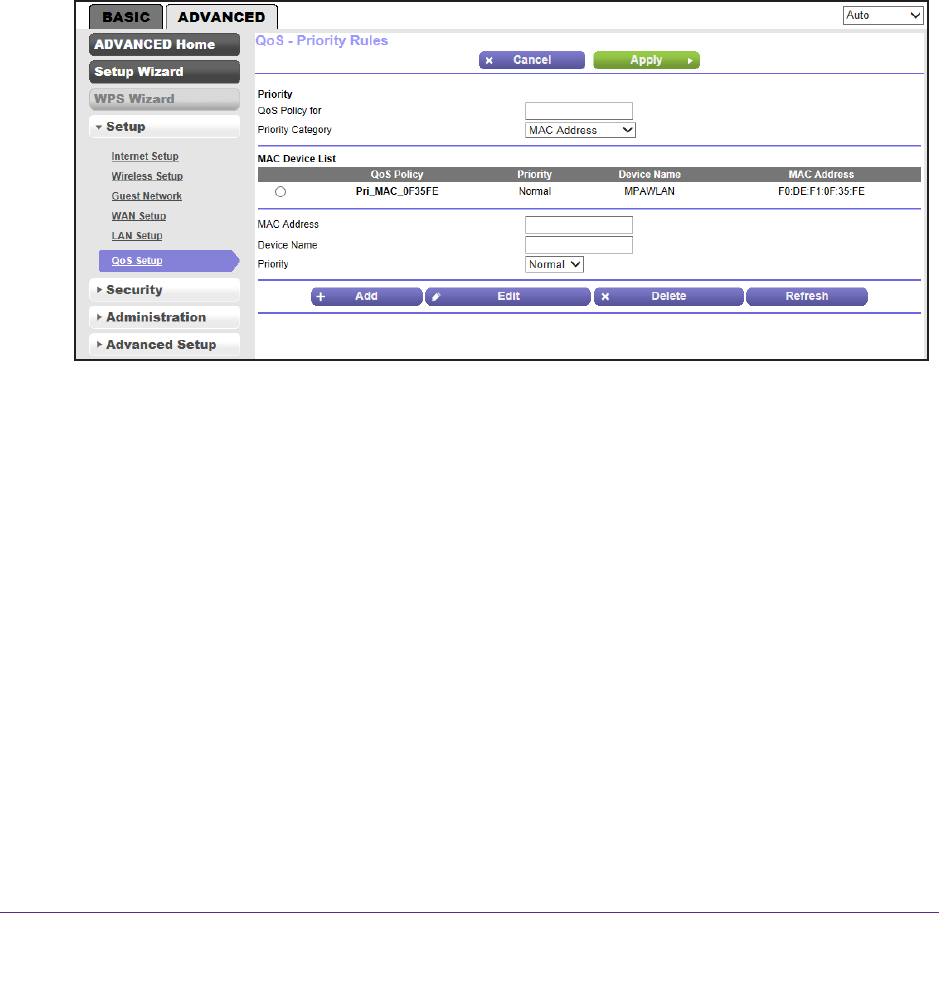
genie Advanced Home
59
N300 Wireless Router WNR2000v4
Create a QoS Rule for a MAC Address
To create a QoS policy for traffic from a specific MAC address:
1. Select Advanced > Setup > QoS Setup.
The QoS Setup screen displays.
2. Click the Setup QoS rule button.
The existing QoS rules display.
3. Click the Add Priority Rule button.
The QoS - Priority Rules screen displays.
4. In the Priority Category list, select MAC Address.
The screen adjusts:
5. If the device for which you want to create a QoS policy is displayed in the MAC Device List,
select its radio button.
The information from the MAC Device List populates the policy name, MAC Address, and
Device Name fields.
6. (Optional) If the device does not appear in the MAC Device List, click the Refresh button.
If it still does not appear, you have to complete these fields manually.
7. From the Priority list, select the priority that this traf
fic should receive relative to other
applications and traffic when accessing the Internet. Select Highest, High, Normal, or Low.
8. Click the Apply button
on the QoS - Priority Rules screen.
The rule is saved in the QoS policy table on the QoS Setup screen.
To edit or delete a MAC address on the MAC Device List:
1. Select Advanced > Setup > QoS Setup.
The QoS Setup screen displays.
2. Click the Setup QoS rule button.
- User Manual 1
- Compliance 2
- Trademarks 2
- Contents 3
- Chapter 5 Security 4
- Chapter 6 Administration 4
- Chapter 7 Advanced Settings 4
- Chapter 8 Monitoring 5
- Chapter 9 Troubleshooting 5
- Hardware Setup 7
- Unpack Your Router 8
- Hardware Features 8
- Front Panel 9
- Hardware Setup 10
- Back Panel 11
- Position Your Router 12
- Cable Your Router 14
- Verify the Cabling 15
- Getting Started with NETGEAR 16
- Router Setup Preparation 17
- Types of Logins and Access 17
- NETGEAR genie Setup 18
- Upgrade Router Firmware 19
- Change the Password 21
- Password Recovery 22
- Internet Setup 25
- Internet Setup Screen Fields 26
- Basic Wireless Settings 27
- Wireless Network 29
- Security Options 29
- WPA/WPA2 Enterprise 31
- To configure WEP security: 32
- Attached Devices 33
- Parental Controls 34
- Guest Network 38
- Specify custom settings 40
- Setup Wizard 42
- WPS Wizard 43
- Setup Menu 44
- WAN Setup 45
- Default DMZ Server 46
- Change the MTU Size 47
- LAN Setup 48
- LAN Setup Screen Settings 49
- Use Router as a DHCP Server 50
- Address Reservation 50
- Set Up Address Reservation 51
- QoS Setup 53
- Manage QoS Rules 55
- Security 61
- To set up keyword blocking: 62
- To block services: 64
- Schedule Blocking 66
- To set up access control: 68
- Administration 73
- Upgrade the Router Firmware 74
- View and Configure Logs 75
- Manage the Configuration File 76
- Advanced Wireless Settings 80
- Set Up a Wireless Schedule 81
- Set Up the WPS Settings 82
- Wireless Access Point (AP) 83
- Set Up the Base Station 86
- Set Up a Repeater 87
- Concepts 89
- To set up port forwarding: 93
- Add a Custom Service 94
- Set Up Port Triggering 96
- To set up port triggering: 97
- Dynamic DNS 99
- To set up Dynamic DNS: 100
- Static Routes 101
- Advanced Settings 102
- Remote Management 103
- Universal Plug and Play 104
- IPv6 Auto Detect 107
- IPv6 Auto Config 108
- IPv6 6to4 Tunnel 110
- IPv6 Pass Through 111
- IPv6 Fixed 111
- IPv6 DHCP 113
- IPv6 PPPoE 114
- Traffic Meter 115
- Monitoring 118
- Router Information Pane 120
- Internet Port Pane 120
- Statistics 121
- Connection Status 122
- Wireless Settings Pane 123
- Guest Network Pane 124
- Troubleshooting 125
- Quick Tips 126
- Troubleshoot with the LEDs 127
- Wireless LED Is Off 128
- Cannot Log In to the Router 129
- Cannot Access the Internet 129
- Changes Not Saved 131
- Wireless Connectivity 132
- Supplemental Information 135
- Factory Settings 136
- Technical Specifications 137
- Numerics 138
 (105 pages)
(105 pages)








Comments to this Manuals