Netgear EX6200 User Manual Page 33
- Page / 124
- Table of contents
- TROUBLESHOOTING
- BOOKMARKS
Rated. / 5. Based on customer reviews


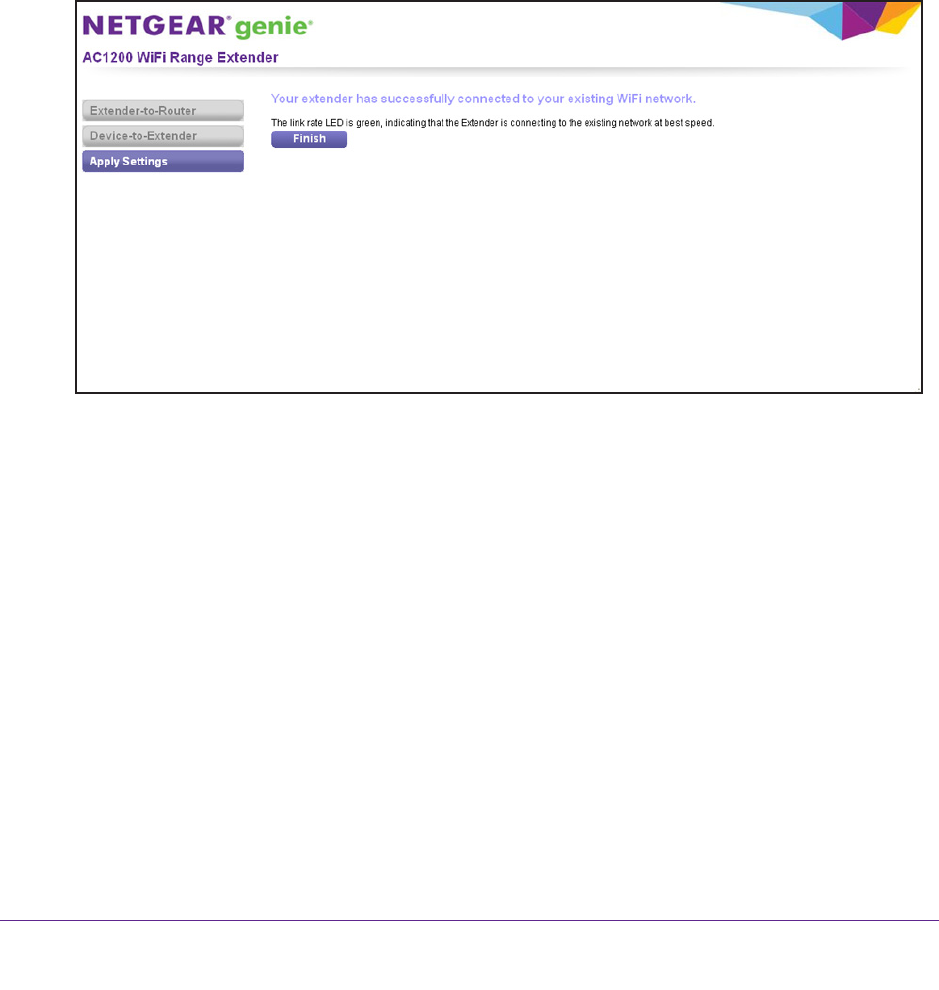
Get Started
33
AC1200 WiFi Range Extender
Note: Unless you entered a new network name in Step 12, the extender
changes its default NETGEAR_EXT network name to the name of the
WiFi network to which you connected the extender and adds _2GEXT
to the end of the 2.4 GHz network name and _5GEXT to the end of the
5 GHz network name.
Note: If your computer or mobile device cannot join the new WiFi network of
the extender, see Improve the Connection Between the Extender and
the WiFi Router on page 121.
15. Select the My wireless devices are connected to the Extender network check box, and
click the Continue button.
Smart Setup describes the color of the Link Rate LED on the front of the extender.
Because you placed the extender close the WiFi router
, the Link Rate LED is green.
16. Click the Finish button.
A pop-up screen displays.
17. T
o bookmark the URL of the extender, click the OK button.
18. If you are prompted to enter a user name and password, type admin for the user name and
password for the password.
The NETGEAR registration screen displays. You are now online.
19. T
o register the extender, enter your information in the fields onscreen, and click the Register
button.
A message displays, congratulating you that you have extended your network.
20. Close your browser
.
21. Disconnect the Ethernet cable from the computer and the extender.
22. Now that the extender is connected to the WiFi router and you can connect a computer or
mobile device to the extender’
s WiFi network, move it to a location where you can boost
your WiFi range.
- AC1200 WiFi Range Extender 1
- Compliance 2
- Trademarks 2
- Table of Contents 3
- Unpack Your Extender 7
- Table 1. Front panel LEDs 8
- Attach the Stand 10
- Attach the Rubber Feet 11
- Figure 6. Product label 12
- When to Use Your Extender 13
- How the Extender Works 13
- Overview 14
- Get Started 15
- How to Position the Extender 16
- Security Settings 35
- Change the Password 38
- Set Up Password Recovery 38
- Smart Setup 39
- Use WPS with the PIN Method 47
- 4. Select Setting > W 50
- CAUTION: 53
- Configure WEP 55
- To set up WEP: 56
- Manage a WiFi Access List 60
- Disable the Access List 63
- To run Smart Setup again: 69
- Gigabit Ethernet LAN ports 74
- Recover the admin Password 76
- Update the Firmware 80
- MAC address display 86
- USB Drive Requirements 88
- Your changes are saved 93
- Use FTP Within the Network 94
- To view network folders: 95
- To add a network folder: 96
- To change a network folder: 98
- 6. Click the Edit button 99
- Approve USB Devices 100
- Safely Remove a USB Drive 101
- AC1200 WiFi Range Extender 103
- To play videos: 105
- Extender 107
- To download the utility: 108
- Use the Shared Printer 110
- To change the language: 113
- To specify the time-out: 113
- FAQs and Troubleshooting 114
- WiFi Router 121
- Specifications 122
- Factory Default Settings 123
 (125 pages)
(125 pages)







Comments to this Manuals