Netgear WNA1000M User Manual Page 20
- Page / 43
- Table of contents
- TROUBLESHOOTING
- BOOKMARKS
Rated. / 5. Based on customer reviews


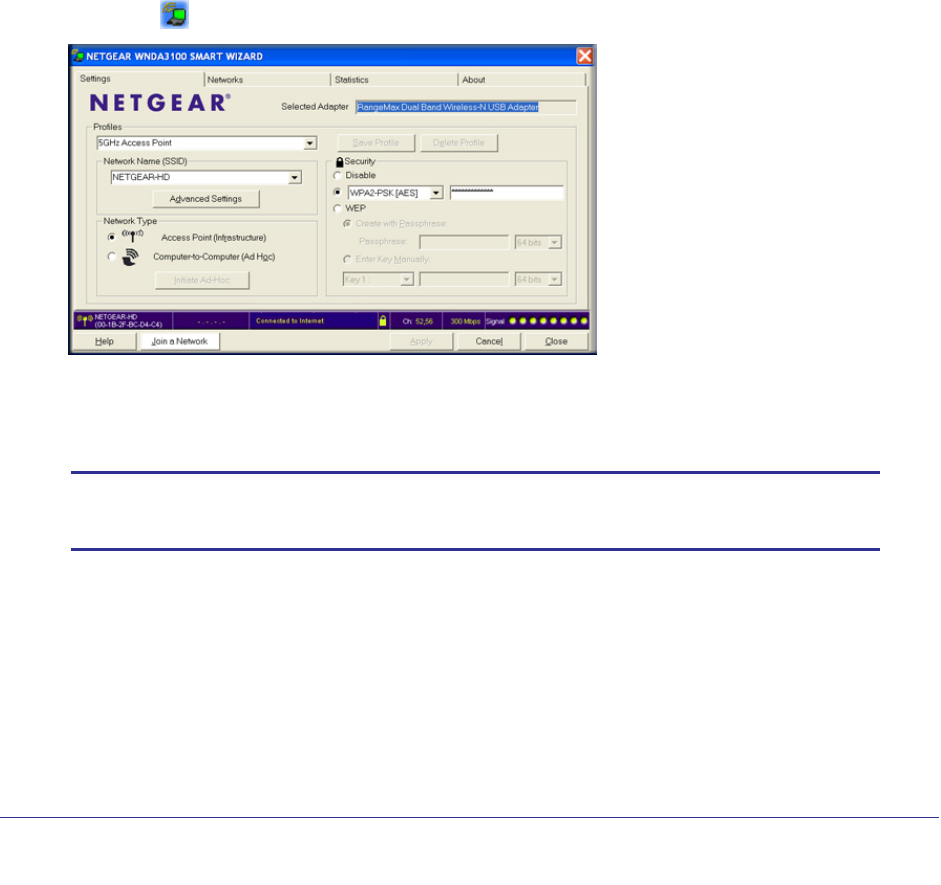
20 | Chapter 2: Network Connections and Wireless Security
N150 Wireless Micro USB Adapter WNA1000M
Creating Profiles to Connect to Networks
The Smart Wizard can create a profile for each wireless network that you join when using
your wireless-N USB adapter. If you connect to different networks, name the profiles and
save them to easily connect the next time you join the same network. Advanced users can
also set up profiles for Ad Hoc mode connections for peer-to-peer networking. See Working
with Ad Hoc Mode on page 25.
There are two special profile names: Default and Profile.
• Default. This profile scans for any available network. You cannot change this profile
name.
• Profile. If you do not enter a name in the Profile Name field when you connect to a
network, the name Profile is used to save your settings. If you do this more than once,
you are asked if you want to replace the previous settings stored in Profile.
To set up a profile to connect to a network:
1. Use the
icon to open the Smart Wizard. The Settings tab displays:
2. In the Profiles field, type the name of the profile.
3. In the Network Name (SSID) field, select a network or enter the SSID.
Note: You cannot connect wirelessly unless the network SSID matches
exactly the SSID used by the wireless network.
4. Make sure that the Access Point (Infrastructure) radio button is selected. This setting
allows you to connect to a wireless router or access point.
5. Click Save Profile.
6. Click Apply, then click Close to exit, or click Cancel to return to the previous settings.
7. To make sure your network connection is working, use a browser to connect to the Internet.
The status bar in the Smart Wizard shows the current connection status.
- N150 Wireless Micro USB 1
- Adapter WNA1000M 1
- 2 2
- Technical Support 3
- Trademarks 3
- Statement of Conditions 3
- Revision History 3
- Table of Contents 4
- Chapter 4 Troubleshooting 5
- Appendix B Related Documents 5
- 6 6
- Getting Started 7
- WPS network 10
- No WPS networks 10
- WNA1000M Icon 12
- Smart Wizard Status Bar 12
- Upgrading the Software 14
- Removing the Software 15
- Security 16
- Joining a Network without WPS 18
- Wireless Security 21
- Viewing Statistics 23
- Viewing the About Tab 23
- Advanced Settings 24
- Working with Ad Hoc Mode 25
- Connection 27
- Wireless Network Performance 28
- Figure 1. Home Network 29
- Troubleshooting 32
- Connection status 33
- Default Settings 36
- Factory Default Settings 37
- Related Documents 38
- Notification of Compliance 40
- Industry Canada statement: 41
- Radiation Exposure Statement: 41
- GPL License Agreement 43
- Interference Reduction Table 43
 (195 stránky)
(195 stránky) (161 stránky)
(161 stránky)







Comments to this Manuals