Netgear WN3000RP User Manual Page 20
- Page / 36
- Table of contents
- TROUBLESHOOTING
- BOOKMARKS
Rated. / 5. Based on customer reviews


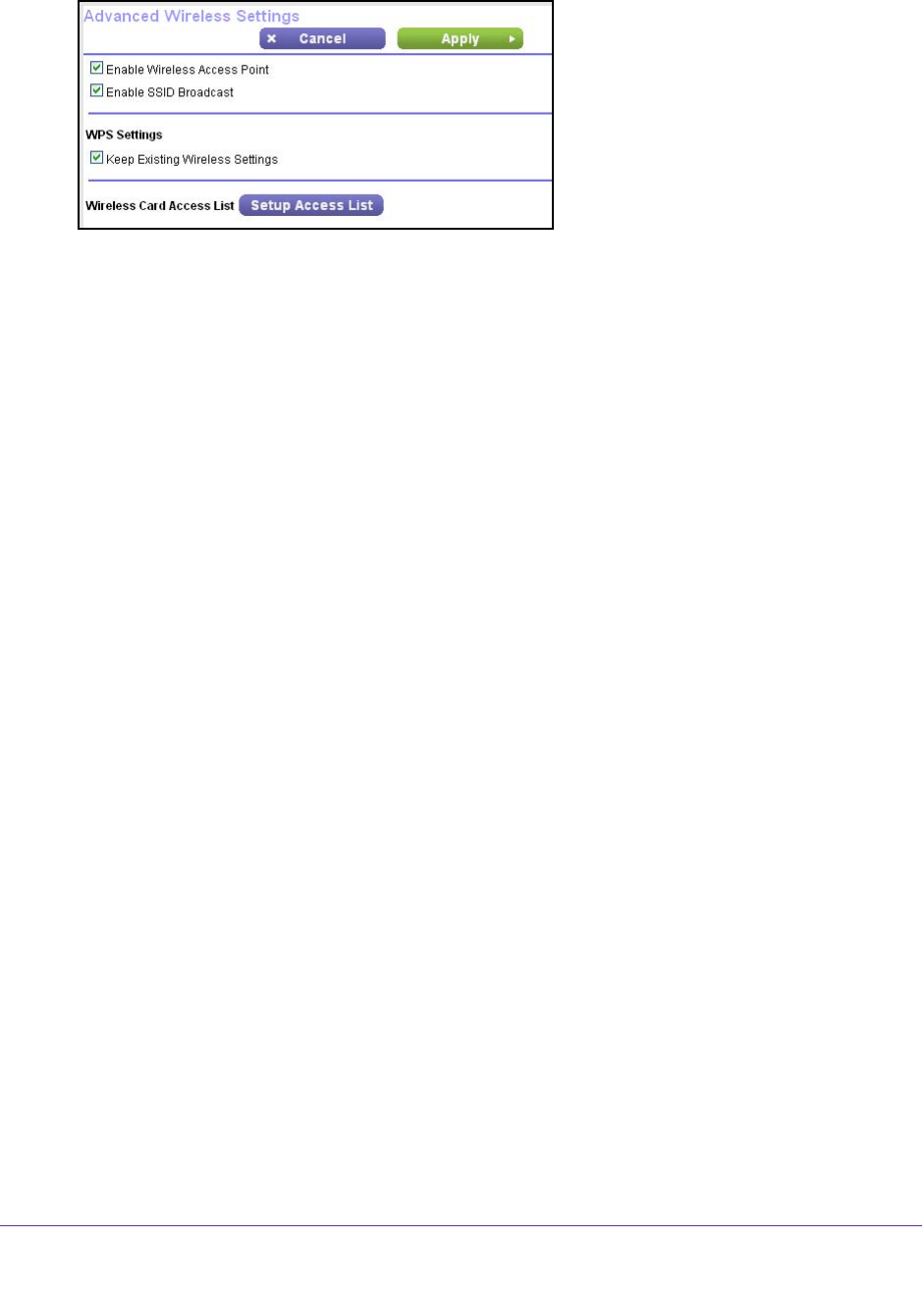
Manage the Extender Network and Settings
20
N300 WiFi Range Extender
4. Select Advanced > Wireless Settings.
All the check boxes are selected by default.
5. In the
Advanced Wireless Settings section of the screen, select or clear the check boxes.
• Enable W
ireless Access Point. When this check box is selected, the extender
allows WiFi connections. Clearing this check box prevents wireless devices from
connecting to the extender. LAN devices can still connect to the extender over an
Ethernet cable.
• Enable SSID Broadcast. When this check box is selected, the extender broadcasts
its wireless network name (SSID). Clearing this check box hides the extender
’s
network name. In such a situation, this network name does not display in a WiFi
network manager. A user who wants to join this hidden network must know its network
name.
• Keep Existing W
ireless Settings. This check box is selected so that if you use WPS
to connect to the Extender WiFi network, its wireless network name stays the same
instead of changing to a new, randomly generated network name. NETGEAR
recommends that you leave this check box selected.
6. Click the Apply button.
Your settings are saved.
Set Up a Wireless Access List
By default, any wireless device that is configured with the correct network name (SSID) can
access the extender’s WiFi networks. For increased security, you can restrict access to the
extender’s WiFi networks so that only wireless devices with the MAC addresses that you add
to an access list can connect.
Each network device has a MAC address, which is a unique 12-character physical address,
containing the hexadecimal characters 0–9, a–f, or
A–F only, and separated by colons (for
example, 00:09:AB:CD:EF:01). Typically, the MAC address is on the label of the wireless
device. If you do not have access to the label, you can display the MAC address using the
network configuration utilities of the computer. You might also find the MAC addresses on the
Network Devices screen (see View Wired and Wireless Network Devices on page 28).
- N300 WiFi Range Extender 1
- Compliance 2
- Trademarks 2
- Contents 3
- Get to Know Your Extender 4
- Front Panel 5
- How the Extender Works 6
- When to Use Your Extender 7
- Place the Extender 9
- Install Your Extender 10
- N300 WiFi Range Extender 11
- Find the Best Location 12
- Extender WiFi Performance 12
- WiFi router 13
- Extender 13
- Blu-ray player 13
- Settings 14
- Change the admin Password 15
- To add a WPS client: 18
- Set Up a Wireless Access List 20
- Upgrade the Firmware 27
- The screen is updated 29
- FAQs and Troubleshooting 30
- Cannot Log In to the Extender 32
- Supplemental Information 34
- Factory Default Settings 35
- Technical Specifications 35
- Supplemental Information 36
 (124 pages)
(124 pages)







Comments to this Manuals