Netgear 2.4 GHz MA111 User Manual Page 1
Browse online or download User Manual for Hardware Netgear 2.4 GHz MA111. NETGEAR 2.4 GHz MA111 User Manual
- Page / 15
- Table of contents
- BOOKMARKS
- User's Guide 1
- 802.11b Wireless USB Adapter 1
- 2.4 GHz MA111 1
- LED Activity 2
- Meaning of LED Activity 2
- Notebook PC with MA111 4
- USB Adapter 5
- Status Section 6
- Configuration Section 7
- Description 7
- Security Section 8
- Configuration 8
- Profile Section 9
- Stations Section 9
- Security Description 9
- Wireless Network Fundamentals 10
- Infrastructure Mode 11
- Déclaration de conformité CE 13
- FOR HOME OR OFFICE USE 14
- Tested to Comply 14
- CE-Konformitätserklärung 14
- Technical Support 15
- *U-10030-01* 15
- U-10030-01 15
Summary of Contents
User's Guide802.11b Wireless USB Adapter2.4 GHz MA111
About SectionThe About section of the Configuration Utility dialog box shows the regulatory domain: FCCfor US, ETSI for Europe, MKK for Japan; the MAC
To set up an Infrastructure network operating with standard protocols, do the following:• Set all wireless stations to connect in Infrastructure mode.
Applying two channels that allow the maximum channel separation will decrease the amount ofchannel cross talk, and provide a noticeable performance in
Troubleshooting CE Declaration of ConformityFor the following equipment:Wireless USB AdapterMA111is herewith confirmed to comply with the requirements
Statement of ConditionsIn the interest of improving internal design, operational function, and/or reliability, NETGEAR reserves the right tomake chang
Technical SupportPLEASE REFER TO THE SUPPORT INFORMATION CARD THAT SHIPPED WITHYOUR PRODUCT. By registering your product at www.NETGEAR.com/register,
System RequirementsBefore installing the MA111 802.11b Wireless USB Adapter, please make sure that yourcomputer system has the following:• A computer
8. The Choose Destination Location screen will display the default Destination Folder. If youwant to change the default folder, click Browse and choos
2. Click Properties.3. Open Device Manager:• Windows 98/ME users – Select the Device Manager folder tab.• Windows 2000/XP users – Select the Hardware
Once you have completed the utility installation, the Windows SysTray will show the icon indifferent colors, as described here:Double-click the Wirele
Configuration Note for Windows XP UsersBy default, Windows XP uses its own utility to configure your wireless network settings,however, in order to ta
Configuration SectionThe Configuration section shows you the configuration parameters of the wireless LAN andallows you to modify them.This table desc
Security SectionTo prevent unauthorized wireless stations from accessing data transmitted over the network, theSecurity section of the Configuration U
Profile SectionThe Profile area allows you to set values for all parameters by selecting a previously defined profile. To create a profile, in the Pro

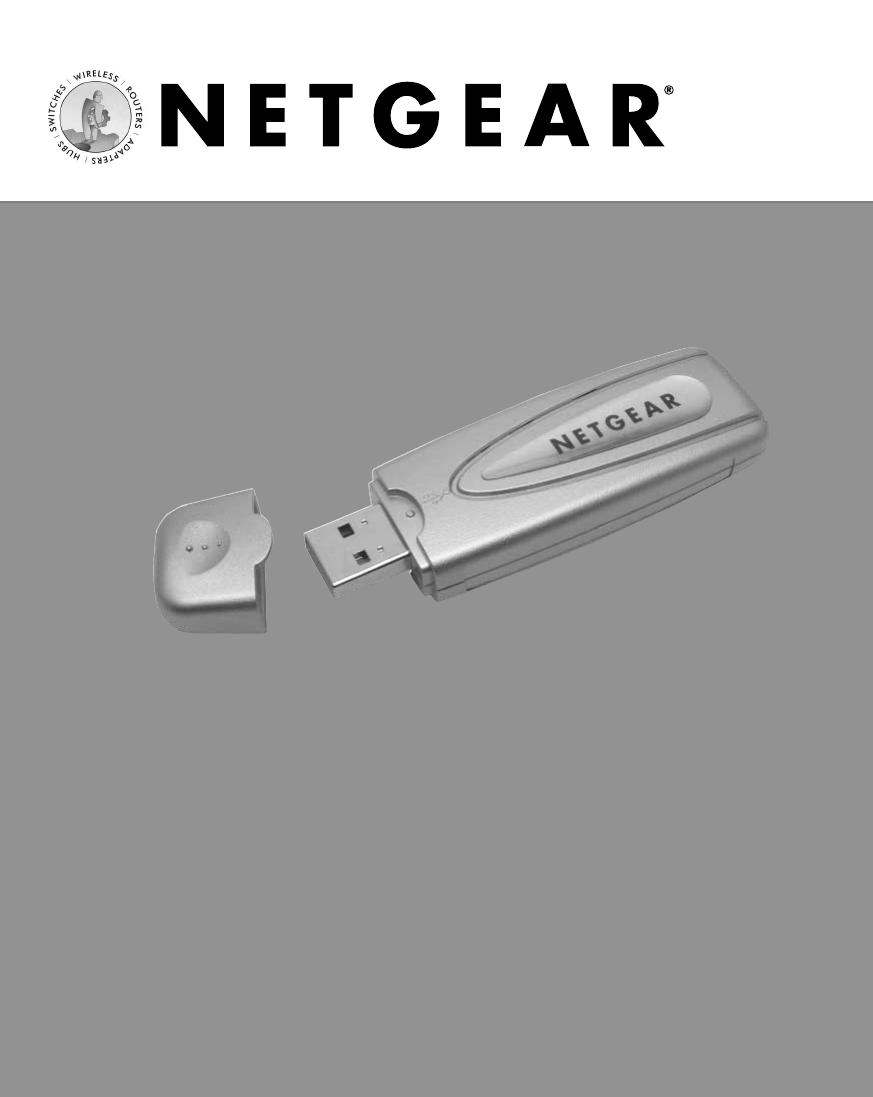



 (56 pages)
(56 pages)







Comments to this Manuals