Netgear WN802T User Manual Page 27
- Page / 78
- Table of contents
- TROUBLESHOOTING
- BOOKMARKS
Rated. / 5. Based on customer reviews


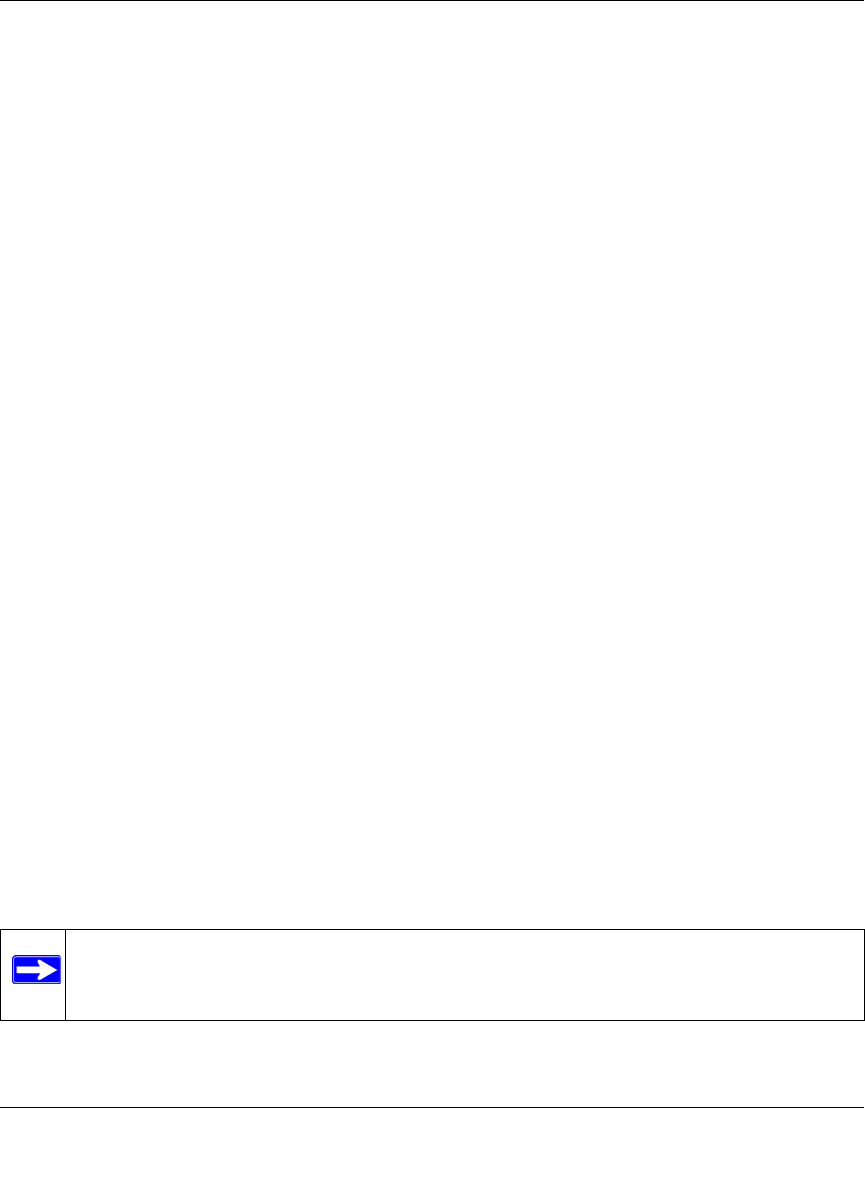
RangeMax NEXT Wireless-N Access Point WN802T Reference Manual
Installation and Configuration 2-9
v1.0, August 2007
– 11b/g/Next – 802.11b, 802.11g and 802.11n wireless stations can be used.
The default is 11b/g/Next
• Channel/Frequency. From the pull-down menu, select the channel you wish to use on
your wireless LAN. The wireless channels to use in the U.S. and Canada are 1 to 11; for
Europe and Australia, 1 to 13. The default is channel 6.
It should not be necessary to change the wireless channel unless you experience
interference (shown by lost connections and/or slow data transfers). Should this happen,
you may want to experiment with different channels to see which is the best. See the
article on “Wireless Channels” available on the NETGEAR website. (A link to this article
and other articles of interest can be found in Appendix B, “Related Documents.”)
4. Click Apply to save your wireless settings.
Verifying Basic Wireless Connectivity
Follow the instructions below to set up and test basic wireless connectivity. Once you have
established basic wireless connectivity, you can enable security settings appropriate to your needs
(see “Wireless Security Settings”).
1. From a web browser, log in to the WN802T using its default address of
http://192.168.0.233. Use the default user name of admin and default password of
password—or use a new LAN address and password if you have set them up.
2. From the main menu under Setup, select Basic Settings. Verify that the correct Country/
Region in which the wireless interface will operate has been selected.
3. Click Apply to save any changes.
4. From the main menu under Setup, verify your Operating Mode—either 11b/g/Next or 11b/g.
Verify that the correct (default) channel has been selected for your network.
It should not be necessary to change the wireless channel unless you notice interference
problems or are near another wireless access point. Select a channel that is not being used by
any other wireless networks within several hundred feet of your wireless access point.
Click Apply to save any changes.
Note: If you are unable to connect, see Chapter 6, “Troubleshooting.”
- RangeMax NEXT 1
- Wireless-N Access Point 1
- WN802T Reference 1
- Trademarks 2
- Statement of Conditions 2
- FOR HOME OR OFFICE USE 4
- PY306200049 4
- Contents 7
- About This Manual 9
- How to Use This Manual 10
- How to Print this Manual 10
- Revision History 11
- Chapter 1 13
- Introduction 13
- System Requirements 14
- What’s in the Box 15
- 1-4 Introduction 16
- Figure 1-1 16
- Introduction 1-5 17
- Figure 1-2 17
- Wall Mount Kit 18
- Chapter 2 19
- Configuring the RangeMax NEXT 21
- Figure 2-1 22
- Figure 2-2 23
- Figure 2-3 24
- Figure 2-4 26
- Deploying the RangeMax NEXT 28
- Figure 2-6 30
- 4. Click OK 31
- Chapter 3 33
- Wireless Security Settings 33
- WEP/WPA Settings 34
- Configuring WEP 37
- Figure 3-3 38
- Figure 3-4 39
- + WPA2 with Radius 40
- Figure 3-6 41
- Figure 3-7 41
- Figure 3-8 42
- Figure 3-9 43
- Chapter 4 45
- Management 45
- 4-2 Management 46
- Management 4-3 47
- Figure 4-3 47
- 4-4 Management 48
- Figure 4-4 48
- Rebooting the RangeMax NEXT 49
- Viewing the Statistics 50
- Management 4-7 51
- Figure 4-7 51
- 4-8 Management 52
- Management 4-9 53
- Figure 4-8 53
- 4-10 Management 54
- Management 4-11 55
- Figure 4-9 55
- 4-12 Management 56
- Chapter 5 57
- Advanced Wireless Bridging 57
- Figure 5-1 58
- Internet 59
- Figure 5-3 61
- 192.168.0.1 62
- Chapter 6 63
- Troubleshooting 63
- 6-2 Troubleshooting 64
- Troubleshooting 6-3 65
- 6-4 Troubleshooting 66
- Appendix A 67
- Technical Specifications 69
- Appendix B 71
- Related Documents 71
- B-2 Related Documents 72
- Numerics 73
- TKIP 3-7 77
- WPA-PSK + WPA2-PSK 3-7 77
 (102 pages)
(102 pages)







Comments to this Manuals