Netgear WMS105-10000S User Manual Page 11
- Page / 40
- Table of contents
- BOOKMARKS
Rated. / 5. Based on customer reviews


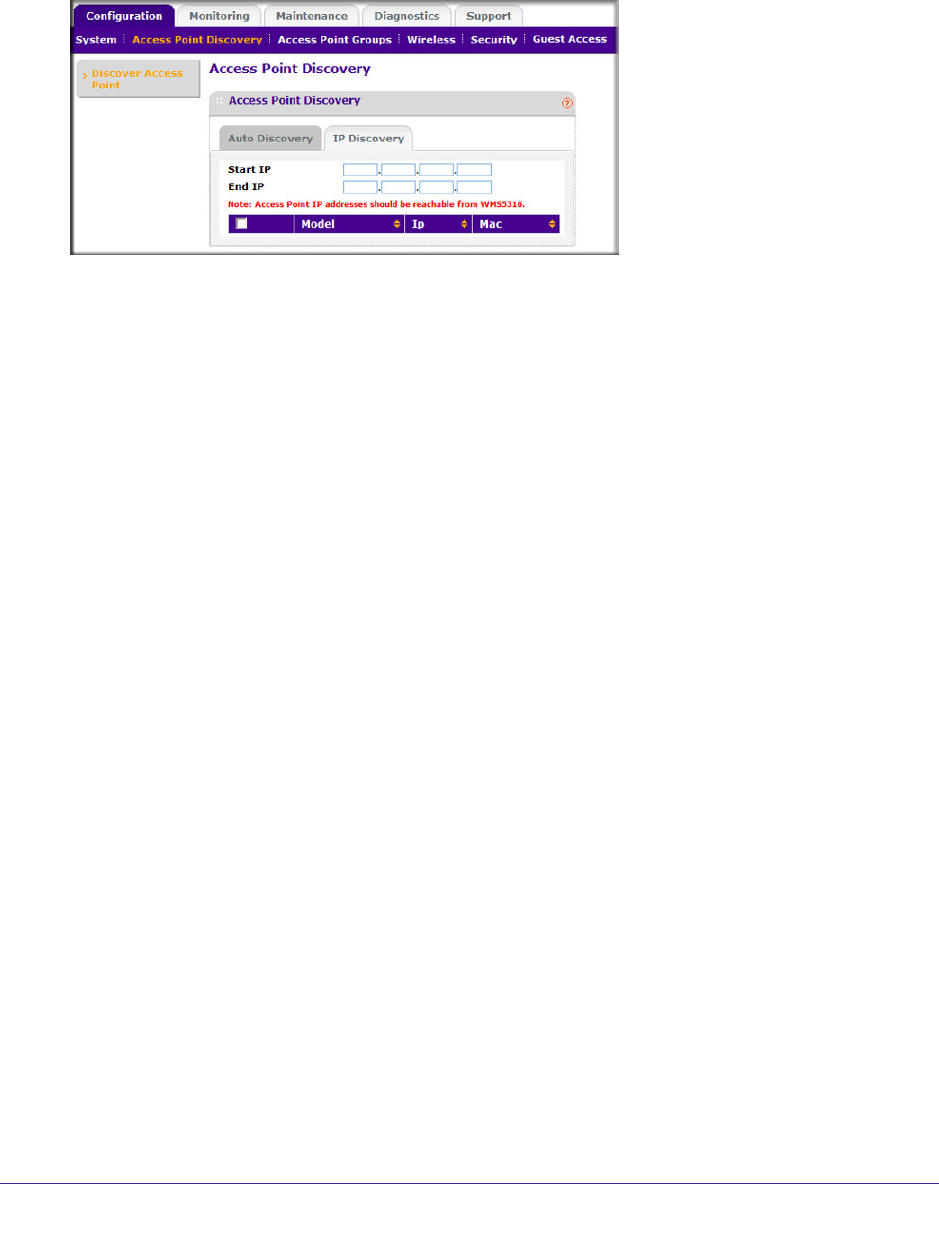
Chapter 2: Access Point Discovery | 11
ProSafe 5 AP Wireless Management Software WMS105
To use IP Discovery:
1. On the Configuration tab, select Access Point Discovery, and then click the IP Discovery
tab:
2. To specify the range of IP addresses, fill in the Start IP and End IP fields.
3. Click Search.
• The Wireless Management Software locates devices on the LAN within the range of
IP addresses that you specified.
• The devices are displayed in a list.
4. Check the discovery results to make sure that all the access points are listed. See
“Discovery Results” on page 11.
5. Add the access points as described in “Adding Access Points” on page 12.
Discovery Results
The effectiveness of the discovery feature depends in part on how the access points on your
LAN are set up. If each access point is configured with a unique IP address and is running
current firmware, then discovery is usually simple.
If the discovery results are not what you expect, check the following:
• Access points already managed by the Wireless Management Software will not be shown
in the discovery list.
• If two or more access points still have their factory default settings, their IP addresses
might be identical. If this is the case, the Wireless Management Software discovers one
of these access points. Add that access point, change its IP address, and then use
discovery to find the next access point.
• If discovery results show unknown access points, it could be due to these reasons:
- The access point is running an older version of firmware. Upgrade firmware as
needed so that discovery can locate the access point.
- The Wireless Management Software located a NETGEAR access point that is not
supported or located a NETGEAR device that is not an access point.
- ProSafe 5 AP Wireless 1
- Management Software 1
- 2 2
- Table of Contents 3
- Chapter 6 Maintenance 4
- Getting Started 5
- Logging In 6
- System Settings 6
- Time Settings 7
- Syslog Settings 8
- Access Point Discovery 9
- IP Discovery 10
- Discovery Results 11
- Adding Access Points 12
- Wireless Configuration 13
- Advanced Wireless Settings 15
- Field or Setting Description 16
- Configuring QoS 17
- Security Configuration 18
- Editing a Security Profile 19
- Rogue Access Points 20
- MAC Authentication 21
- Radius Server Settings 23
- Configuring Guest Access 24
- Monitoring 25
- Wireless Stations 26
- Access Point Status 26
- Access Point Status Details 27
- Client Status 28
- Point > Known: 29
- Maintenance 30
- Remote Management 32
- Diagnostic Ping Window 35
- Using Discovery OUI 36
- Access Point Compatibility 37
- Index 39
- 40 40
- New Templates 40
 (2 pages)
(2 pages)







Comments to this Manuals