Netgear WGR614 v4 User Manual Page 86
- Page / 152
- Table of contents
- TROUBLESHOOTING
- BOOKMARKS
Rated. / 5. Based on customer reviews


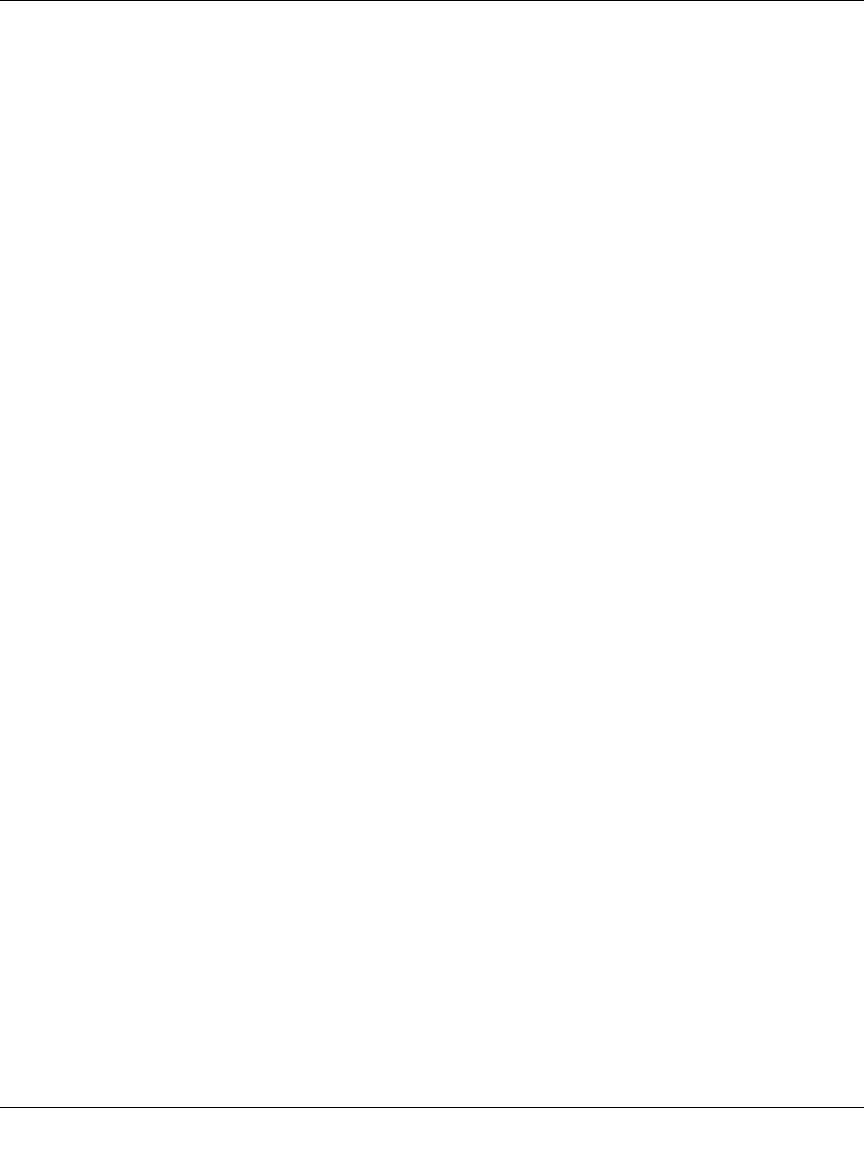
Reference Manual for the 54 Mbps Wireless Router WGR614 v4
7-6 Troubleshooting
December 2003
If the path is working, you see this message:
Reply from < IP address >: bytes=32 time=NN ms TTL=xxx
If the path is not working, you see this message:
Request timed out
If the path is not functioning correctly, you could have one of the following problems:
• Wrong physical connections
— Make sure the LAN port LED is on. If the LED is off, follow the instructions in “LAN
or WAN Port LEDs Not On” on page 7-2.
— Check that the corresponding Link LEDs are on for your network interface card and
for the hub ports (if any) that are connected to your workstation and router.
• Wrong network configuration
— Verify that the Ethernet card driver software and TCP/IP software are both installed
and configured on your PC or workstation.
— Verify that the IP address for your router and your workstation are correct and that the
addresses are on the same subnet.
Testing the Path from Your PC to a Remote Device
After verifying that the LAN path works correctly, test the path from your PC to a remote device.
From the Windows run menu, type:
PING -n 10 <IP address>
where <IP address> is the IP address of a remote device such as your ISP’s DNS server.
If the path is functioning correctly, replies as in the previous section are displayed. If you do not
receive replies:
— Check that your PC has the IP address of your router listed as the default gateway. If the IP
configuration of your PC is assigned by DHCP, this information will not be visible in your
PC’s Network Control Panel. Verify that the IP address of the router is listed as the default
gateway as described in “Verifying TCP/IP Properties” on page C-6.
— Check to see that the network address of your PC (the portion of the IP address specified
by the netmask) is different from the network address of the remote device.
— Check that your cable or DSL modem is connected and functioning.
- Reference Manual for the 1
- 54 Mbps Wireless Router 1
- WGR614 v4 1
- Trademarks 2
- Statement of Conditions 2
- Frequency Notice 3
- Contents 7
- Chapter 1 13
- About This Manual 13
- How to Use this Manual 14
- How to Print this Manual 15
- 4 About This Manual 16
- Chapter 2 17
- Introduction 17
- 802.11g Wireless Networking 18
- Security 19
- Extensive Protocol Support 19
- Maintenance and Support 20
- Package Contents 21
- The Router’s Front Panel 22
- The Router’s Rear Panel 23
- 2-8 Introduction 24
- Connecting the WGR614 v4 28
- Cable or 29
- DSL modem 29
- Chapter 3 39
- Wireless Configuration 39
- Wireless Data 40
- Security Options 40
- Range: Up to 300 Foot Radius 40
- Wireless Configuration 3-3 41
- 3-4 Wireless Configuration 42
- Wireless Configuration 3-5 43
- Default Factory Settings 44
- Wireless Configuration 3-7 45
- How to Configure WEP 49
- 3-12 Wireless Configuration 50
- Chapter 4 51
- Content Filtering 51
- 4-2 Content Filtering 52
- Content Filtering 4-3 53
- 4-4 Content Filtering 54
- Figure 4-4: Schedule menu 54
- Content Filtering 4-5 55
- Figure 4-5: Logs menu 55
- 4-6 Content Filtering 56
- Table 4-2. Log action buttons 56
- Content Filtering 4-7 57
- Figure 4-6: Email menu 57
- 4-8 Content Filtering 58
- Chapter 5 59
- Maintenance 59
- 5-2 Maintenance 60
- Upgrading the Router Software 63
- Configuration File Management 64
- Maintenance 5-7 65
- Erasing the Configuration 66
- Chapter 6 67
- Advanced Configuration 67
- Configuring WAN Setup Options 70
- Using a Dynamic DNS Service 72
- Using LAN IP Setup Options 73
- 6-8 Advanced Configuration 74
- Using Address Reservation 75
- 6-14 Advanced Configuration 80
- Chapter 7 81
- Troubleshooting 81
- LEDs Never Turn Off 82
- LAN or WAN Port LEDs Not On 82
- Troubleshooting 7-3 83
- 7-6 Troubleshooting 86
- Problems with Date and Time 87
- 7-8 Troubleshooting 88
- Appendix A 89
- Technical Specifications 89
- A-2 Technical Specifications 90
- Interface Specifications 90
- Appendix B 91
- IP Addresses and the Internet 92
- Subnet Addressing 94
- Table 7-2. Netmask Formats 96
- Private IP Addresses 97
- Related Documents 99
- Domain Name Server 99
- IP Configuration by DHCP 100
- Ethernet Cabling 101
- Category 5 Cable Quality 102
- Inside Twisted Pair Cables 103
- December 2003 104
- Preparing Your Network 107
- Appendix C 107
- C-2 Preparing Your Network 108
- Preparing Your Network C-5 111
- Verifying TCP/IP Properties 112
- Preparing Your Network C-7 113
- C-8 Preparing Your Network 114
- Preparing Your Network C-9 115
- C-10 Preparing Your Network 116
- Preparing Your Network C-11 117
- C-12 Preparing Your Network 118
- Preparing Your Network C-13 119
- Properties button 120
- 3. Type ipconfig /all 121
- MacOS 8.6 or 9.x 122
- 4. Click Save 123
- Are Login Protocols Used? 124
- 4. Select the IP Address tab 125
- 5. Select the Gateway tab 125
- Computers 126
- Restarting the Network 127
- C-22 Preparing Your Network 128
- Appendix D 129
- Wireless Networking Basics 129
- Authentication and WEP 130
- 802.11 Authentication 131
- Open System Authentication 131
- Shared Key Authentication 132
- Overview of WEP Parameters 133
- Key Size 134
- WEP Configuration Options 134
- Wireless Channels 135
- Glossary 137
- 2 Glossary 138
- 4 Glossary 140
- X.500-lite 141
- 6 Glossary 142
- 8 Glossary 144
- 10 Glossary 146
- 12 Glossary 148
 (67 pages)
(67 pages)







Comments to this Manuals