Netgear WGR614 v4 User Manual Page 25
- Page / 152
- Table of contents
- TROUBLESHOOTING
- BOOKMARKS
Rated. / 5. Based on customer reviews


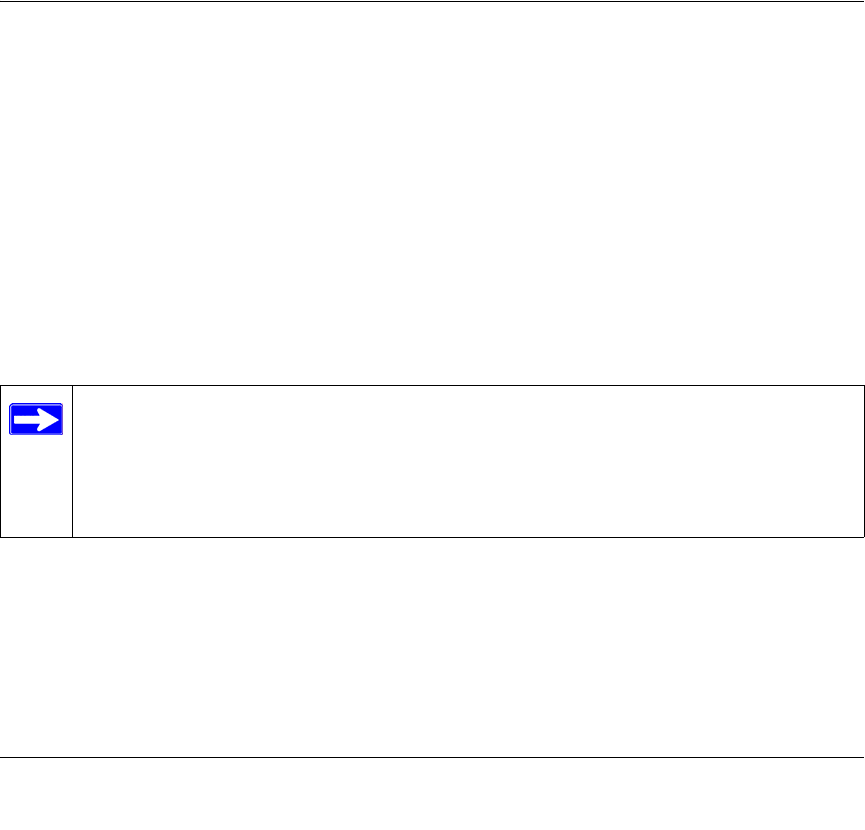
Connecting the Router to the Internet 2-1
December 2003
Chapter 2
Connecting the Router to the Internet
This chapter describes how to set up the router on your local area network (LAN) and connect to
the Internet. You will find out how to configure your 54 Mbps Wireless Router WGR614 v4 for
Internet access using the Setup Wizard, or how to manually configure your Internet connection.
What You Will Need Before You Begin
You need to prepare these three things before you begin:
1. Have active Internet service such as that provided by an cable or DSL broadband account.
2. Locate the Internet Service Provider (ISP) configuration information for your DSL account.
3. Connect the router to a cable or DSL modem and a computer as explained below.
Cabling and Computer Hardware Requirements
To use the WGR614 v4 router on your network, each computer must have an installed Ethernet
Network Interface Card (NIC) and an Ethernet cable. If the computer will connect to your network
at 100 Mbps, you must use a Category 5 (Cat 5) cable such as the one provided with your router.
Computer Network Configuration Requirements
The WGR614 v4 includes a built-in web Configuration Manager. To access the configuration
menus on the WGR614 v4, your must use a Java-enabled web browser program which supports
HTTP uploads such as Microsoft Internet Explorer or Netscape Navigator. Use Internet Explorer
or Netscape Navigator 4.0 or above.
Tip: The power adapter and cord shipped with the WGR614 v4 limits the distance from
an AC outlet. To overcome this, consider using NETGEAR’s POE101 Power Over
Ethernet Adapter with a Category 5 Ethernet cable like the one included with your
WGR614 v4. This adapter sends DC power through an Ethernet cable to enable you to
power your router in a remote location.
- Reference Manual for the 1
- 54 Mbps Wireless Router 1
- WGR614 v4 1
- Trademarks 2
- Statement of Conditions 2
- Frequency Notice 3
- Contents 7
- Chapter 1 13
- About This Manual 13
- How to Use this Manual 14
- How to Print this Manual 15
- 4 About This Manual 16
- Chapter 2 17
- Introduction 17
- 802.11g Wireless Networking 18
- Security 19
- Extensive Protocol Support 19
- Maintenance and Support 20
- Package Contents 21
- The Router’s Front Panel 22
- The Router’s Rear Panel 23
- 2-8 Introduction 24
- Connecting the WGR614 v4 28
- Cable or 29
- DSL modem 29
- Chapter 3 39
- Wireless Configuration 39
- Wireless Data 40
- Security Options 40
- Range: Up to 300 Foot Radius 40
- Wireless Configuration 3-3 41
- 3-4 Wireless Configuration 42
- Wireless Configuration 3-5 43
- Default Factory Settings 44
- Wireless Configuration 3-7 45
- How to Configure WEP 49
- 3-12 Wireless Configuration 50
- Chapter 4 51
- Content Filtering 51
- 4-2 Content Filtering 52
- Content Filtering 4-3 53
- 4-4 Content Filtering 54
- Figure 4-4: Schedule menu 54
- Content Filtering 4-5 55
- Figure 4-5: Logs menu 55
- 4-6 Content Filtering 56
- Table 4-2. Log action buttons 56
- Content Filtering 4-7 57
- Figure 4-6: Email menu 57
- 4-8 Content Filtering 58
- Chapter 5 59
- Maintenance 59
- 5-2 Maintenance 60
- Upgrading the Router Software 63
- Configuration File Management 64
- Maintenance 5-7 65
- Erasing the Configuration 66
- Chapter 6 67
- Advanced Configuration 67
- Configuring WAN Setup Options 70
- Using a Dynamic DNS Service 72
- Using LAN IP Setup Options 73
- 6-8 Advanced Configuration 74
- Using Address Reservation 75
- 6-14 Advanced Configuration 80
- Chapter 7 81
- Troubleshooting 81
- LEDs Never Turn Off 82
- LAN or WAN Port LEDs Not On 82
- Troubleshooting 7-3 83
- 7-6 Troubleshooting 86
- Problems with Date and Time 87
- 7-8 Troubleshooting 88
- Appendix A 89
- Technical Specifications 89
- A-2 Technical Specifications 90
- Interface Specifications 90
- Appendix B 91
- IP Addresses and the Internet 92
- Subnet Addressing 94
- Table 7-2. Netmask Formats 96
- Private IP Addresses 97
- Related Documents 99
- Domain Name Server 99
- IP Configuration by DHCP 100
- Ethernet Cabling 101
- Category 5 Cable Quality 102
- Inside Twisted Pair Cables 103
- December 2003 104
- Preparing Your Network 107
- Appendix C 107
- C-2 Preparing Your Network 108
- Preparing Your Network C-5 111
- Verifying TCP/IP Properties 112
- Preparing Your Network C-7 113
- C-8 Preparing Your Network 114
- Preparing Your Network C-9 115
- C-10 Preparing Your Network 116
- Preparing Your Network C-11 117
- C-12 Preparing Your Network 118
- Preparing Your Network C-13 119
- Properties button 120
- 3. Type ipconfig /all 121
- MacOS 8.6 or 9.x 122
- 4. Click Save 123
- Are Login Protocols Used? 124
- 4. Select the IP Address tab 125
- 5. Select the Gateway tab 125
- Computers 126
- Restarting the Network 127
- C-22 Preparing Your Network 128
- Appendix D 129
- Wireless Networking Basics 129
- Authentication and WEP 130
- 802.11 Authentication 131
- Open System Authentication 131
- Shared Key Authentication 132
- Overview of WEP Parameters 133
- Key Size 134
- WEP Configuration Options 134
- Wireless Channels 135
- Glossary 137
- 2 Glossary 138
- 4 Glossary 140
- X.500-lite 141
- 6 Glossary 142
- 8 Glossary 144
- 10 Glossary 146
- 12 Glossary 148
 (67 pages)
(67 pages)







Comments to this Manuals