Netgear WGE101 Installation Guide
Browse online or download Installation Guide for WLAN access points Netgear WGE101. Netgear WGE101 Installation Guide User Manual
- Page / 2
- Table of contents
- BOOKMARKS
Rated. / 5. Based on customer reviews



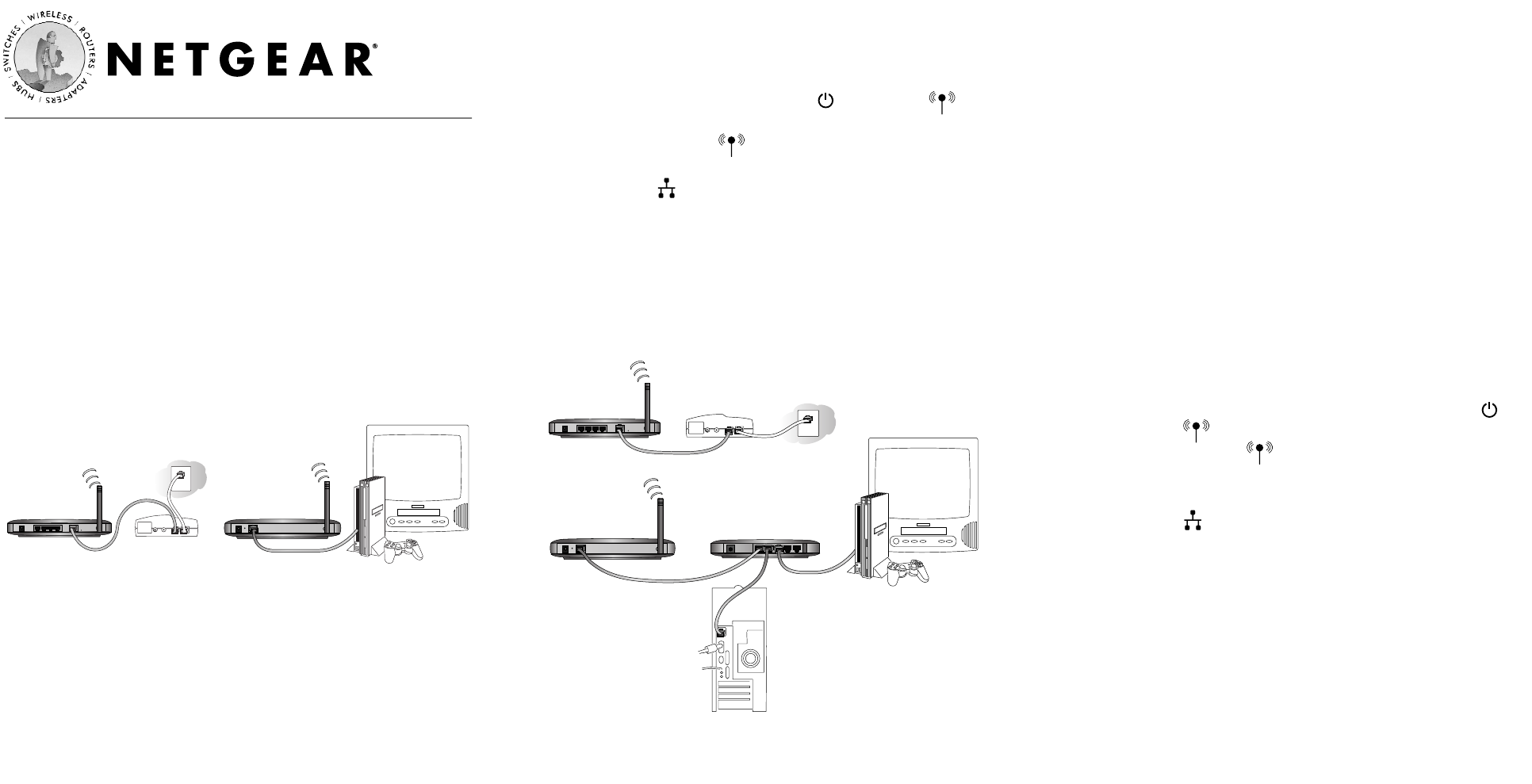
Installation Guide
Follow these quick steps to install your bridge.
Note: Before you begin, have your wireless network set up and working.
Unpack the box, verify the contents, and follow the instructions in this
installation guide. For more details, see the WGE101 Reference Manual
on the WGE101 54 Mbps Wireless Ethernet Bridge Resource CD or at
www.netgear.com/docs/wge101.
Note: When you set up the bridge, place it away from potential sources of
interference, such as computers, monitors, TVs, microwaves, cordless phones,
or large metal surfaces.
Internet Gaming Setup
What you need:
• WGE101 54 Mbps Wireless Ethernet Bridge.
• Broadband Internet access through a 802.11b or 802.11g wireless
router with no security features enabled OR through a router with a
802.11b or 802.11g wireless access point with no security features
enabled.
• Ethernet-enabled game console.
What you do:
1. Connect the provided Ethernet cable between the WGE101 Wireless
Bridge (A) and the gaming console (B).
2. Connect the power adapter to the wireless bridge and plug the power
adapter in to a power outlet. The Power and Wireless lights
should light up.
3. After the Wireless light lights up, turn on the gaming console.
If the bridge and the gaming console are successfully connected, the
Network light will light up. This light flashes when there is
network activity.
Note: If your setup works with the default settings, you don’t need to configure
the bridge
unless you have to change the Country/Region setting (from the default
value of United States) or the bridge’s default IP address (because the network has
another WGE101 bridge on it).
Share the Wireless Bridge Setup
What you need:
• WGE101 54 Mbps Wireless Ethernet Bridge.
• A switch or hub (such as the NETGEAR FS605, FS608, or EN104TP).
• Broadband Internet access through a 802.11b or 802.11g wireless
router with no security features enabled OR through a router with a
802.11b or 802.11g wireless access point with no security features
enabled.
• Game consoles, computers, printers, or other Ethernet-enabled
devices that you want to connect to your network.
What you do:
1. Shut down or power down the Ethernet-enabled devices that you
want to connect through the bridge.
2. Connect the provided Ethernet cable between the bridge and the
switch (or hub).
3. Connect an Ethernet cable between the switch (or hub) and each
computer or printer that you want to be able to communicate
through the bridge.
4. Plug the power adapters into the bridge and the switch (or hub) and
then plug the power adapters into a power source. The Power
and Wireless lights should light up.
5. After the Wireless light lights up, power up any game console(s)
first. Then power up the other Ethernet-enabled devices.
If the bridge and the Ethernet-enabled devices are successfully connected,
the Network light will light up. This light flashes when there is
network activity.
Note: If your setup works with the default settings, you don’t need to configure
the bridge
unless you have to change the Country/Region setting (from the default
value of United States) or the bridge’s default IP address (because the network has
another WGE101 bridge on it).
Configuring the Bridge
You configure the bridge to change the Country/Region setting, to change
the bridge’s IP address, to enable the security settings, or to change other
settings. To configure the bridge you must have it connected to a personal
computer — either directly or through a switch or hub.
54 Mbps Wireless Ethernet Bridge WGE101
Cable or DSL modem
Gaming console or other
Ethernet-enabled device
WGE101 54 Mbps
Wireless Ethernet Bridge
WGR614 54 Mbps
Wireless Router
A
B
Cable
or DSL
modem
Gaming console or other
Ethernet-enabled device
WGE101 54 Mbps
Wireless Ethernet Bridge
WGR614 54 Mpbs
Wireless Router
Fast Ethernet
Switch FS605
Ethernet-enabled
computer
1
2
Summary of Contents
Page 1 - Installation Guide
Installation GuideFollow these quick steps to install your bridge.Note: Before you begin, have your wireless network set up and working.Unpack the box
Page 2 - Technical Support
If you have a Windows®computer, you can configure the bridge’s basicconnection settings using the NETGEAR Smart Navigator. (With a Macintosh®, Linux®,
More documents for WLAN access points Netgear WGE101

Netgear WGE101 Datasheet
(2 pages)
 (16 pages)
(16 pages)
 (64 pages)
(64 pages)







Comments to this Manuals