Netgear ME101 User's Guide
Browse online or download User's Guide for WLAN access points Netgear ME101. Netgear ME101 User Guide User Manual
- Page / 25
- Table of contents
- TROUBLESHOOTING
- BOOKMARKS
- Table of Contents 2
- Introduction 3
- Operating Mode 4
- Installing the ME101 6
- Connecting One Device 7
- Connecting Multiple Devices 8
- Configuring Your ME101 9
- ME101 Wireless 10
- Ethernet Bridge 10
- Upgrading the Bridge 12
- Lights and Settings 17
- Troubleshooting Tips 20
- Solution 21
- Environmental Specifications 22
- System Requirements 22
- Bridge Specifications 22
- CE Declaration of Conformity 23
- Déclaration de conformité CE 23
- CE-Konformitätserklärung 23
- FOR HOME OR OFFICE USE 24
- Tested to Comply 24
- Technical Support 25
Summary of Contents
8Installing the Configuration UtilityTo configure the bridge you use the configuration utility on the included Resource CD. Note: To run the configura
Configuring the Bridge for Your Wireless NetworkOnce you are logged into the Configuration Utility, you can view the status of your homewireless netwo
Changing the Password for the BridgeYou can use the configuration utility to change the password for the bridge. To do so, you musthave the bridge con
Enabling WEP Security on the BridgeTo prevent others from accessing your wireless network, you may want to enable WEP (WiredEquivalent Privacy) securi
Using the Browser-based Configuration SoftwareIf you don’t have a Windows-based computer, you usebrowser-based configuration software to configure the
Configuring the bridge settings:1. Type http:// and the IP address ofthe bridge as the web address in thebrowser and press Return. (Thedefault is 192.
5. Click OK.6. Type the old password in the Old Password box.7. Type a new password in the New Password box.8. Re-type the new password in the Confirm
ME101 802.11b Wireless Ethernet BridgeLights and SettingsME101 802.11b Wireless Ethernet Bridge LightsThe ME101 802.11b Wireless Ethernet Bridge has t
ME101 802.11b Wireless Ethernet Bridge Status SettingsIn the Configuration Utility and in the browser-based configuration software, you can viewcertai
The About tab gives specific information about the bridge like the model name, MAC address,and current firmware version.The Information page of the br
Table of ContentsIntroduction . . . . . . . . . . . . . . . . . . . . . . . . . . . . . . . . . . . . . . . . . . . . . . . . .1Package Contents . .
Troubleshooting TipsSymptomThe WLAN light flashes and I can’tconnect to the wireless router oraccess point.My gaming console or remote computercould n
Note: For more troubleshooting information, go to the NETGEAR, Inc. web site.SymptomMy bridge-enabledcomputer could notcommunicate withmy wireless-ena
System RequirementsTo use the bridge in your network you must have:• Wireless router or access point• Network software (Windows, Mac OS®, Linux®, or U
CE Declaration of ConformityFor the following equipment:Wireless Ethernet BridgeME101is herewith confirmed to comply with the requirements set out in
Statement of ConditionsIn the interest of improving internal design, operational function, and/or reliability, NETGEAR reserves the right tomake chang
Technical SupportPLEASE REFER TO THE SUPPORT INFORMATION CARD THAT SHIPPED WITHYOUR PRODUCT. By registering your product at www.NETGEAR.com/register,
IntroductionThank you for purchasing a NETGEAR ME101 802.11b Wireless Ethernet Bridge. With thisbridge you can connect a gaming console, personal comp
System RequirementsBefore installing the ME101 802.11b Wireless Ethernet Bridge, please make sure that theseminimum requirements have been met:• You m
ME101 Default Wireless Configuration SettingsNote: If you are setting up a new wireless network, please set up the network and make sure itworks befor
Installing the ME101This section provides instructions for connecting the ME101 802.11b Wireless Ethernet Bridgeto one or more Ethernet-enabled device
Connecting One DeviceNote: If you want to connect multiple devices, see the procedure on page 6.1. Turn off the gaming console or other Ethernet-enabl
Connecting Multiple Devices1. Turn off the gaming console(s) and other Ethernet-enabled device(s).2. Connect the provided Ethernet cable between the M
Configuring Your ME101If the default settings don’t work in your wireless network, you need to configure the bridge.Identifying the Wireless Network N
More documents for WLAN access points Netgear ME101


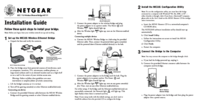


 (3 pages)
(3 pages) (36 pages)
(36 pages) (70 pages)
(70 pages)







Comments to this Manuals