Netgear 802.11g User Manual
Browse online or download User Manual for WLAN access points Netgear 802.11g. Netgear 802.11g User's Manual
- Page / 26
- Table of contents
- TROUBLESHOOTING
- BOOKMARKS
- Table of Contents 2
- Introduction 3
- Package Contents 3
- System Requirements 4
- Operating Modes 4
- Installing the WGE101 Bridge 6
- Gaming console or other 7
- Ethernet-enabled device 7
- WGE101 54 Mbps 7
- WGE101 54 Mpbs 10
- Wireless Ethernet Bridge 10
- Using the NetBIOS Name 13
- Wireless Network 14
- Enabling WEP Security 16
- Upgrading the Bridge 17
- Status Lights 20
- Status Information 21
- Troubleshooting Tips 22
- Solution 23
- Specifications 24
- Tested to Comply 25
- Technical Support 26
Summary of Contents
Connecting the Bridge to a ComputerYou use browser-based configuration software to configure the bridge. To access the software, thebridge must be dir
9. Click OK twice to close the Network control panel and save any changes.10. If you made a change, restart the computer.Note: After you’ve changed th
Note: After you’ve changed the settings on the bridge, you’ll have to reset the TCP/IP dialogbox back to its original state. Mac OS X1. Choose System
8. Click Apply.9. Click Logout.10. Restore the computer to its previousnetwork settings. See Checking andChanging the Computer’s IP Addresson page 8 f
Configuring the WGE101 Bridge for YourWireless NetworkYou use browser-based configuration software to configure the bridge. To do so, you must havethe
10. To use the bridge with a different computer or other Ethernet-enabled device, return toInstalling the WGE101 Bridge on page 4 to connect the bridg
4. Click OK.You’ll see the Status page.5. Click Change Password.6. Type the old password in the OldPassword box.7. Type a new password in the NewPassw
7. Select Open System or Shared as the Authentication Type.8. Select 64 bits or 128 bits as the Key Length.9. If the key is determined through softwar
Configuring the Bridge for Ad-Hoc ModeYou may use this bridge in a wireless-only network where the wireless devices are all set to Ad-Hoc mode. By def
Setting the Bridge’s Data RateThe wireless Ethernet standard, 802.11, supports several data rates — the most common arethe 802.11b and the 802.11g sta
Table of Contents1: Preparing to Install the WGE101 Bridge . . . . . . . . . . . . . . . . . . . . . . . . . .1Introduction . . . . . . . . . . . .
WGE101 Bridge Status Lights and SettingsStatus LightsThe WGE101 54 Mbps Wireless Ethernet Bridge has the following three lights, which give youinforma
Status InformationIn the browser-based configuration software, you can get certain status information about thebridge and your wireless network.The St
Troubleshooting TipsIf you have problems connecting to your wireless network, check these tips.The bridge is too far awayfrom the wireless router orac
Note: For more troubleshooting information, go to the NETGEAR, Inc. web site.• If the wireless LAN setting arecorrect, make sure all the devicesare on
WGE101 System Requirements andSpecificationsSystem Requirements for the BridgeTo use the bridge in your network you must have:• Wireless router or acc
Statement of ConditionsIn the interest of improving internal design, operational function, and/or reliability, NETGEAR reserves the right tomake chang
Technical SupportPLEASE REFER TO THE SUPPORT INFORMATION CARD THAT SHIPPED WITHYOUR PRODUCT. By registering your product at www.NETGEAR.com/register,
Preparing to Install the WGE101 BridgeIntroductionThank you for purchasing a NETGEAR WGE101 54 Mbps Wireless Ethernet Bridge. Withthis bridge you can
System RequirementsBefore installing the WGE101 54 Mbps Wireless Ethernet Bridge, please make sure that theseminimum requirements have been met:• For
WGE101 Default Wireless Configuration SettingsNote: If you are setting up a new wireless network, please set up the network and make sure itworks befo
Installing the WGE101 BridgeThis section provides instructions for connecting the WGE101 54 Mbps Wireless EthernetBridge, using the default settings,
4. Turn off the gaming console or other Ethernet-enabled device.5. Connect the provided Ethernet cable between the WGE101 Wireless Bridge and thegamin
5. Connect the provided Ethernet cable between the WGE101 Wireless Bridge and theswitch (or hub).6. Connect each gaming console or other Ethernet-enab
Preparing To Configure the WGE101BridgeIf the default settings don’t work in your wireless network, if you are in a country or regionother than the Un
More documents for WLAN access points Netgear 802.11g



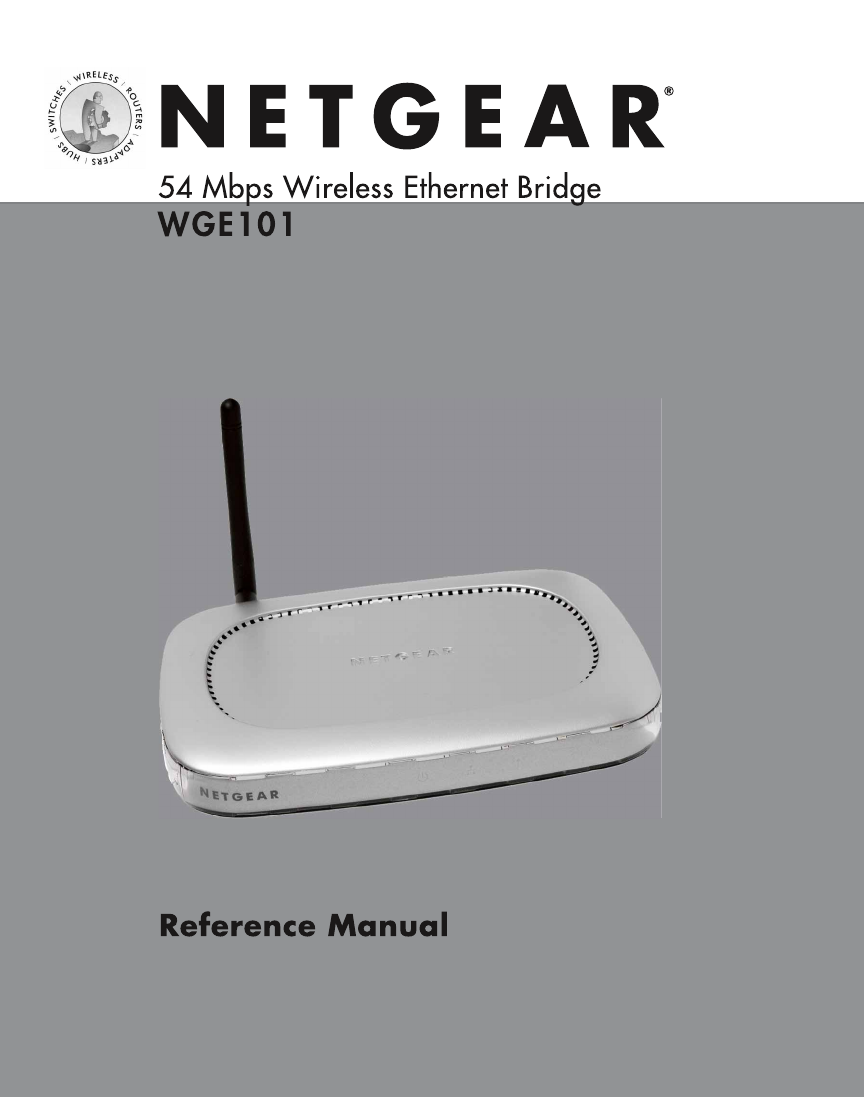
 (8 pages)
(8 pages) (43 pages)
(43 pages) (2 pages)
(2 pages)







Comments to this Manuals