Netgear AirCard 595 (all others) Quick Start Guide
Browse online or download Quick Start Guide for Unknown Netgear AirCard 595 (all others). Netgear AirCard 595 (all others) Quick Start Guide User Manual
- Page / 3
- Table of contents
- BOOKMARKS
Rated. / 5. Based on customer reviews



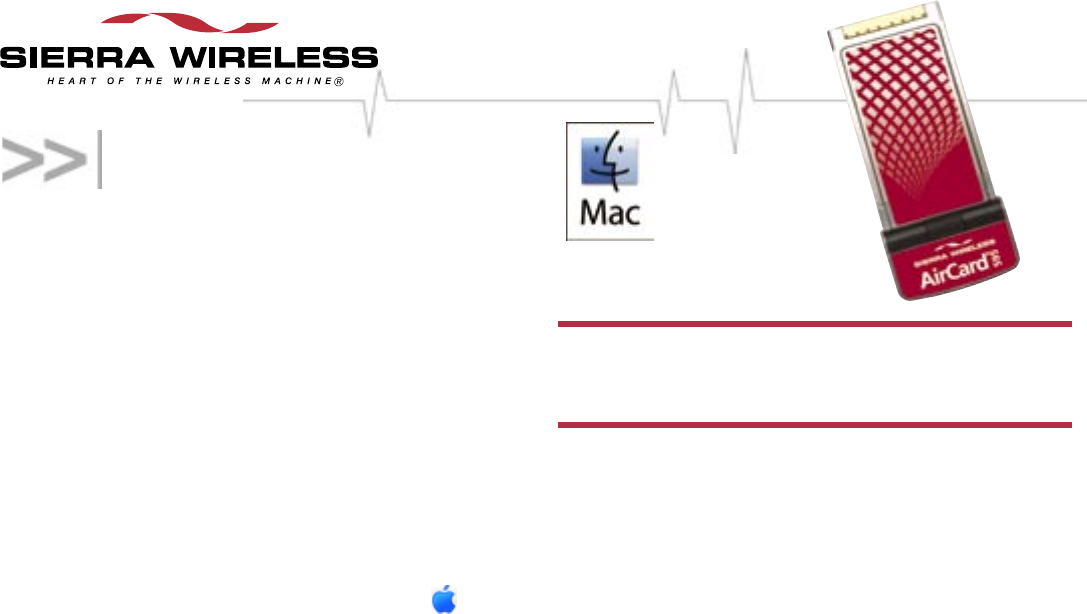
Quick Start Guide
This document describes how to install and use the
AirCard 595 PC Card on a PowerBook
®
G4 computer.
If you require technical support, please contact
Sierra Wireless.
To use your AirCard 595 PC Card, you'll need:
• If your card has not been activated: a Windows-based
PC, to activate your card before you use it in your
PowerBook G4 computer (described below).
• A PowerBook G4 computer with a PC Card (PCMCIA
card) slot, running Mac OS X version 10.4 or newer.
To check your version, from the Apple menu ( )
choose About This Mac. If your version is earlier,
then visit www.apple.com/downloads/macosx/apple
for upgrading instructions, or, in Finder
TM
, choose
Go > Applications > System Preferences.
Double-click the System Preferences icon, then
double-click Software Update. Click Check Now.
If your card is activated, proceed to "Installing your
AirCard 595 PC Card on your G4".
If your card is not activated
You will need a telephone, and a Windows-based PC with
a PC Card slot, running Windows 2000 (with Service Pack
1 or later) or Windows XP.
1. Write down your card's ESN (the 11-digit number on
the back of your card).
_______________________________________
2. Install the Watcher™ software on the Windows PC.
(If you're using Windows 2000, you must log in with
administrative privileges.)
a) Insert the CD into the Windows PC.
b) If the CD does not autostart, select
Start > Run > d:\launch.exe (where d is your
CD-ROM drive letter).
c) Follow the instructions displayed on the screen.
When you are notified that the installation is
complete, insert the card.
Warning! When inserting or removing your card,
always grip it by its sides. Gripping the card by its
antenna may damage the card.
After Windows installs the drivers for the card, the
Activation Wizard should start automatically.
3. Ensure you have the items listed on the screen, and
call your service provider. Inform your service provider
that you are activating your Sierra Wireless AirCard
595 PC Card.
4. Follow the instructions of the service provider
representative to activate your card. Write down this
information:
My AirCard PC Card phone number:
__________________________________________
My MSID/MIN: _______________________________
My account password: _________________________
My username: _______________________________
After your service provider sets up your account on the
network, your card is activated and ready for use on your
G4 computer. See "Installing your AirCard 595 PC Card
on your G4" below.
Installing your AirCard 595 PC
Card on your G4
1. Visit this link
*
to download the Sierra Wireless
Watcher™ Lite Installer program to your PowerBook
G4 computer.
2. Run the program.
3. In Finder, choose Go > Applications > Sierra
Wireless Watcher.
for the AirCard
®
595 PC Card
* www.sierrawireless.com/support/sd_acxxx_step2.aspx?ac_id=6&carrier_
id=32&lang_id=1&platform_id=10
Summary of Contents
Page 1 - Quick Start Guide
Quick Start GuideThis document describes how to install and use the AirCard 595 PC Card on a PowerBook® G4 computer. If you require technical support,
Page 2 - Menu options
4. Hold the card by its sides and insert it into your PowerBook G4 computer.Warning! When inserting or removing your card, always grip it by its sides
Page 3 - Care and maintenance
Removing your cardTo remove the AirCard 595 PC Card from your Mac:1. End your network connection, as described above.2. Using your computer's PC


 (14 pages)
(14 pages) (82 pages)
(82 pages) (2 pages)
(2 pages) (30 pages)
(30 pages)








Comments to this Manuals