Netgear 771S Quick Start Guide
Browse online or download Quick Start Guide for Unknown Netgear 771S. Netgear 771S Getting Started Guide User Manual
- Page / 32
- Table of contents
- BOOKMARKS
- Using This Guide 2
- What’s in the box 4
- Before You Start 4
- Get Connected 6
- Use Your Device 10
- Tools & Resources 14
- So where is my User Guide? 16
- Online: www.sprint.com 16
- From a Phone 16
- En Internet: www.sprint.com 17
- Desde un teléfono 17
- Disponible sólo en inglés 18
- Usa tu equipo 19
- Herramientas y recursos 19
- Confi guración 21
- El botón de encendido 22
- Conéctate 24
- Antes de comenzar 28
- Contenido de la caja 29
- Usando esta guía 30
- Zing Mobile Hotspot™ 31
- 2400265 Rev 2 32
Summary of Contents
WorldKite_GSG.indd 1 2013-06-11 2:42 PM
Use Your DeviceYour DeviceThe following illustrations show your device’s primary external features and buttons: visit sprint.com/support for guide
visit sprint.com/support for guides, tutorials and more 11Use Your Device Use Your DeviceDevice BasicsYour device provides a simple way to use y
Device Status Icons 1 Signal strength2 Network Carrier 3 Network type (LTE/3G on Sprint networks, H+/H/E/G when roaming)4 Data transfer indicator
12Use Your Device LCD TouchscreenThe LCD of your Zing Mobile Hotspot can display and confi gure, on separate screens, summary information.When more tha
LED Status IndicatorThe LED on the front of your Zing Mobile Hotspot indicates the hotspot’s status. See the following table:LED DescriptionBlue singl
visit sprint.com/support for guides, tutorials and more 15• NETGEAR AirCard App - Download the complimentary mobile app from www.netgear.com/Air
Manage Your Account SustainabilityAt Sprint, environmental responsibility is more than talk. We’re continuously working to reduce our carbon footpri
16 Maneja tu cuenta SostenibilidadEn Sprint, la responsabilidad con el medio ambiente es más que habladurías. Trabajamos continuamente para reducir n
visita sprint.com/support para obtener guías, tutoriales y más 15Herramientas y recursos14• Ayuda del dispositivo – en la página de inicio del Zi
Indicador LED de estadoEl LED que está en la parte delantera de su Zing Mobile Hotspot señala el estado del punto activo móvil. Consulte la siguiente
Using This GuideThis Technical and Troubleshooting Guide is designed to help you set up and use your new NETGEAR® Zing Mobile Hotspot™. It’s divided
12Usa tu equipo Pantalla táctil LCDEn la pantalla táctil LCD de su Zing Mobile Hotspot, se pueden mostrar y confi gurar, en pantallas separadas, resúme
Iconos de estatus de dispositivo1 Fuerza de la señal2 Proveedor de red3 Tipo de red (LTE/3G de Sprint networks, H+/H/E/G cuando roaming)4 Indicad
10Usa tu equipo Usa tu equipoInformación básica sobre el equipoSu equipo le ofrece una manera sencilla de utilizar su conexión a Internet a través de
Usa tu equipoTu equipoEn las siguientes ilustraciones, se muestran los botones y las funciones externas principales de su dispositivo:Pantalla táctil
Sprint Hotspot Zing Manager (cont.)No necesita iniciar sesión para ver el estado de su dispositivo. Sin embargo, cuando inicia sesión, puede ver los d
Conéctate8 visita sprint.com/support para obtener guías, tutoriales y más 9Sprint Hotspot Zing ManagerEl Sprint Hotspot Zing Manager le ofrece di
6 visita sprint.com/support para obtener guías, tutoriales y más 7Conéctate ConéctateConfiguración de una red Wi-Fi de invitadosCon su Zing Mobile
ConéctateEnciende el equipoSi el equipo no está encendido, presiona y sujeta el botón de encendido que se encuentra en la parte superior del equipo
Antes de comenzarInstala la batería1. Coloque la uña debajo de la tapa de la batería y levántela con cuidado.2. Inserta la batería dentro del compart
Contenido de la cajaPunto activo móvilBatería recargableGuía de Inicio (esta guía)Cable Micro-USB Tarjeta SIM Cargador AC con puerto USBTapa de la ba
Using This GuideThis Technical and Troubleshooting Guide is designed to help you set up and use your new NETGEAR® Zing Mobile Hotspot™. It’s divided
Usando esta guíaEsta Guía Técnica y para Solucionar Problemas está está diseñada para ayudarte a configurar y continuar usando tu nuevo NETGEAR® Zing
Gracias por elegir Sprint. Este folleto te introduce a lo básico para empezar a usar Sprint y tu nuevo NETGEAR® Zing Mobile Hotspot™.ReadyNow – Para o
VamosTodo lo que tienes que saber para empezar.2400265 Rev 2WorldKite_GSG.indd 32 2013-06-11 2:43 PM
What’s in the box Before You StartMobile HotspotRechargeable BatteryGet Started GuideMicro-USB cable SIM card AC charger with USB portBattery cover
Before You StartInstall the Battery1. Insert your fingernail under the battery cover and lift the cover up gently.2. Insert the battery into the batte
Get ConnectedPower Up the DeviceIf the device is not powered on, press and hold the Power button on the top of the device for at least two seconds.
visit sprint.com/support for guides, tutorials and more 76Get Connected Get ConnectedSetting up a Guest Wi-Fi NetworkYour Zing Mobile Hotspot le
Get Connected8 visit sprint.com/support for guides, tutorials and more 9Sprint Hotspot Zing ManagerYour Sprint Hotspot Zing Manager provides seve
Sprint Hotspot Zing Manager (cont.)You don’t need to log in to view device status. However, when you log in you can view connected devices and configur
More documents for Unknown Netgear 771S
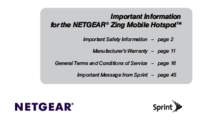


 (36 pages)
(36 pages)
 (6 pages)
(6 pages)

 (1 pages)
(1 pages)







Comments to this Manuals