Netgear 762S Quick Start Guide
Browse online or download Quick Start Guide for Unknown Netgear 762S. Netgear 762S Quick Start Guide User Manual
- Page / 16
- Table of contents
- BOOKMARKS
- Mobile Hotspot 1
- Get to Know Your Device 2
- Your Device LCD Screen 3
- Step 1: Set up Device 4
- Step 2: Connect to the 5
- Internet 5
- Security Credentials 7
- 4G Mobile Hotspot 8
- Configuration Homepage 8
- Check Your Data Usage 9
- Connect Devices 10
- Reconnect to the Mobile 11
- Broadband Network 11
- Create or update a profile 12
- Frequently Asked Questions 13
- More Information 14
- 2400382 Rev. 2 16
Summary of Contents
Quick Start GuideMobile Hotspot
10Connect DevicesConnect additional Wi‑Fi capable devices1. Open the Wi-Fi network manager on your computer or other Wi-Fi device (smartphones, table
11Reconnect to the Mobile Broadband NetworkBy default, the 4G mobile hotspot automatically connects to the mobile broadband network. (When you are co
12Create or update a profileIf you cannot connect to the mobile broadband network, you may need to update or create a new profile using the connection s
13Frequently Asked QuestionsHow do I enter the PIN code on my SIM card?If your service provider gave you a PIN for your SIM card:1. Connect your comp
14More Information• On the Internet — Additional support is available online at support.netgear.comCaution: The NETGEAR 4G Mobile Hotspot must be 1
15SupportThank you for selecting NETGEAR products.Aer installing your device, locate the serial number on the label of your product and use it to reg
2400382 Rev. 2NETGEAR, the NETGEAR logo, and AirCard are trademarks and/or registered trademarks of NETGEAR, Inc. and/or its subsidiaries in the Unite
2Also in the box:• Lithium ion battery• Wall charger• USB cableGet to Know Your DeviceWPS buttonmicro USB portPower keyNavigation keyLCD screenButt
3View at http://aircard.hotspotThe number indicates the number of devices connected.Your Device LCD ScreenPress the Navigation key to cycle through
4Step 1: Set up DeviceYour AirCard 4G Mobile Hotspot comes with the battery partially charged. When you need to recharge the battery, use the USB cabl
51. Press and hold the Power key for a few seconds. Once powered up, the 4G mobile hotspot automatically connects to the mobile broadband network.Th
66. Launch your browser and, if desired, go to http://aircard.hotspot to personalize your settings. (Note: The 4G mobile hotspot is completely secur
7Security CredentialsWi‑Fi Passphrase• Use to connect a wireless device to your Wi-Fi network• The Wi-Fi Passphrase is shown on the LCD screen.Admin
84G Mobile Hotspot Configuration HomepageTo access your 4G mobile hotspot homepage, connect to your device, and in your browser, enter http://aircard.h
9Check Your Data Usage You have two options to view an estimate of your data usage.*On the 4G mobile hotspot LCD Dashboard:1. Press the Navigation k
More documents for Unknown Netgear 762S

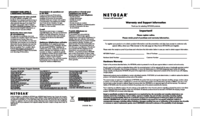


 (2 pages)
(2 pages) (80 pages)
(80 pages) (15 pages)
(15 pages) (6 pages)
(6 pages)







Comments to this Manuals