Netgear STM150 User Manual Page 46
- Page / 95
- Table of contents
- BOOKMARKS
Rated. / 5. Based on customer reviews


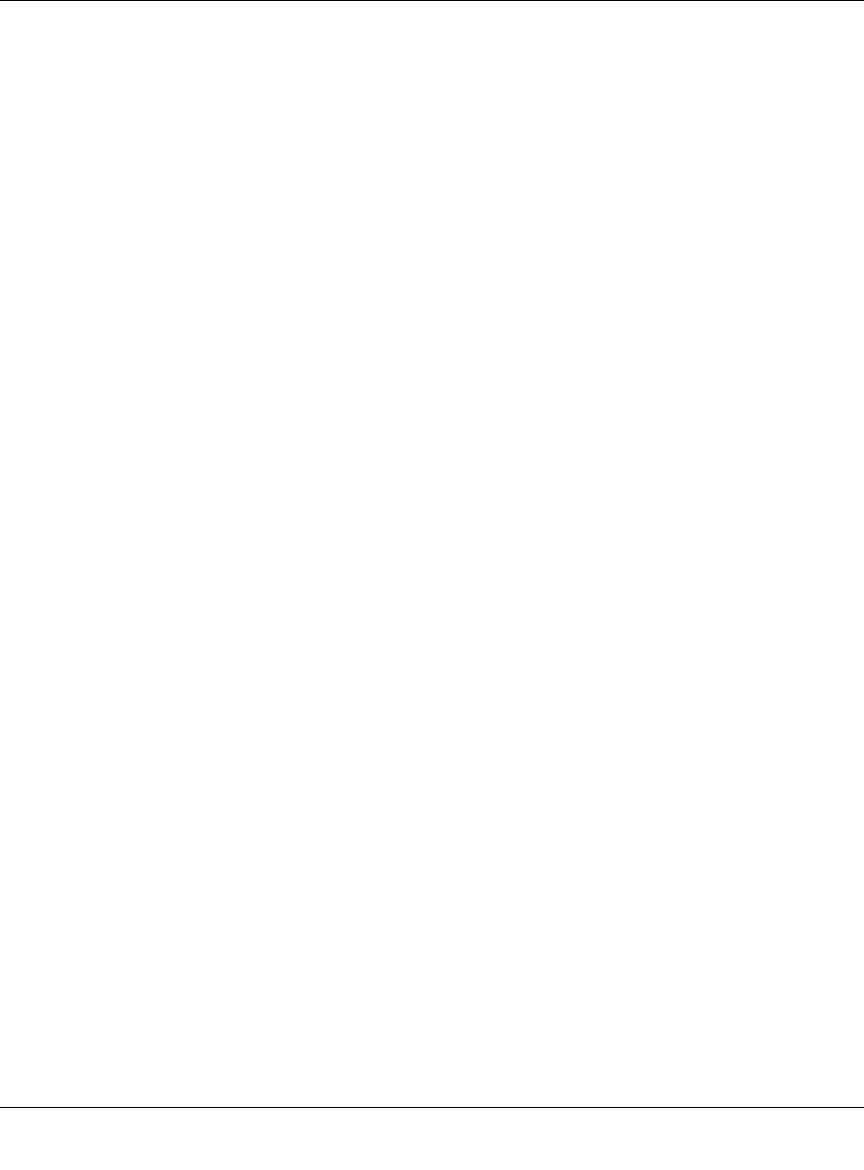
ProSecure Web/Email Security Threat Management Appliance STM150 Reference Manual
3-16 Performing System Management Tasks
v1.1, March 2009
To configure scheduled updates
1. On the menu, go to Administration > Software Update.
2. In Update From, select an update source. The default update source is the NETGEAR update
server.
If NETGEAR or its authorized reseller provided you with an alternative update source, or if
you have set up an update source on the intranet, you can also specify this source by selecting
Connect to another update server, and then entering the IP address or host name of the
alternative update source.
3. If you want the STM150 to check for and update the pattern file only, select the Update
signature patterns to check box. If you want the STM150 to update all components
(including the pattern file), leave the box unchecked.
4. In Update Frequency, specify how often you want the STM150 to check for and download
updates from the update source. You can choose Weekly, Daily, or Hourly.
5. If computers on the network connect to the Internet via a proxy server, select the Use HTTPS
Proxy Server check box, and then enter the proxy server information and, if applicable, a user
name and password.
If a firewall is installed on the local network, make sure port 443 is allowed access to the
Internet.
6. Click Save Changes.
Performing a Manual Update
If you want to immediately check for and download available updates, you can perform a manual
update. On the menu, click Update Now near the bottom of the page.
- ProSecure Web/Email 1
- Security Threat 1
- Management Appliance 1
- STM150 Reference Manual 1
- Additional Copyrights 3
- Contents 7
- About This Manual 11
- Revision History 12
- Chapter 1 13
- Introduction 13
- Key Features and Capabilities 14
- Introduction 1-3 15
- Front Panel Features 16
- Rear Panel Features 17
- 1-6 Introduction 18
- Figure 1-4 18
- Using the Rack Mounting Kit 19
- 1-8 Introduction 20
- Chapter 2 21
- Gateway Deployment 22
- Server Group 23
- Segmented LAN Deployment 24
- Logging In to the STM150 25
- Figure 2-6 26
- Registering the STM150 27
- Setup Wizard Options 28
- What to Do Next 30
- Chapter 3 31
- Figure 3-1 32
- Figure 3-2 33
- Scanning Exclusions 34
- Setting the System Time 35
- Figure 3-5 36
- Figure 3-6 38
- Configuring SNMP Settings 39
- Supported MIB Browsers 40
- Restoring A Configuration 42
- Restarting the STM150 43
- Enabling Remote Management 44
- Configuring Scheduled Updates 45
- Performing a Manual Update 46
- Figure 3-13 47
- Figure 3-14 48
- Chapter 4 51
- Customizing Scans 51
- 4-2 Customizing Scans 52
- Figure 4-1 52
- Customizing Scans 4-3 53
- Figure 4-2 53
- 4-4 Customizing Scans 54
- Email Content Filtering 55
- 4-6 Customizing Scans 56
- Protecting Against Email Spam 57
- 4-8 Customizing Scans 58
- Figure 4-4 58
- Customizing Scans 4-9 59
- Figure 4-5 59
- 4-10 Customizing Scans 60
- Customizing Scans 4-11 61
- Figure 4-6 61
- 4-12 Customizing Scans 62
- Figure 4-7 62
- Configuring Web Malware Scans 63
- 4-14 Customizing Scans 64
- Figure 4-9 64
- Customizing Scans 4-15 65
- 4-16 Customizing Scans 66
- Figure 4-10 66
- Configuring Web URL Filtering 67
- 4-18 Customizing Scans 68
- HTTPS Scan Settings 69
- The STM150 CA Certificate 70
- Customizing Scans 4-21 71
- Figure 4-13 71
- Certificate Management 72
- Customizing Scans 4-23 73
- Trusted Hosts 74
- Configuring FTP Scan 75
- 4-26 Customizing Scans 76
- Chapter 5 77
- Monitoring System Performance 77
- Viewing the System Status 78
- Figure 5-2 79
- Figure 5-3 80
- Monitoring Security 81
- Running Diagnostics 82
- Working with Logs 84
- Working with Reports 87
- Using Online Support 88
- Working with Hot Fixes 89
- Figure 5-8 90
- Appendix A 91
- Appendix B 93
- Related Documents 93
- B-2 Related Documents 94
 (271 pages)
(271 pages)







Comments to this Manuals