Netgear 753s User's Guide Page 23
- Page / 34
- Table of contents
- TROUBLESHOOTING
- BOOKMARKS
Rated. / 5. Based on customer reviews


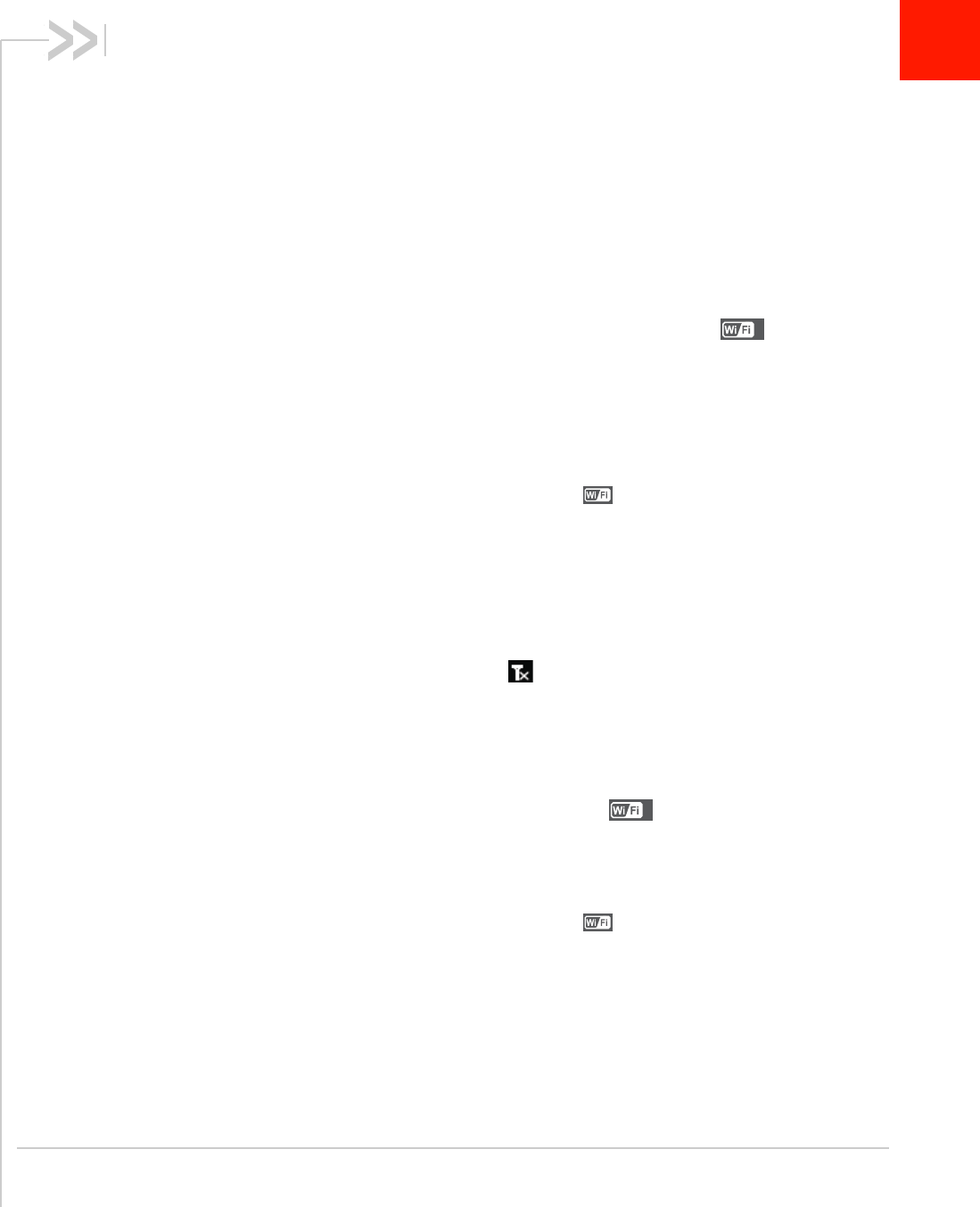
Rev 1 Jun.11 23
4
4: Troubleshooting
This chapter provides suggestions for troubleshooting problems that
may arise when using your Mobile Wi-Fi.
The Mobile Wi-Fi network name does not
appear in the list of networks.
Refresh the list of networks.
1. Ensure that the Wi-Fi setting on your laptop (or other device) is
turned on.
2. Ensure that Wi-Fi is enabled on the Mobile Wi-Fi. (The Wi-Fi icon
on the LCD should not have an “x” beside it .)
If you need to enable Wi-Fi on the Mobile Wi-Fi:
1. Use the USB cable to tether the Mobile Wi-Fi to your laptop. (The
first time you do this, it will take a few moments for the drivers to
install.)
2. Launch your browser and go to the Mobile Wi-Fi Homepage.
3. Click the Wi-Fi users icon ( ).
4. Under Enable Wi-Fi, select
On.
5. Click
Save.
The No Signal icon appears on the LCD
screen.
If the No Signal icon ( ) appears on the LCD screen, make sure
you are in the coverage area for your service provider.
The Wi-Fi radio is disabled icon appears on
the LCD screen.
If the Wi-Fi radio is disabled icon ( ) appears on the LCD
screen:
1. Use the USB cable to tether the Mobile Wi-Fi to your laptop.
2. Launch your browser and go to the Mobile Wi-Fi Homepage.
3. Click the Wi-Fi users icon ( ).
4. Under Enable Wi-Fi, select
On.
5. Click
Save.
x
x
- Sierra Wireless AirCard 753S 1
- Mobile Wi-Fi 1
- User Guide 1
- AM to 5:00 PM Pacific Time 4
- Contents 5
- 6 2400148 6
- 1: Get Started 7
- Power button 8
- Mute switch 8
- Icons on the LCD screen 9
- Accessories 10
- Optional accessories 10
- Power sources 11
- Insert the SIM card 11
- 12 2400148 12
- 4. Lower the SIM card guard 12
- Install the battery 13
- Connect to the Internet 13
- Homepage 14
- Passwords 16
- 2: Use Your Mobile Wi-Fi 17
- Recharge the battery 18
- Connect external antennas 19
- Antenna connector 1 20
- 3: Frequently Asked Questions 21
- 4: Troubleshooting 23
- 24 2400148 24
- Reset the Mobile Wi-Fi 25
- Connection Alerts 27
- 28 2400148 28
- 5: Specifications 29
- 30 2400148 30
- Safety and hazards 31
- Rev 1 Jun.11 33 33
 (2 pages)
(2 pages)







Comments to this Manuals