Netgear SC101 User Manual Page 3
- Page / 29
- Table of contents
- BOOKMARKS
Rated. / 5. Based on customer reviews


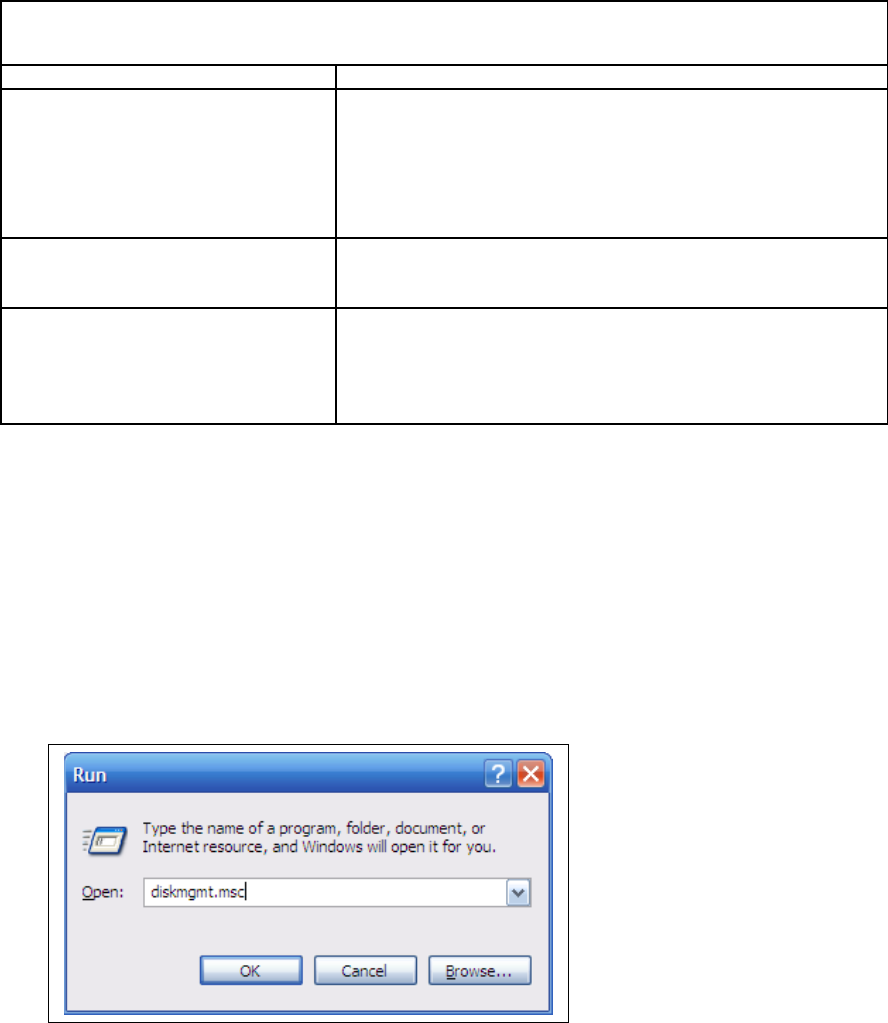
Viewing and Accessing Drives
Troubleshooting Tips
Problem Solution
SC101 drives disappear from the
network
Detach and reattach the drives from the SC101,
or
Restart the network as described in "When using the
SC101, restart your network in this order".
A shared drive attached with one
computer does not show on other
computers.
This doesn't happen automatically. Use the "Attach Drive"
feature on each computer to attach the drive to it.
SC101 occasionally drops off
wireless network
To maintain a wireless connection, a small amount of data
throughput must be available. The SC101 may drop off
when operating at the extreme limits of wireless range.
NETGEAR may release firmware shortly which needs even
less throughput.
Windows Disk Management Unallocated Partitions
This section explains what to do if you have created partitions with the SC101, but they show the
unallocated partition attribute in Windows Disk Manager.
Use the Windows Disk Management Utility to work around an unallocated partition. Review the
following procedure and be sure to follow these steps exactly as they are listed below. This
procedure is not a fix.
To use Windows Disk Management Utility for the Unallocated Partition workaround
1. Click Start->Run. Type diskmgmt.msc and click OK.
2. This command launches the Windows Disk Management Utility which should look like the
screenshot below. If your disk is “Basic” then proceed to Step 4. If your disk is “Unknown”
then continue to Step 3.
3
- Viewing and Accessing Drives 3
- Cannot Create a Mirror 9
- Check LED Lights (URL Link) 10
- Check Cables 10
- Check the Drive Partition 10
- Hardware 11
- LAN Connection 12
- Defragmenting 12
- SCM Software 14
- Error Messages 15
- Device was Found 17
- DHCP server 17
- No Central Storage 17
- About the SC101 20
- SC101 Performance 21
- Using CLI Commands 23
- Command: ut_full getpart 25
- Fixing Corrupted Characters 25
- 3. Type ut 28
- 1. Open a DOS window 28
 (75 pages)
(75 pages)







Comments to this Manuals