Netgear AirCard 785 Retail unlocked User's Guide Page 50
- Page / 67
- Table of contents
- BOOKMARKS
Rated. / 5. Based on customer reviews


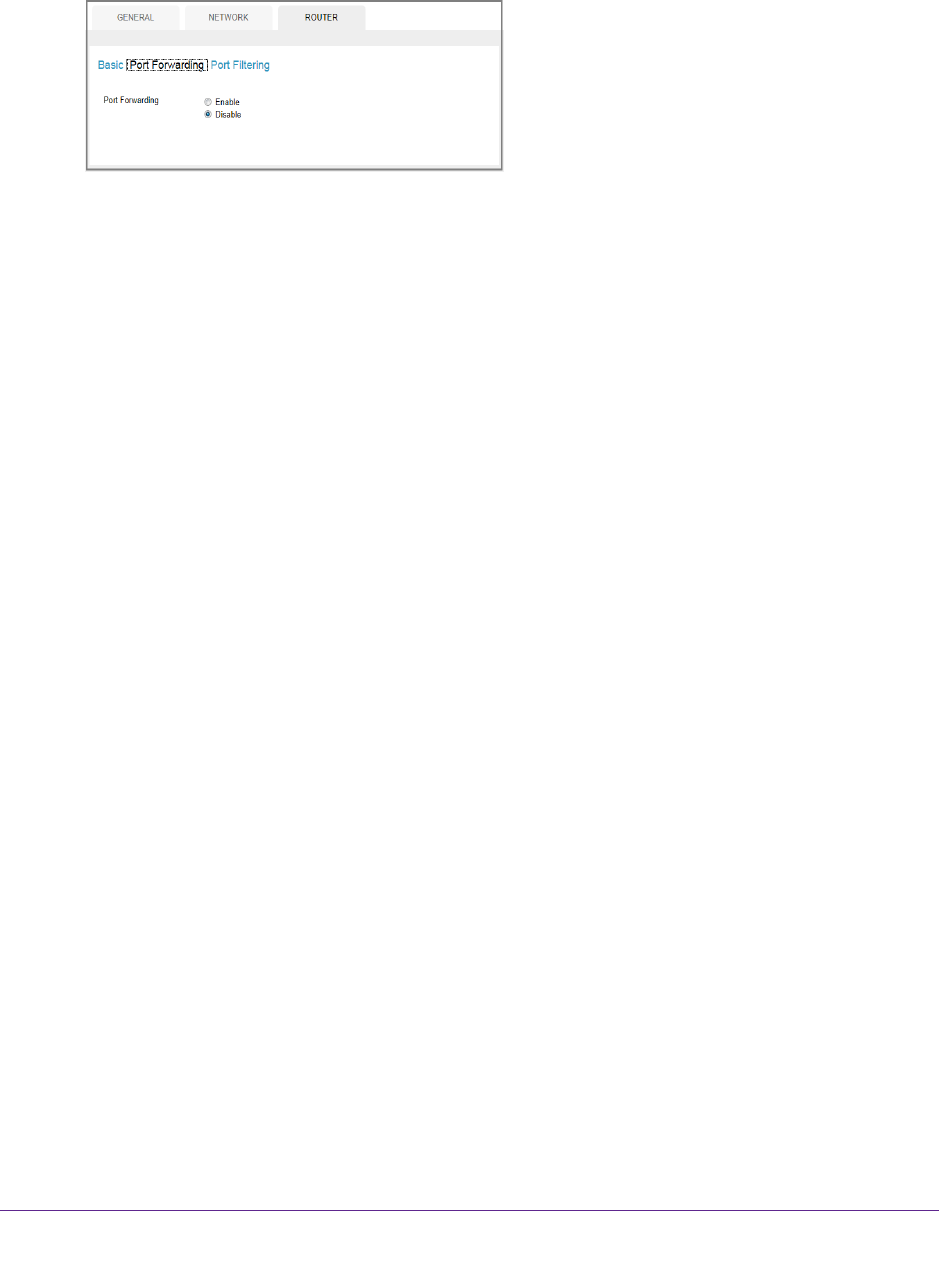
Advanced Settings
50
AirCard 785 Mobile Hotspot
4. Click the Sign In button.
5. Select Settings > Router > Port Forwarding.
6. Select the Enable button.
The Port Forwarding list displays.
Incoming traffic is forwarded to specific ports and devices on your network using their
local IP addresses.
Note: Port forwarding creates a security risk. When not required, disable port
forwarding.
7. Enter the following port forwarding information:
• Label.
A descriptive name.
• IP.
The IP address.
• Port.
The port number that the application uses.
• Protocol. If you are unsure, select TCP/IP.
The Submit button displays after you make a selection.
8. Click the Submit button.
Your changes are saved.
Enable Port Filtering
You can select which applications (for example, HTTP, FTP, email servers) can access the
Internet. Used with other security measures such as a firewall, port filtering can enhance
network security.
To enable port filtering:
1. Launch a web browser from a computer or wireless device that is connected to the
network.
2. Enter http://netgear
.aircard or http://192.168.1.1.
A login screen displays.
3. Enter the password in the Sign In field.
The default password is password.
The password is case-sensitive.
- AirCard 785 Mobile Hotspot 1
- Compliance 2
- Trademarks 2
- Contents 3
- Chapter 3 Advanced Settings 4
- Chapter 5 Specifications 5
- Get Started 6
- Know Your Hotspot 7
- Status LED 8
- LCD Screen Elements 8
- Accessories 9
- Important Account Information 10
- Install the Battery 11
- Install the micro-SIM Card 12
- Connect to the Hotspot 13
- Tethered Mode 14
- Configure APN Details 15
- To select which APN to use: 16
- To remove an APN: 16
- Hotspot Web Page 17
- Security Credentials 18
- Use Your Hotspot 19
- Monitor Data Usage 20
- Manage WiFi 21
- AirCard 785 Mobile Hotspot 23
- Add a WPS-Enabled Device 24
- View or Block Connected Users 27
- To unblock a device: 28
- View Messages 30
- View Alerts 31
- Extend Battery Life 32
- Recharge the Battery 35
- Establish Security 36
- SIM Not Installed 42
- SIM Error — Check SIM 42
- SIM Locked 42
- SIM MEP Locked 42
- Temperature-Related Alerts 43
- Advanced Settings 44
- Manage WiFi Network Options 46
- Enable SIM Security 48
- Configure Mobile Broadband 49
- Enable Port Filtering 50
- Enable IP Pass-Through Mode 51
- Enable VPN Pass-Through 52
- Enable DMZ 53
- Set LAN Options 55
- 7. Click the Submit button 56
- Your changes are saved 56
- Frequently Asked Questions 57
- To reset the hotspot: 61
- General Questions 62
- How can I reset the hotspot? 64
- Specifications 66
- Mechanical Specifications 67
- Environmental Specifications 67
- Supported RF Bands 67
 (20 pages)
(20 pages)







Comments to this Manuals